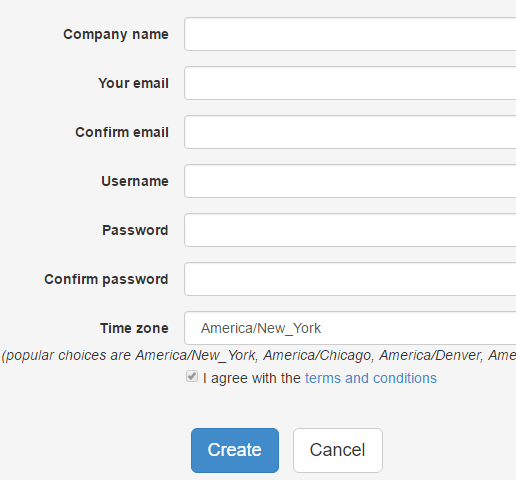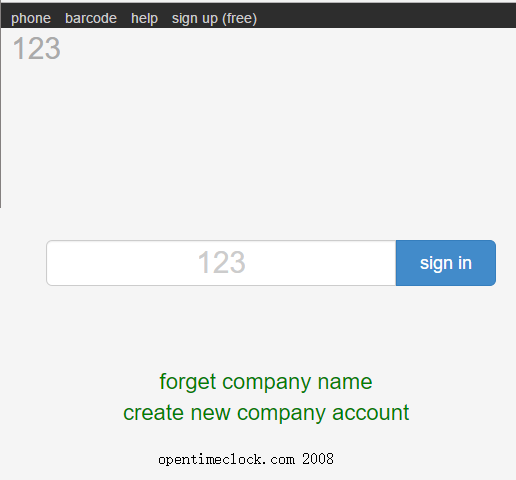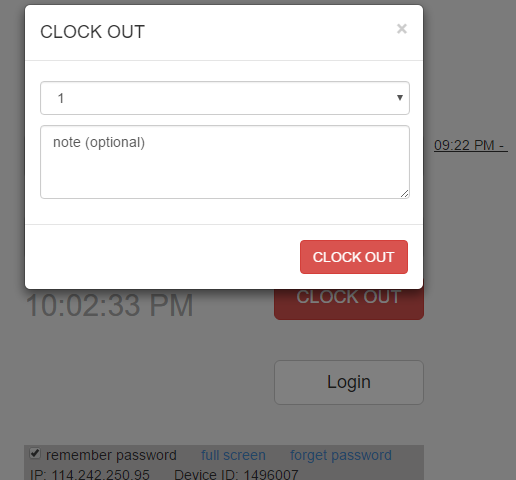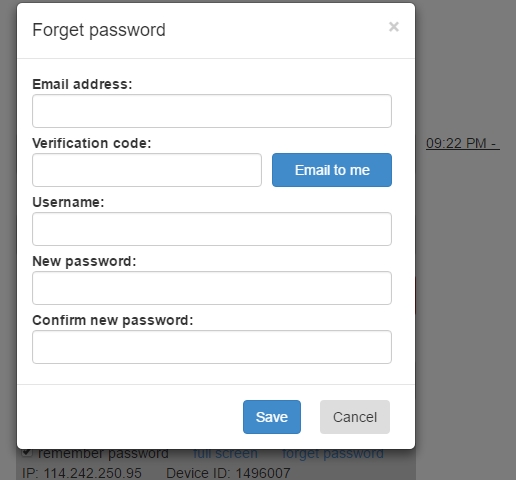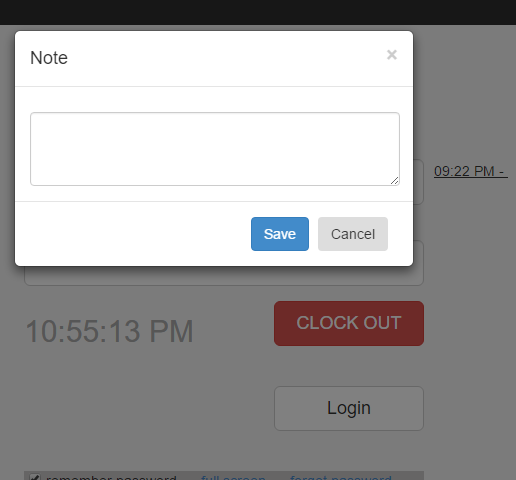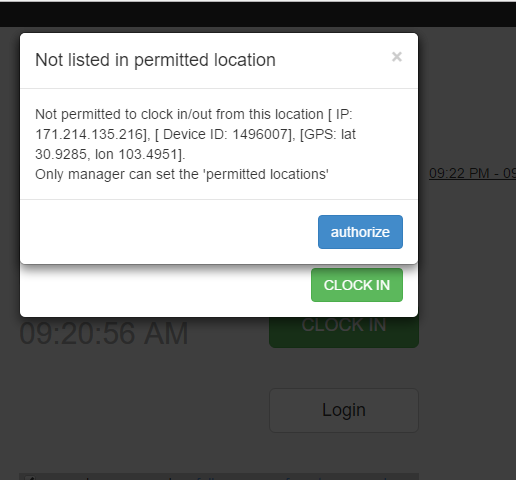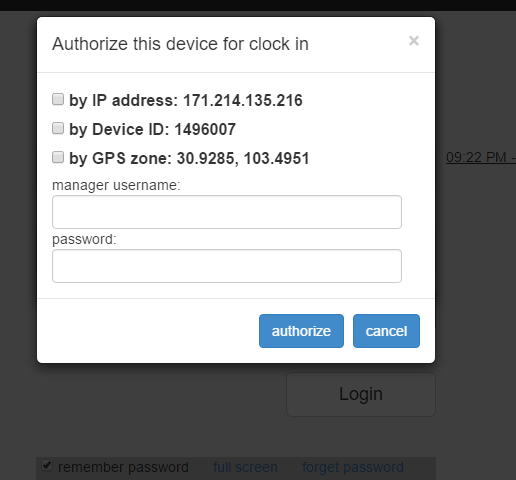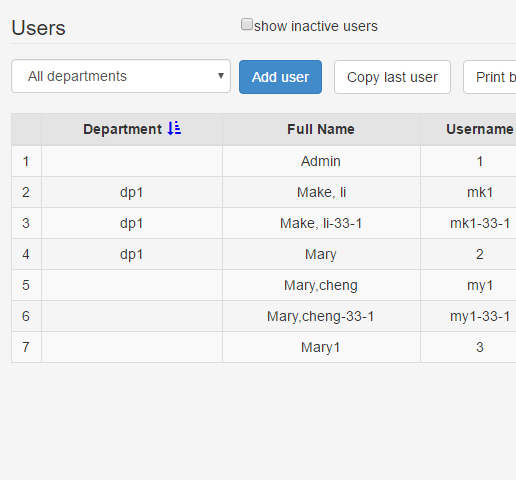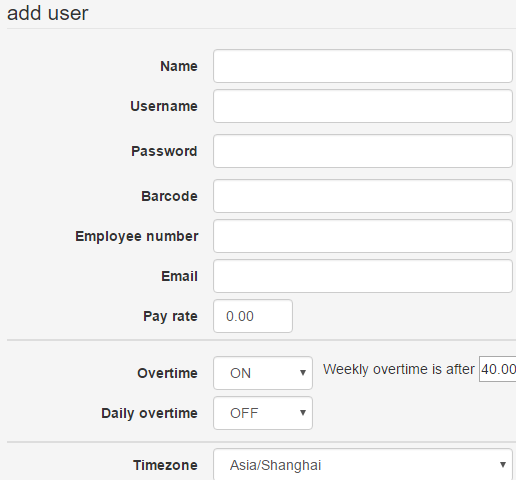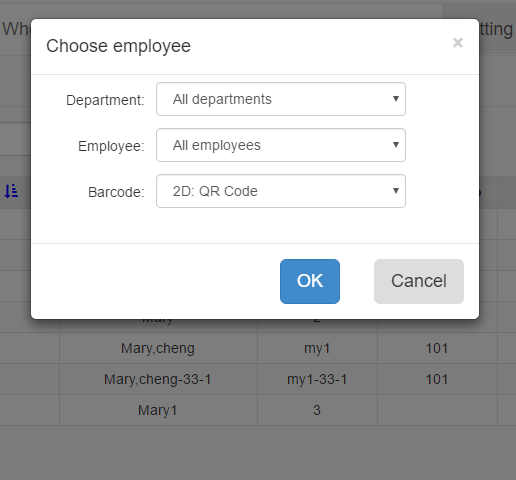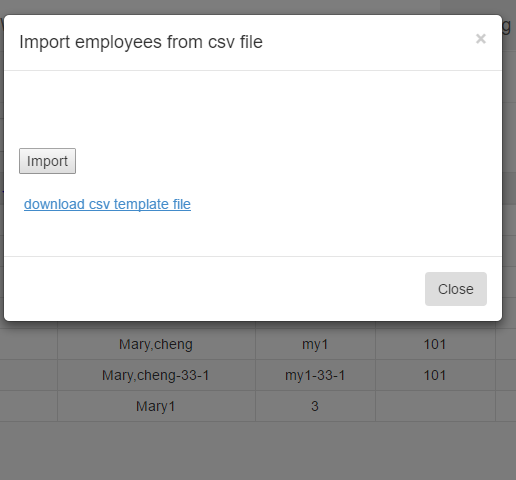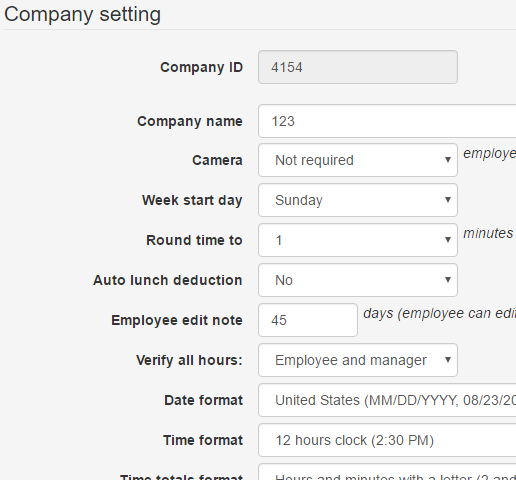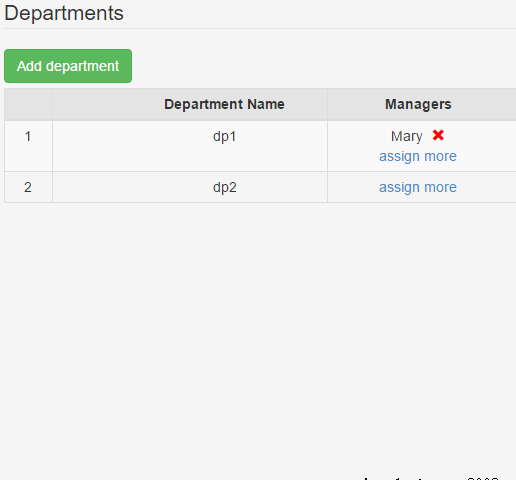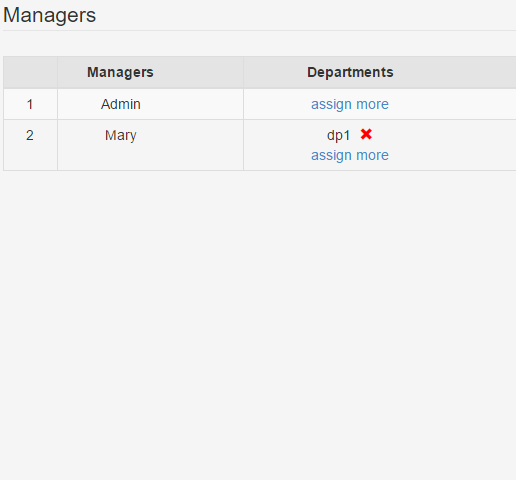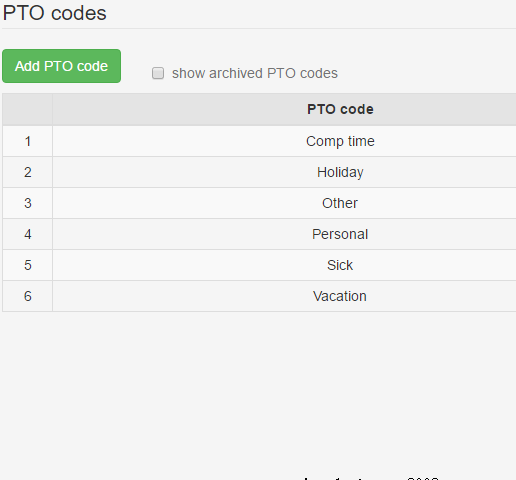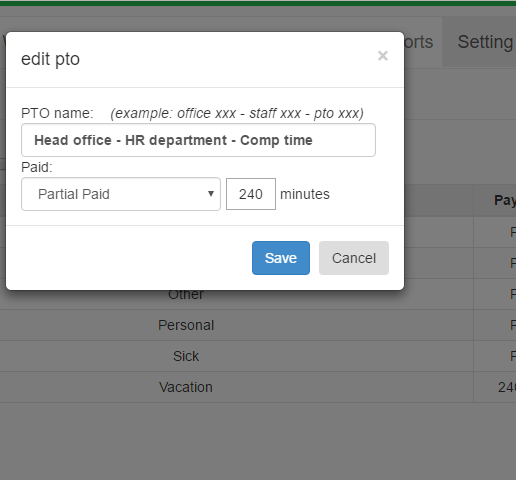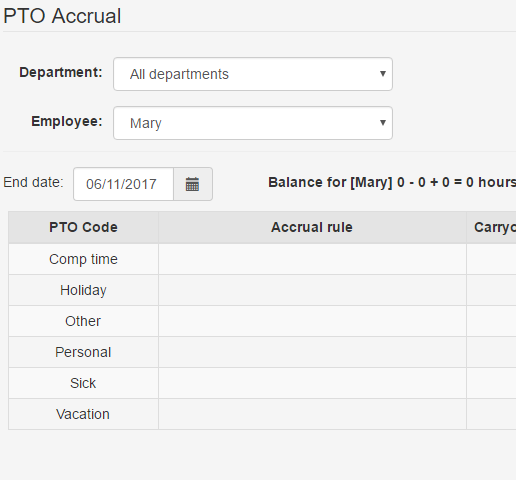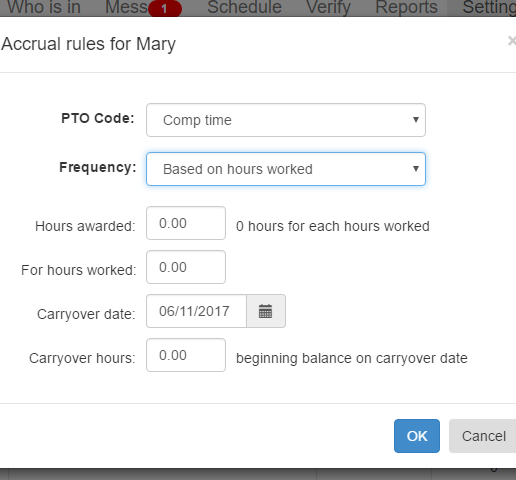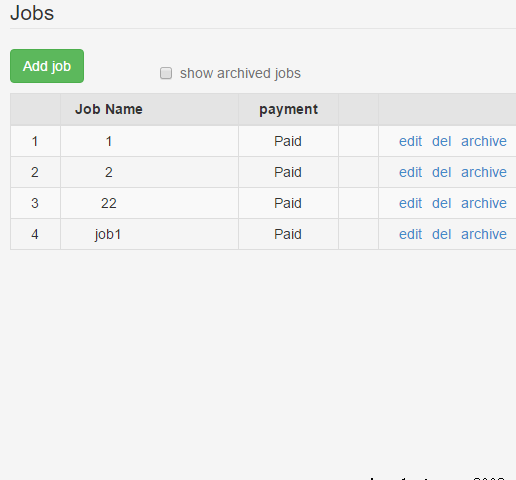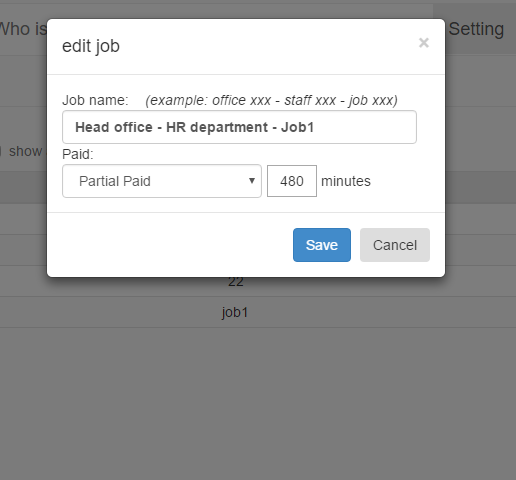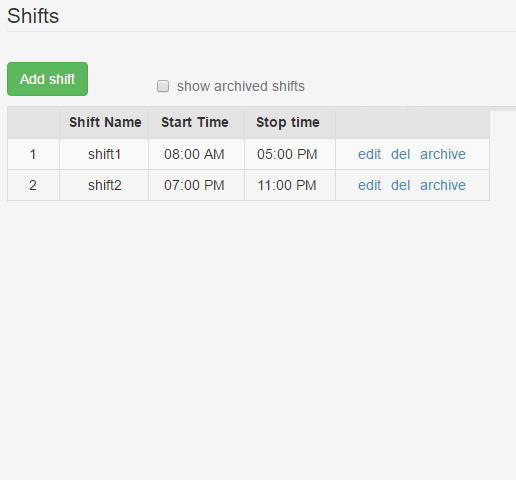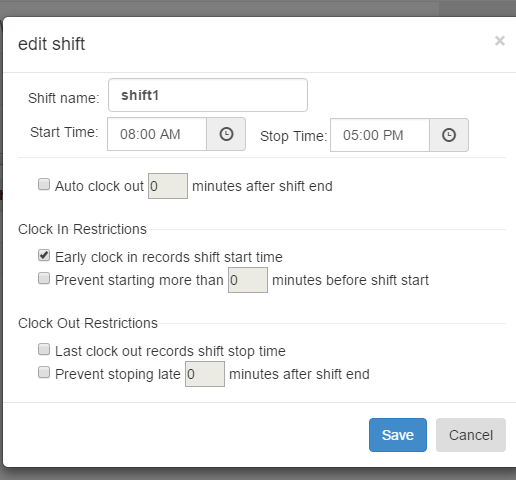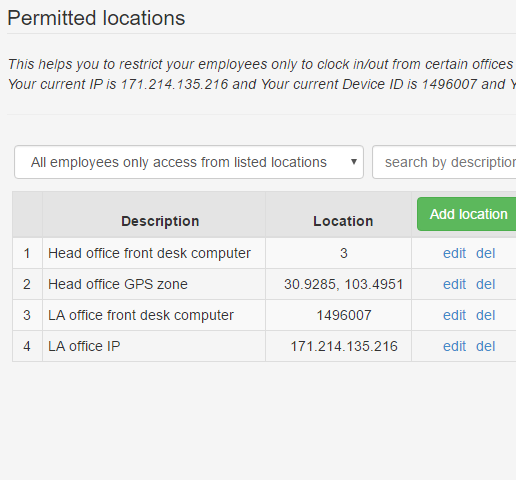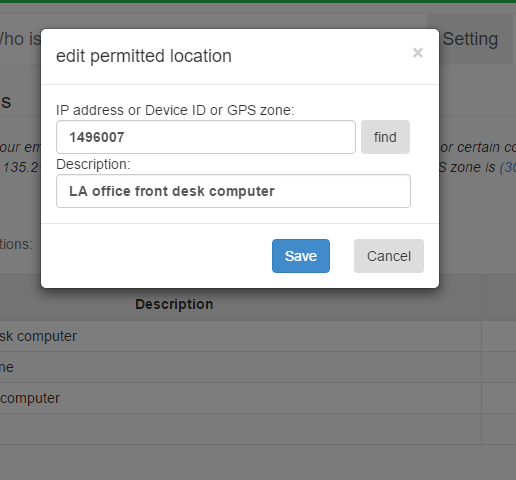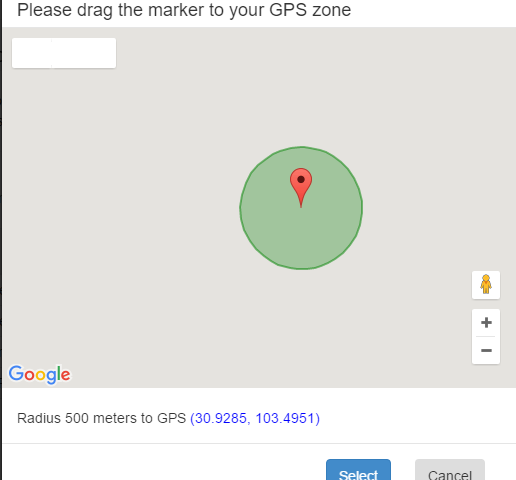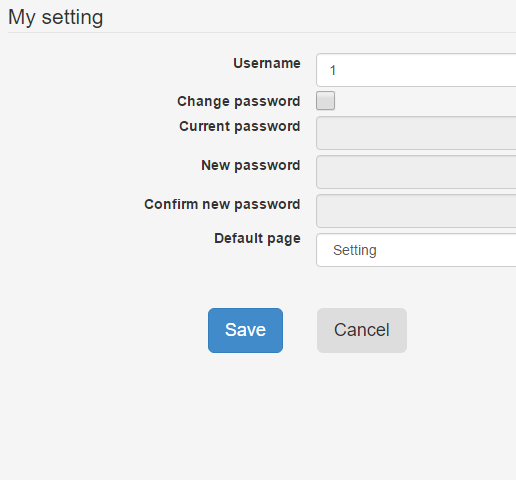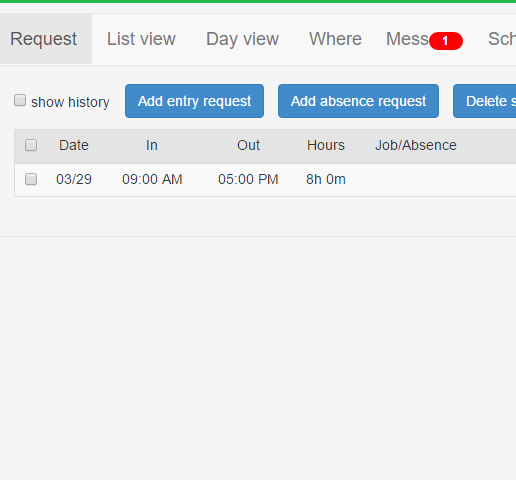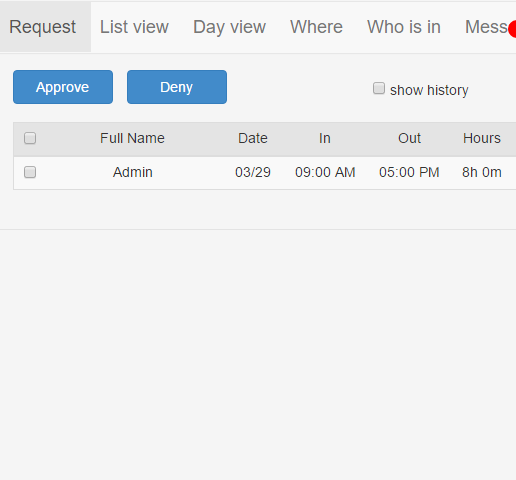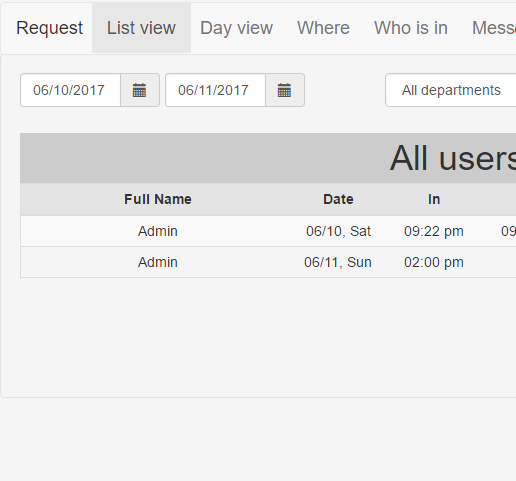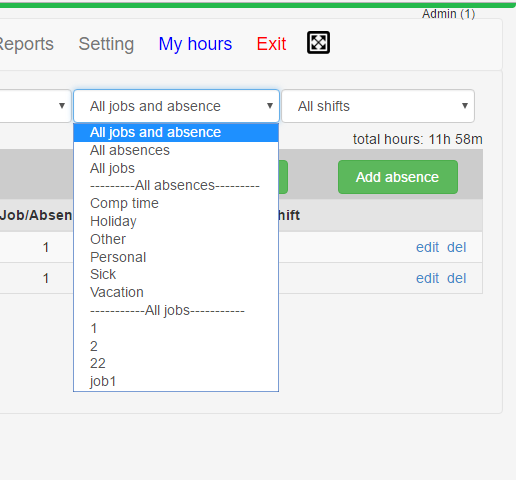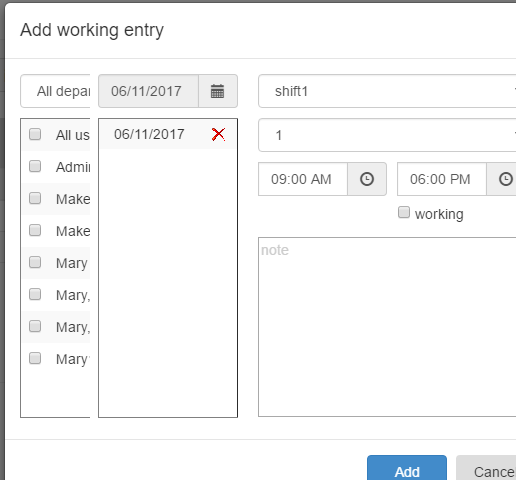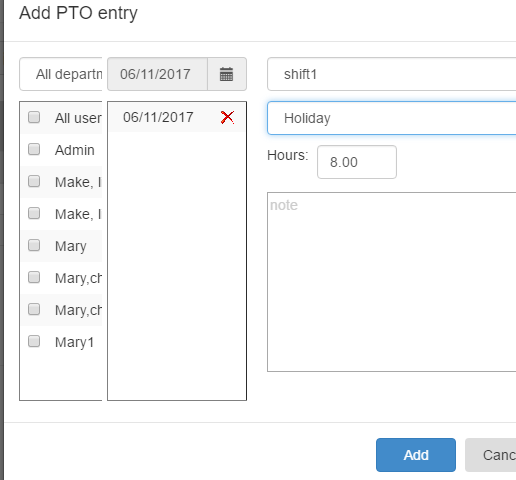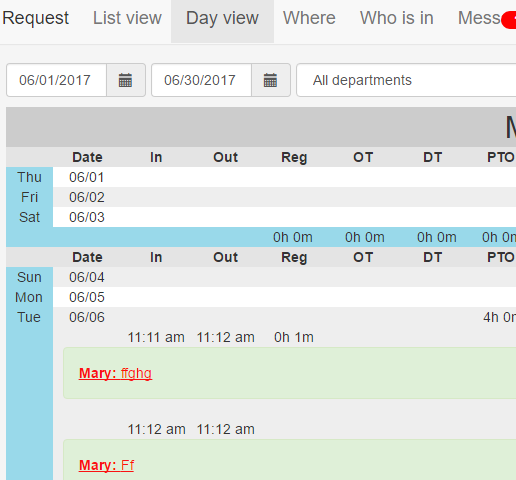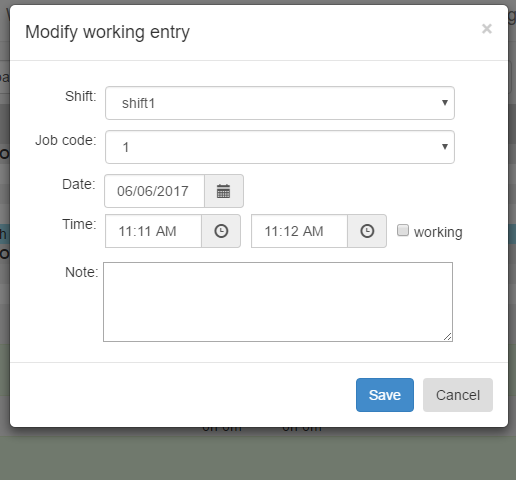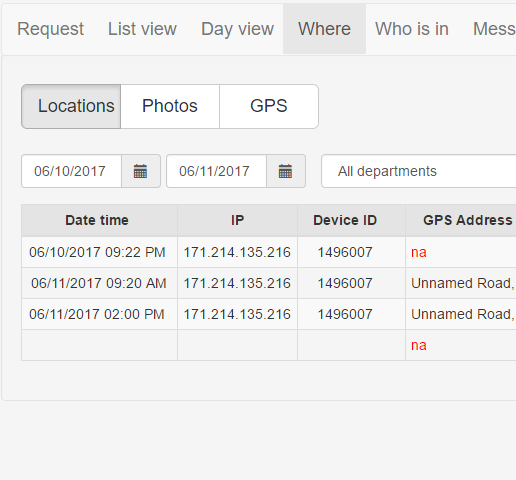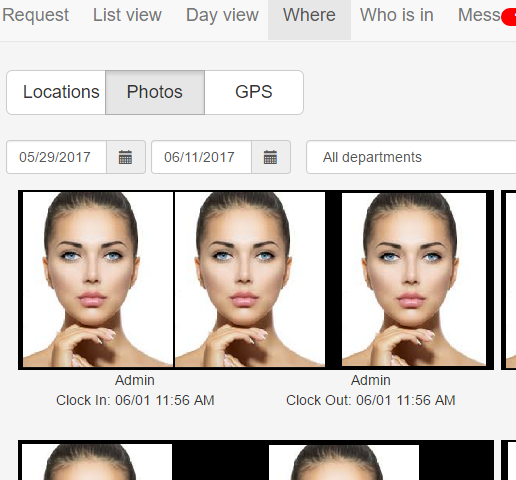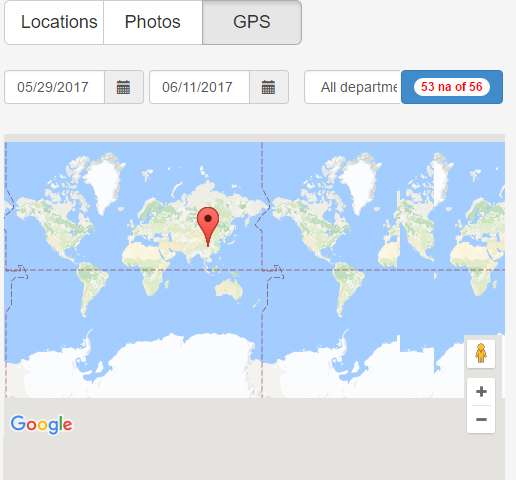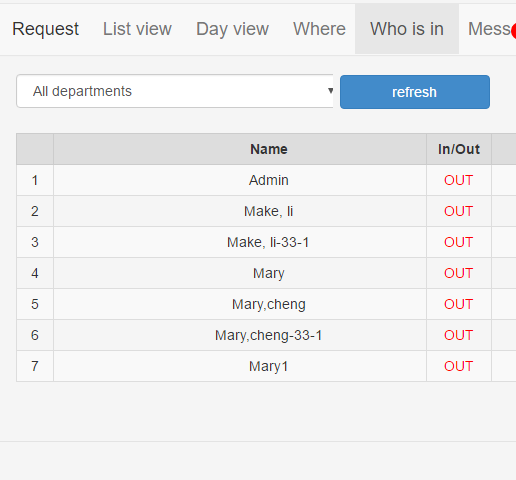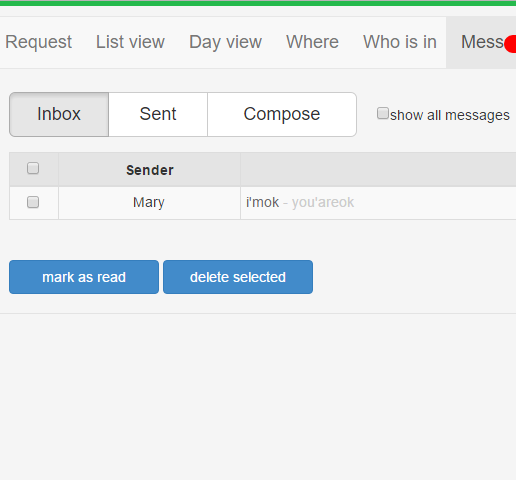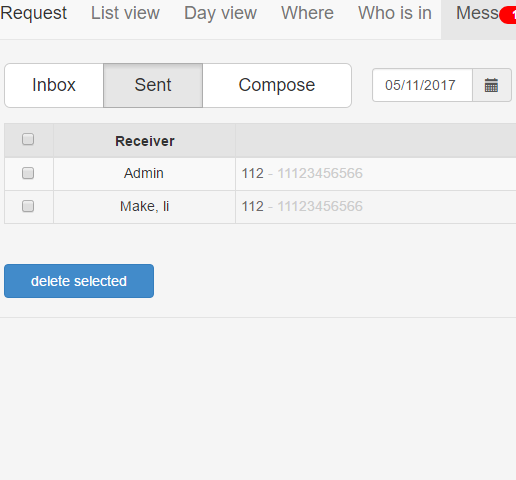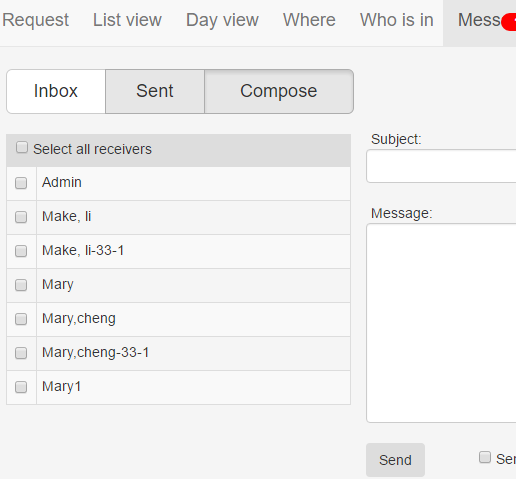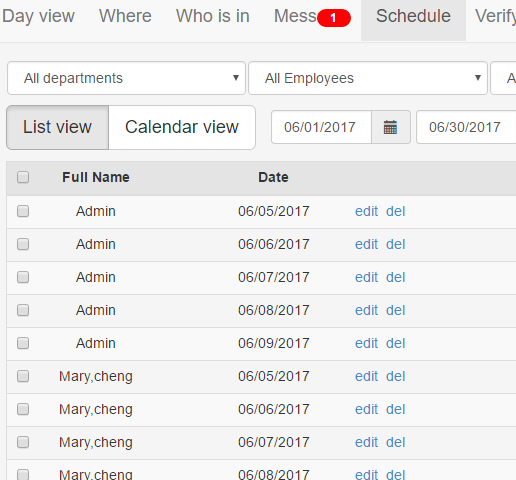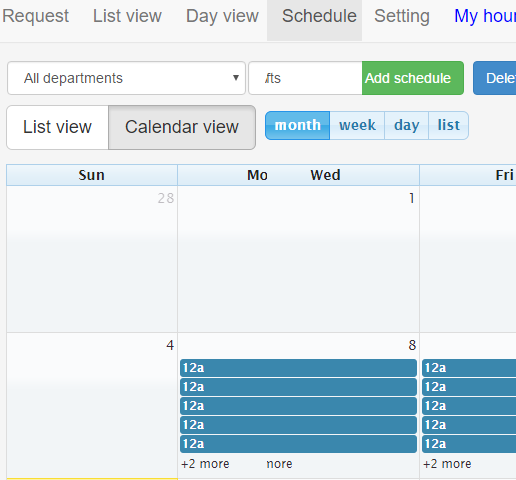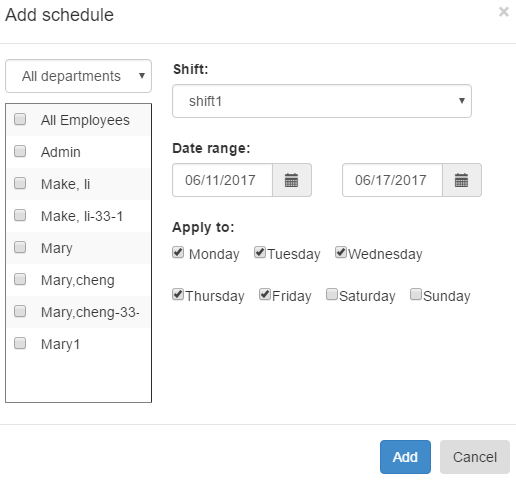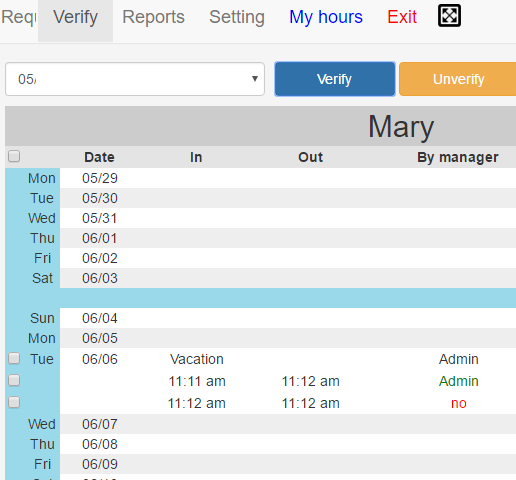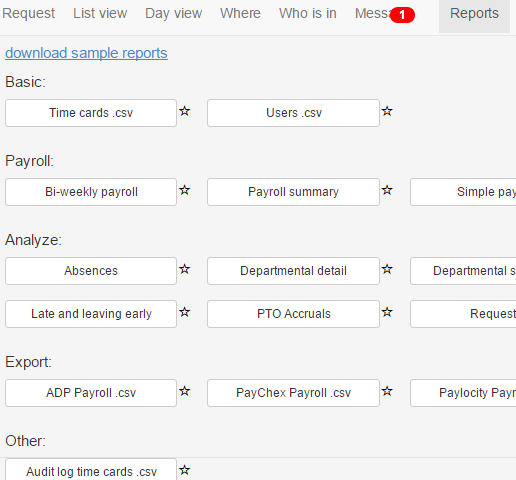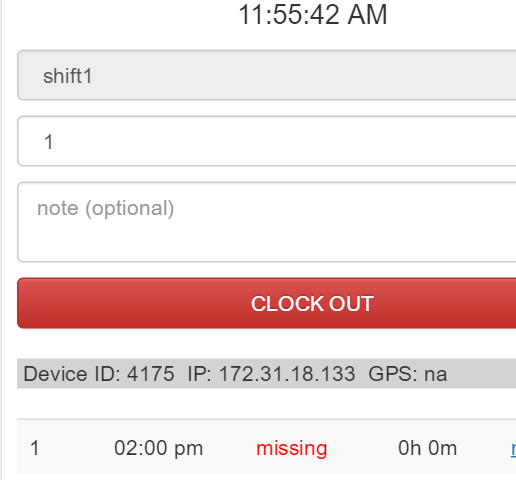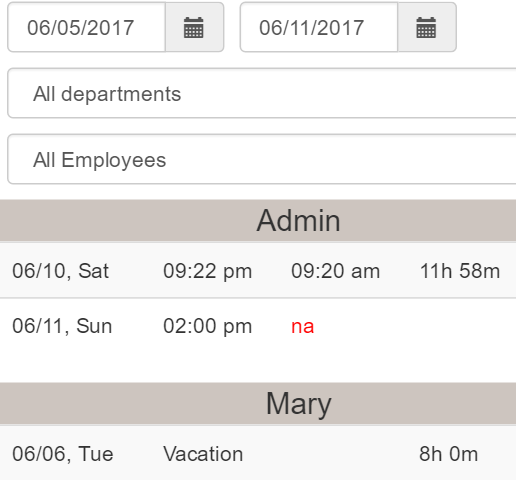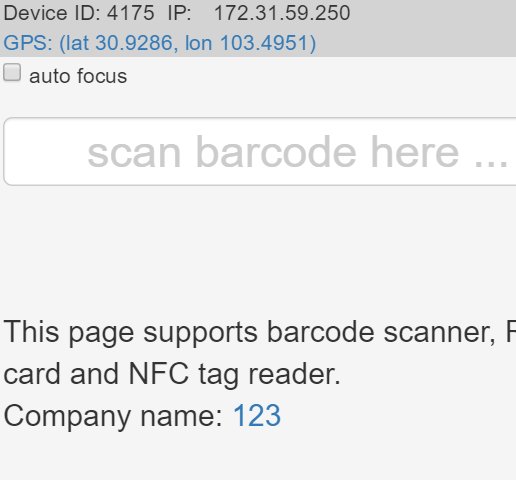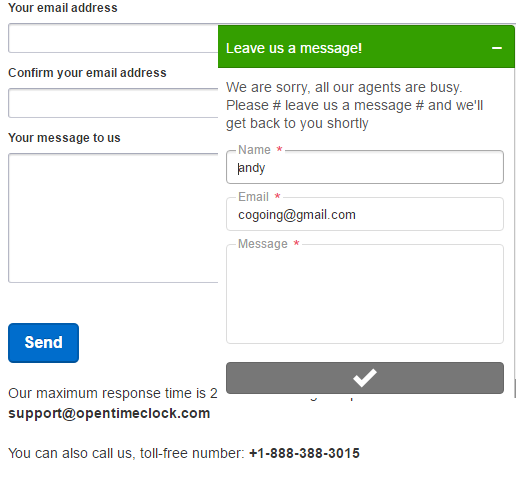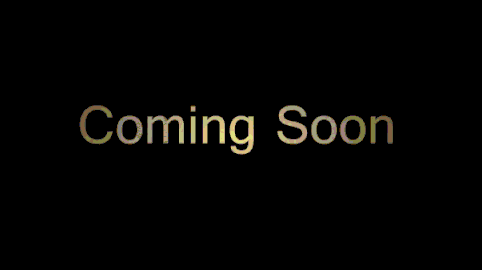1. Sign up new company account
2. Sign in with company name
3. Admin or employee login
5. Reset password if forget
6. Edit note in login page
7. Can't clock in when restricted
8. Permit location from login page
9. View users in [Setting] -> [Users]
11. Print barcode and QR code
12. Import users from .csv file
13. Change company setting
14. Add department and assign it
15. Assign department to manager
16. View paid time off codes
17. Edit paid time off code
18. Paid time off auto accruals
19. Set paid time off accrual rules
24. View permitted locations
25. Add permitted location
26. Find GPS zone in Google Map
27. Change username, password
28. Request time entry and pto
29. Approve time entry and pto
30. Time entry and pto in list view
31. Filter entries with job and pto
32. Add working time entry
34. Time entry and pto in day view
35. Edit a single time entry
36. Where employee clocked in
37. View clocked in photos
38. View entries in Google Map
39. See who's clocked in or out
40. View incoming messages
41. View outgoing messages
42. Compose message to send
43. Shift schedules in list view
44. Schedules in calendar view
46. Verify to proof correctness
47. Run reports to save and print
48. Clock in from smart phone
49. Smart phone manage entries
50. QR code and barcode Clock in
51. Phone call support, 24 hours
More screen shots coming soon!