How to Enable Cloc Point
To set permitted locations, please follow the steps below:
- Log in to your admin/manager access account.
- Navigate to the system and find the PERMITTED LOCATIONS/CLOCK POINTS tab just beside Approve Tab.
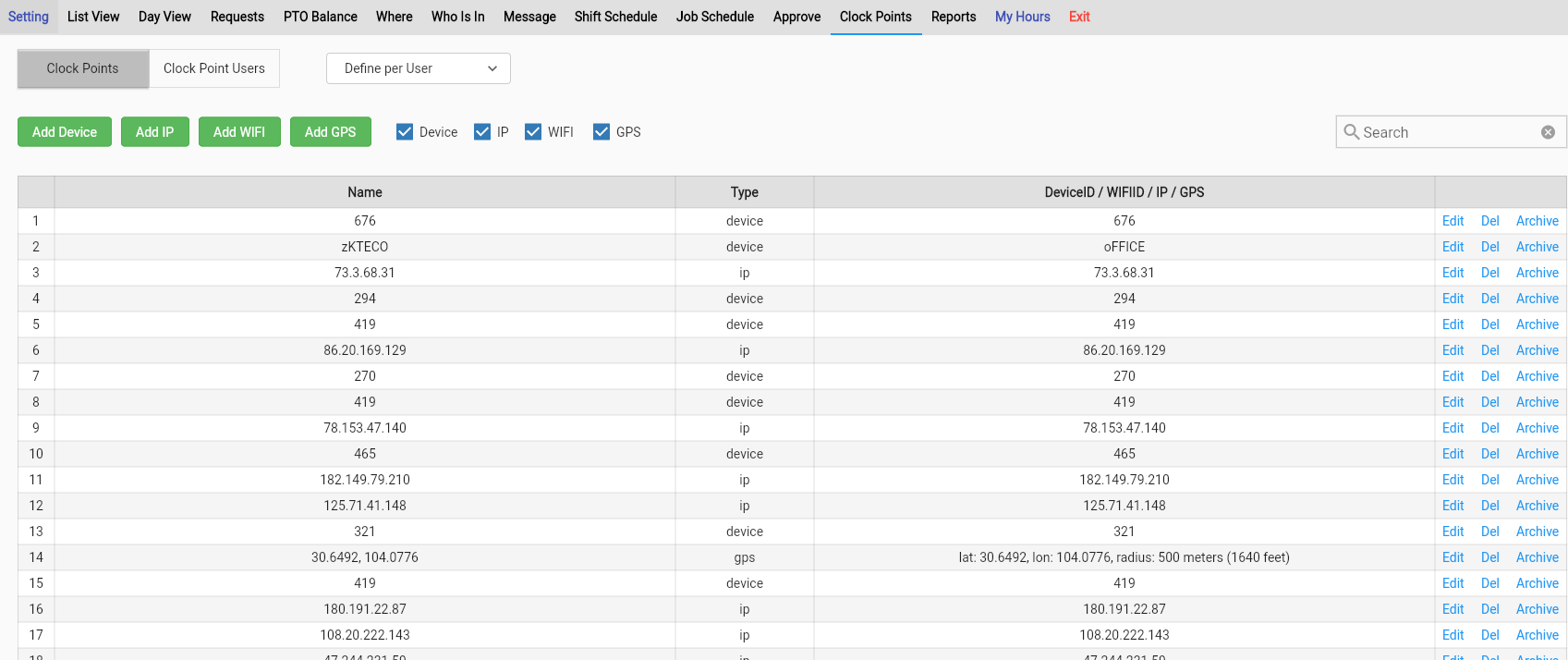
- Click on the ADD LOCATION drop-down box to start adding permitted locations for each user. (Note: You will need to copy and paste the IP or GPS address, Device or WiFi ID number shown on the login page). Alternatively, if you will use GPS, you can drag the red balloon to indicate the correct coordinates of the permitted location before clicking ADD.
- Click ADD to confirm the changes.
- Please note that you have to enable clock restrictions to your employees before you can use this feature, and you can turn it on on the Company Setting tab.
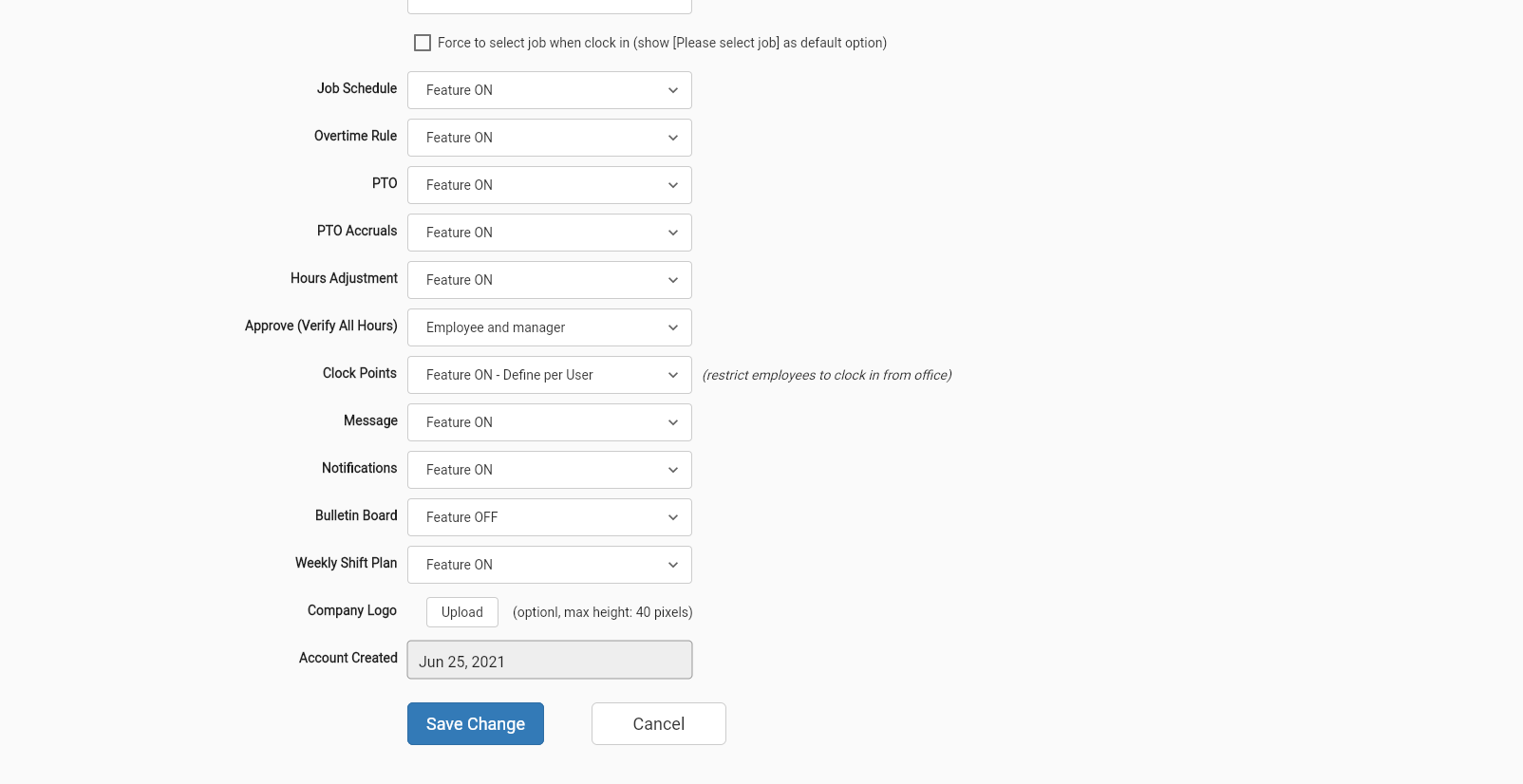
Feel free to reach out to us on our toll free number: +1-833-702-2927
Or send us an email at: support@opentimeclock.com
Visit website home page for further info:
Created with the Personal Edition of HelpNDoc: Effortlessly Support Your Windows Applications with HelpNDoc's CHM Generation