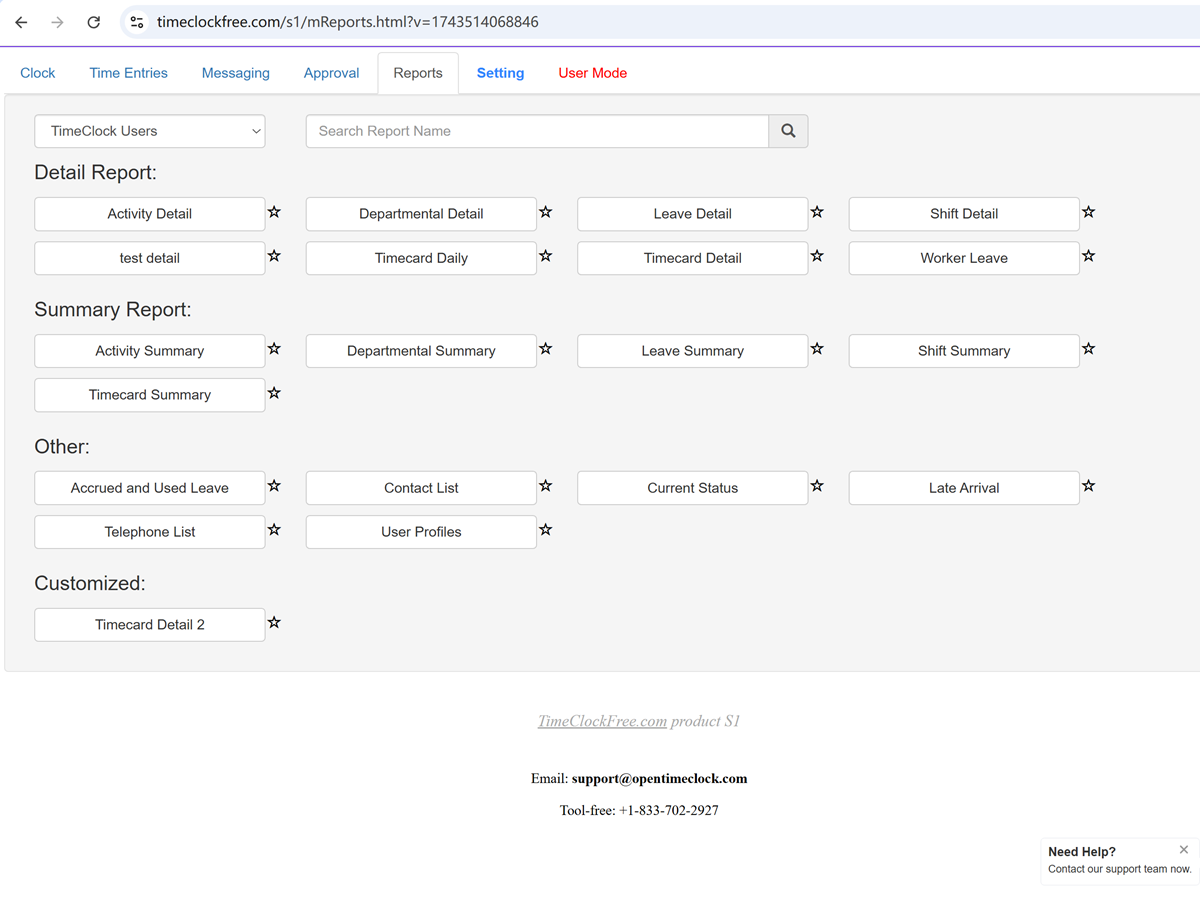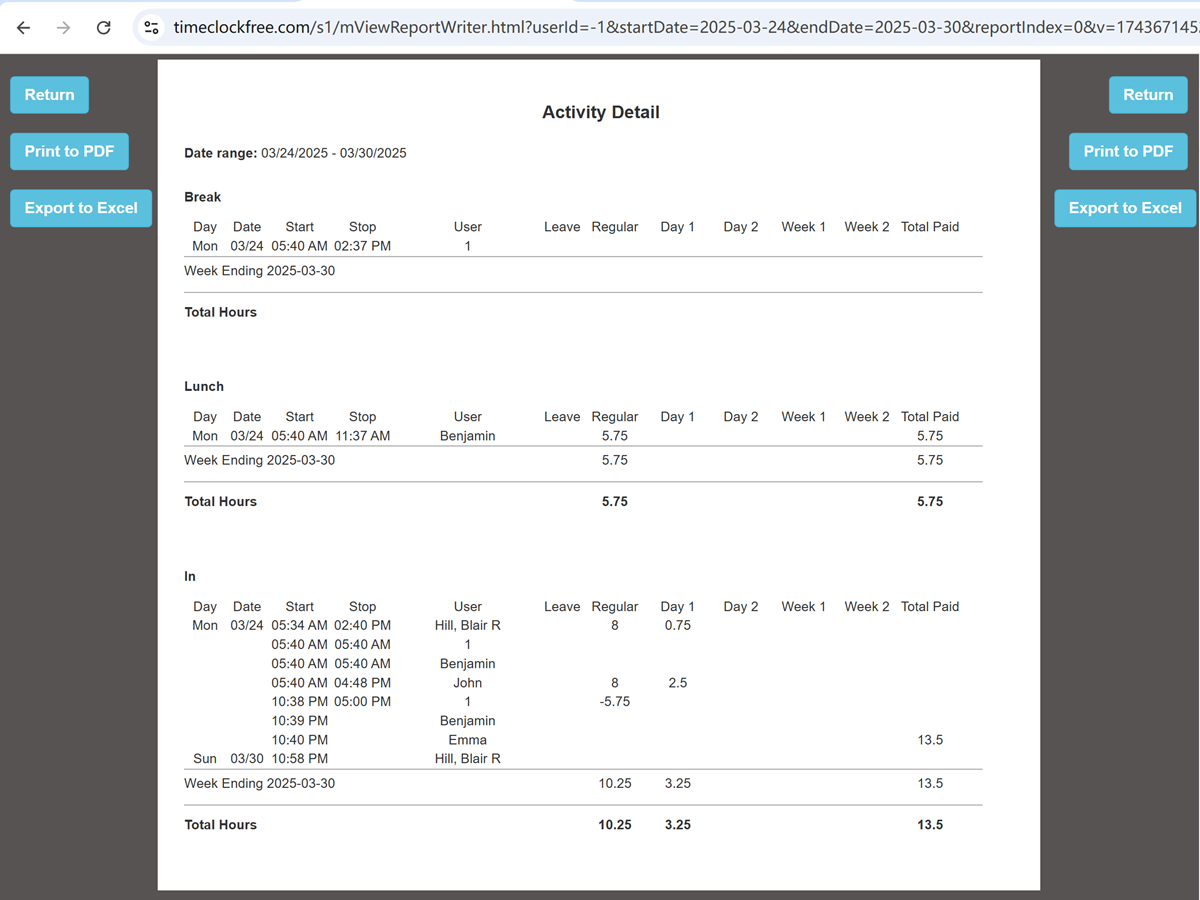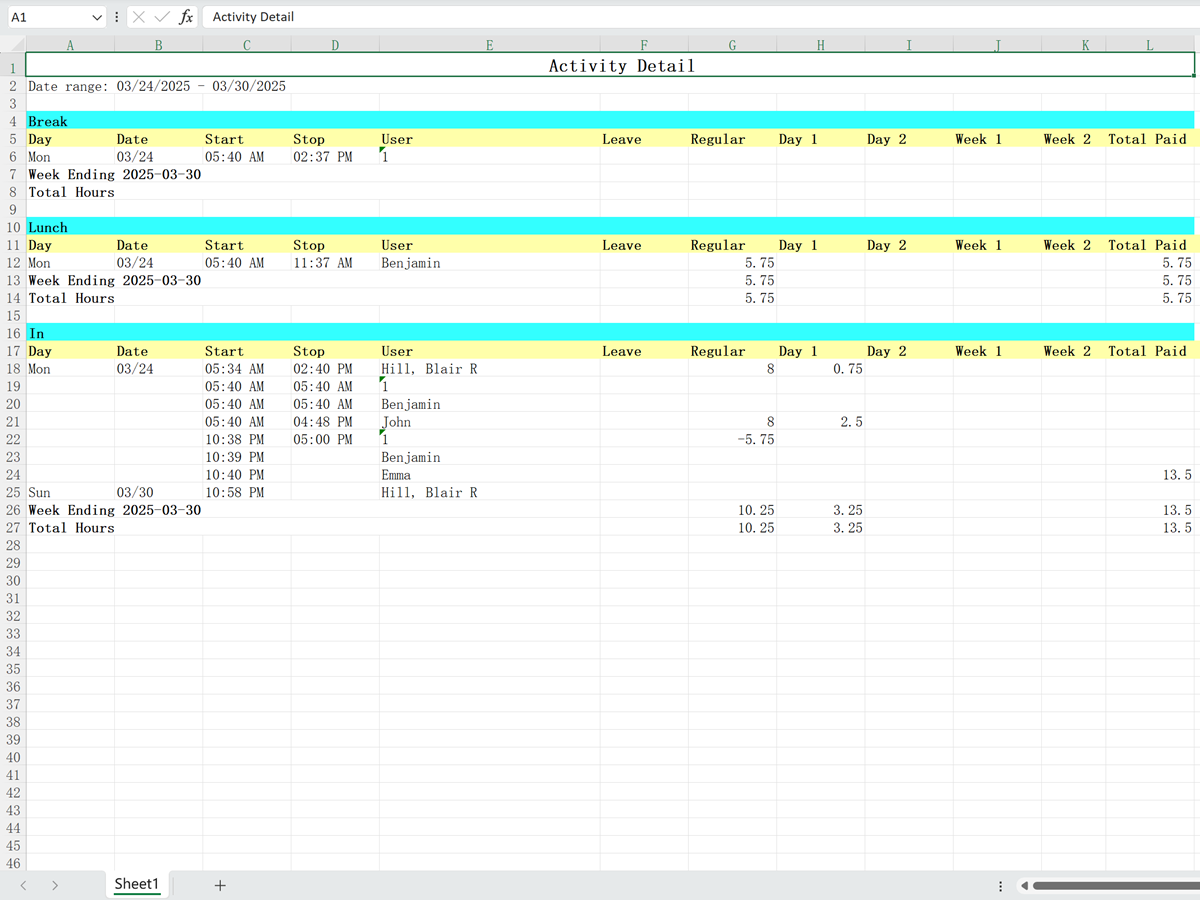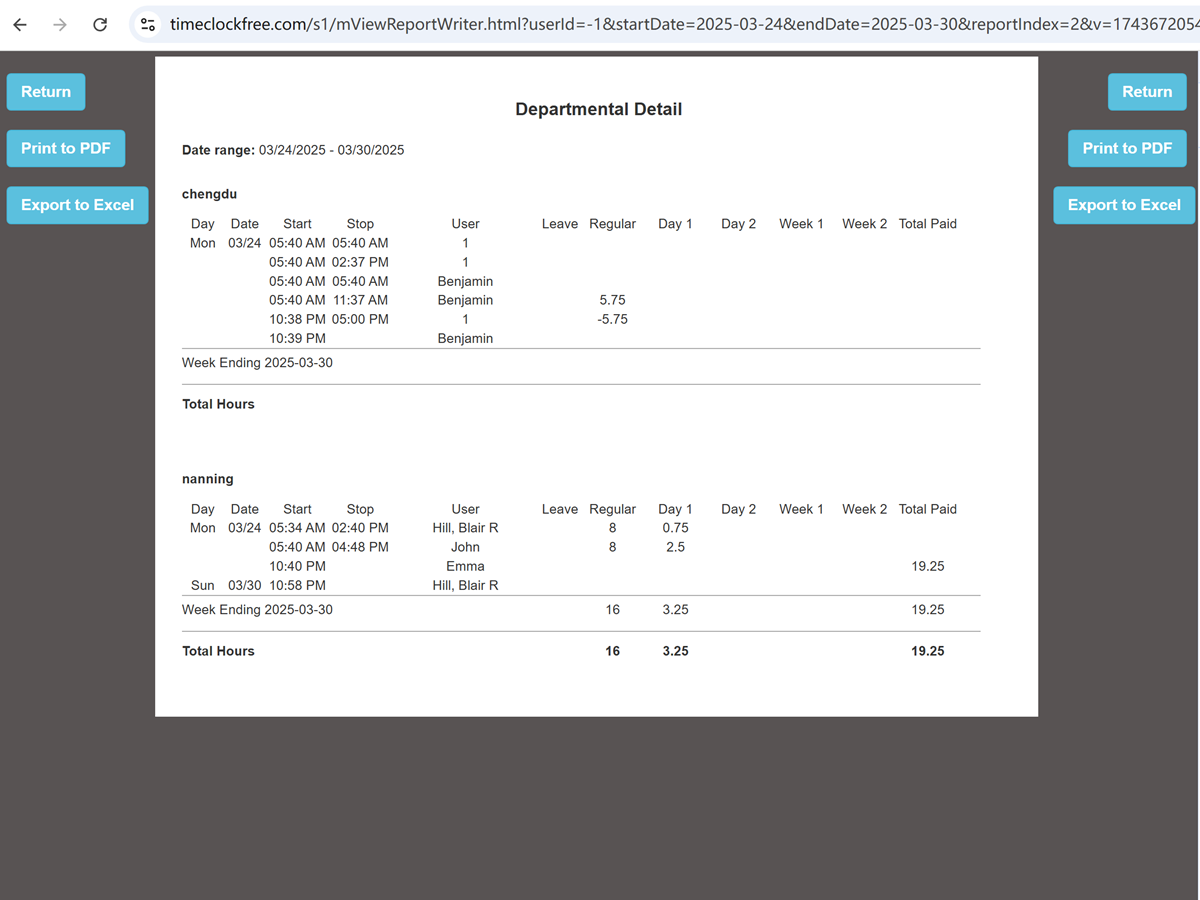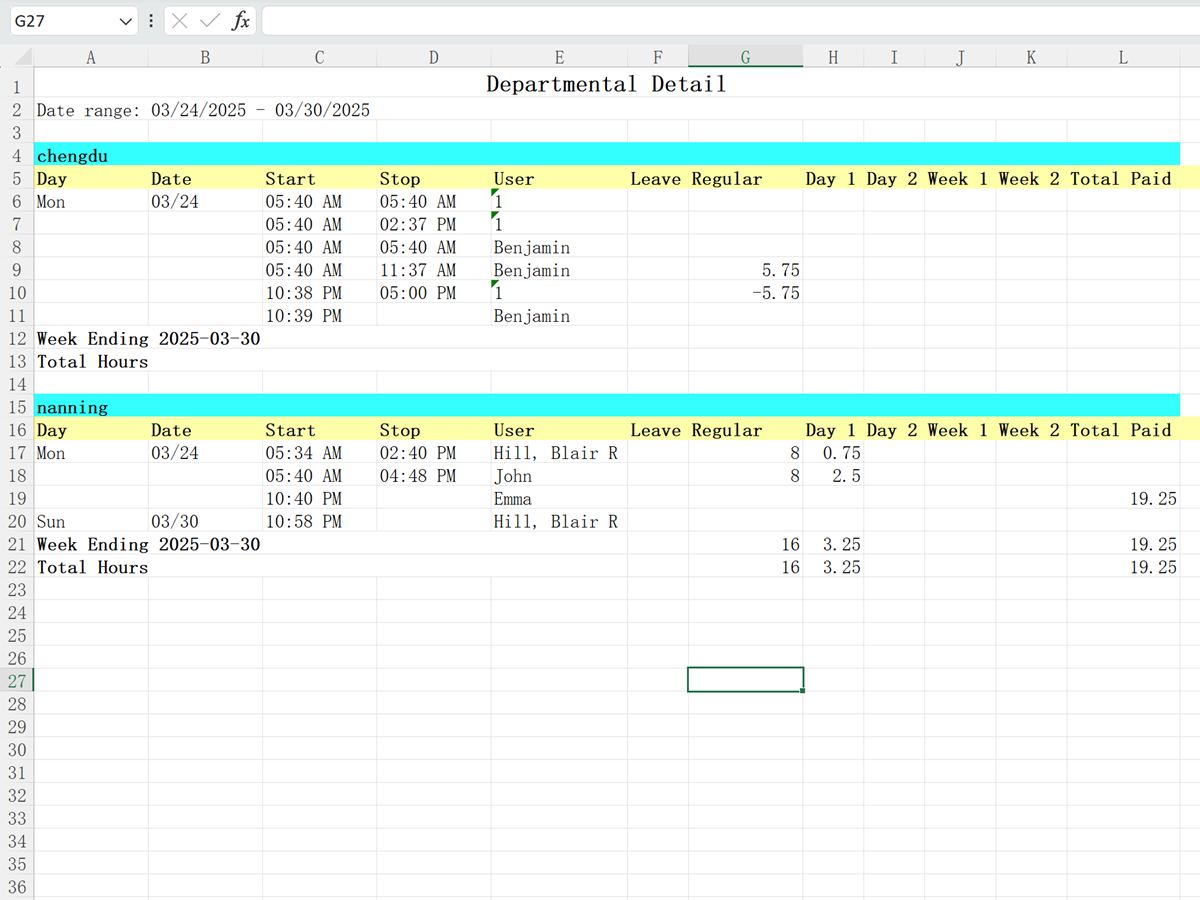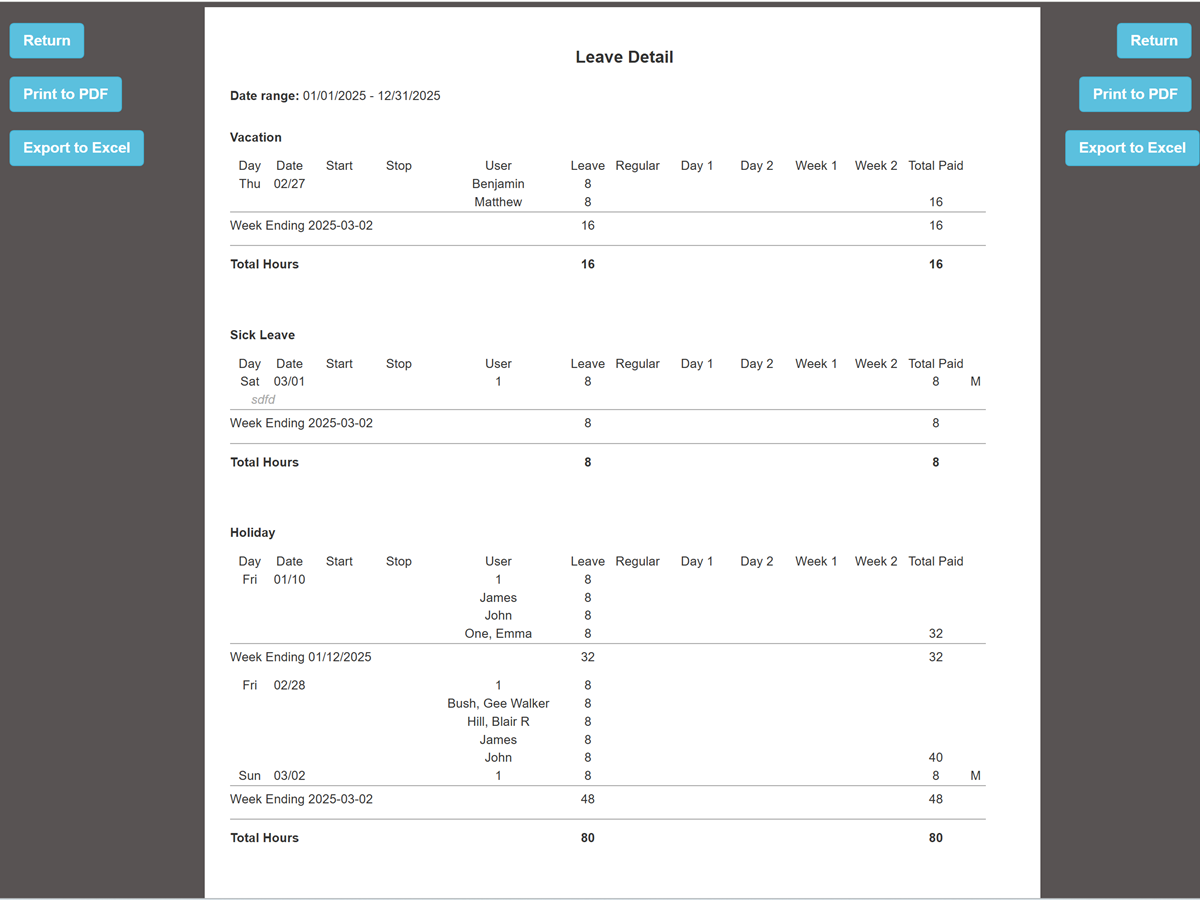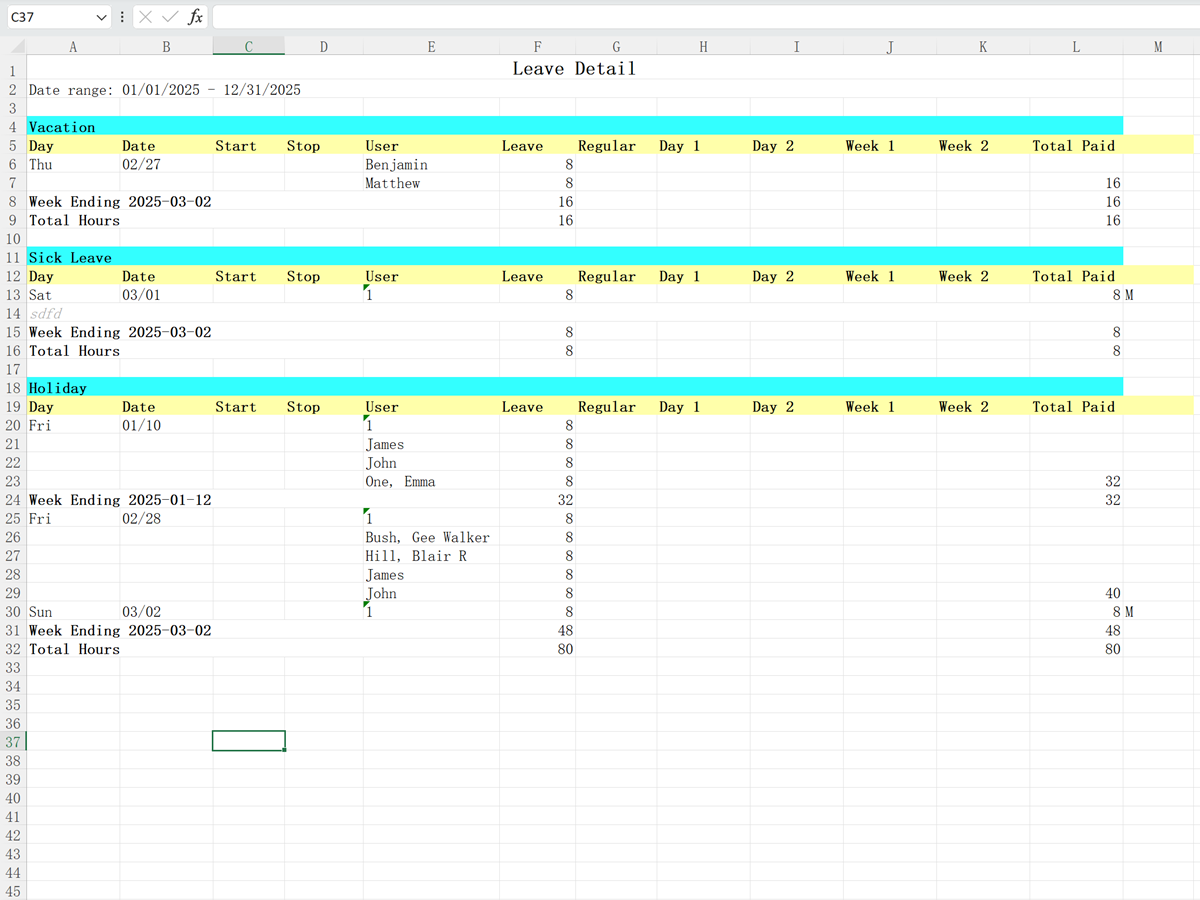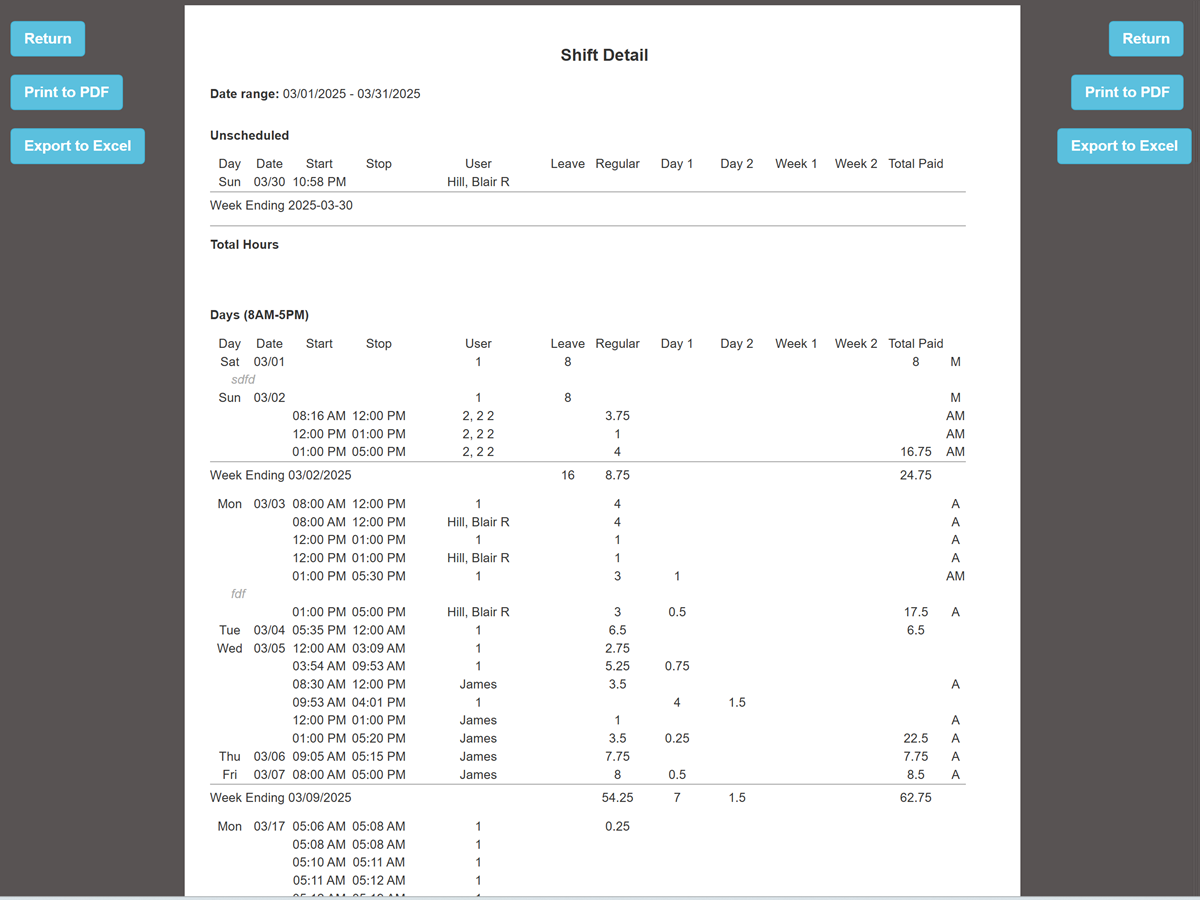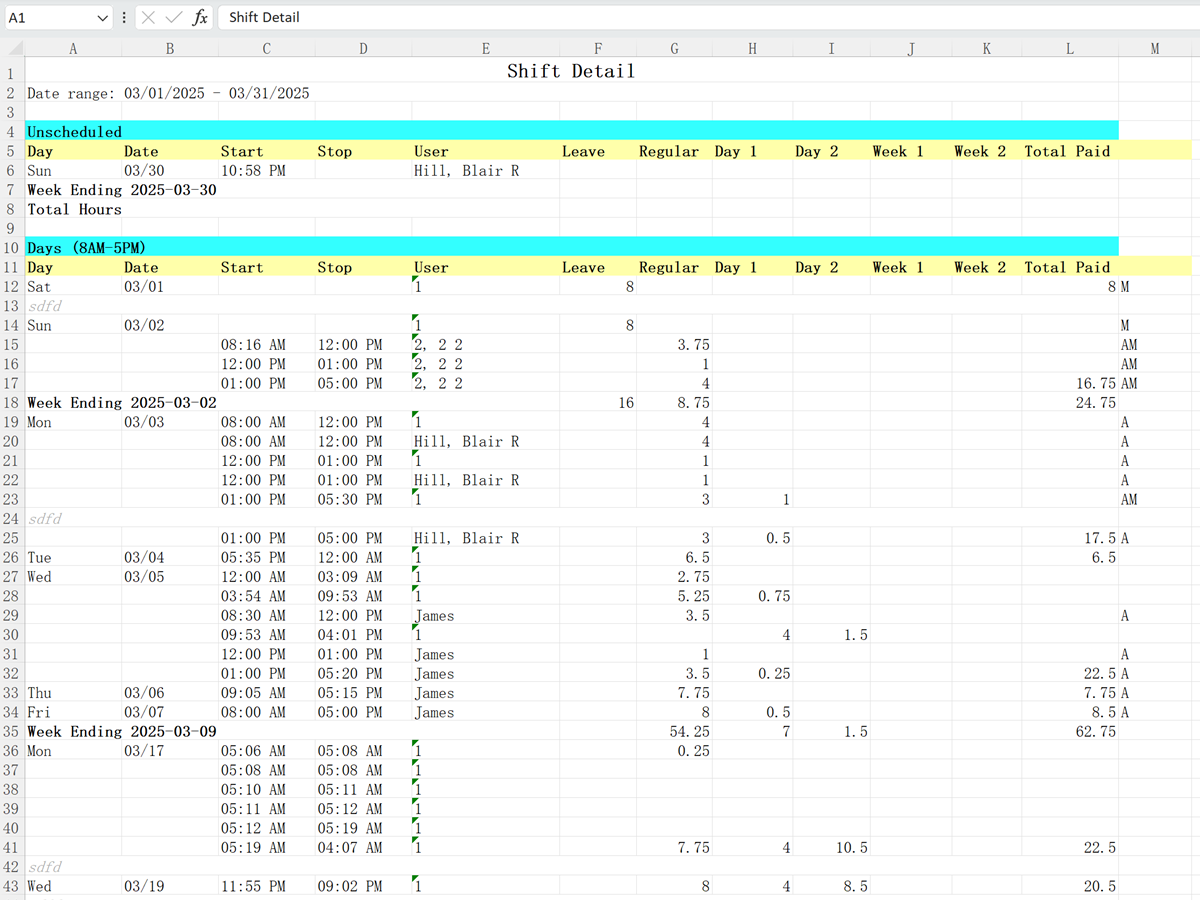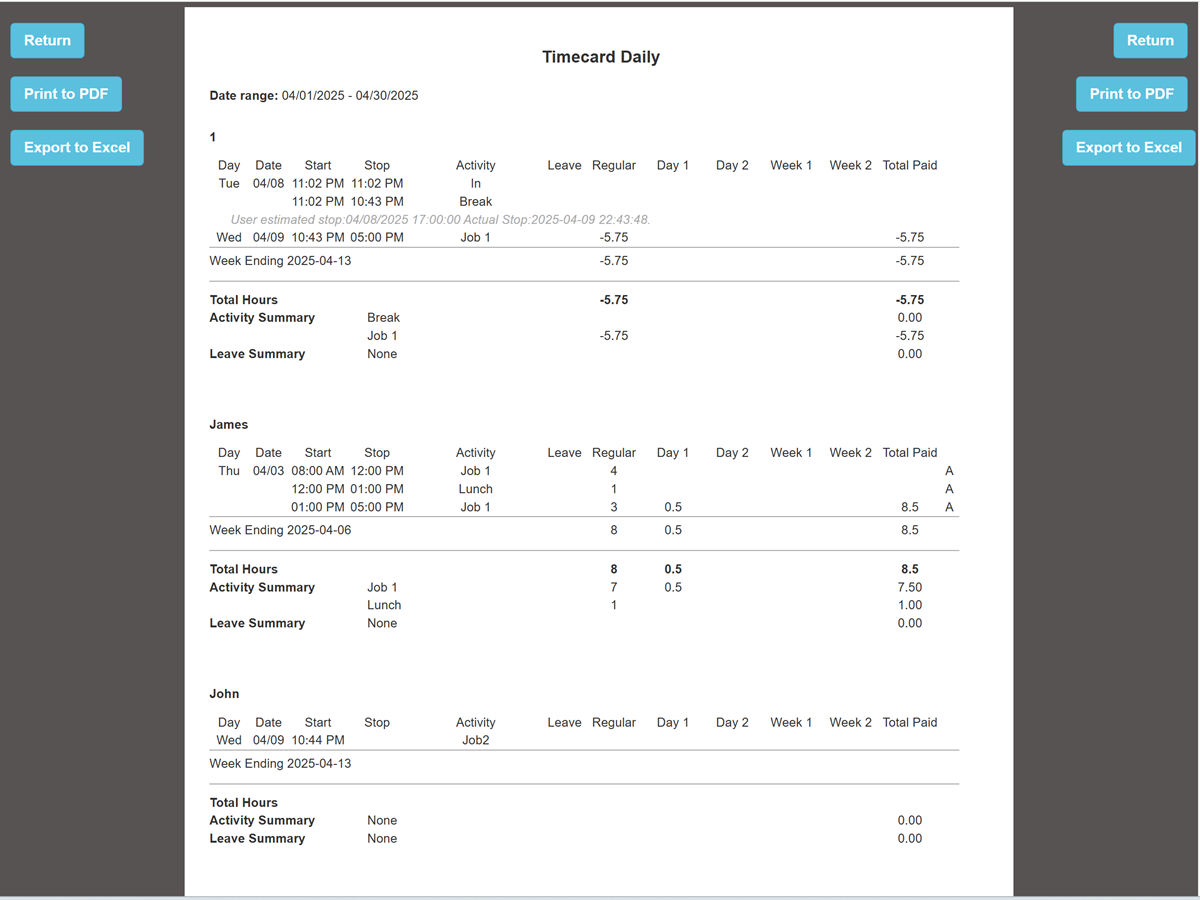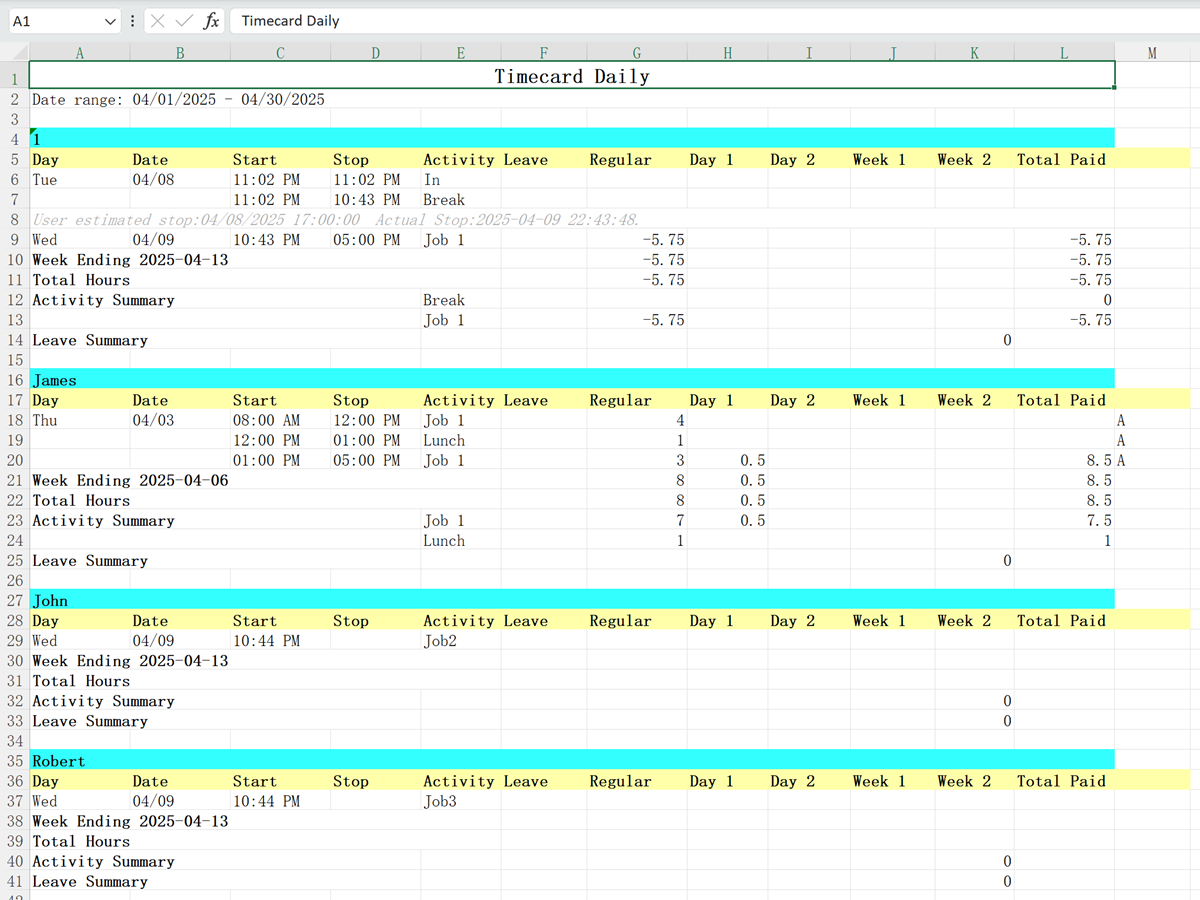Screenshots
Explore detailed guides and screenshots of our free, web-based time tracking tool. Need a personal demo? Contact us.
Clock In Pages
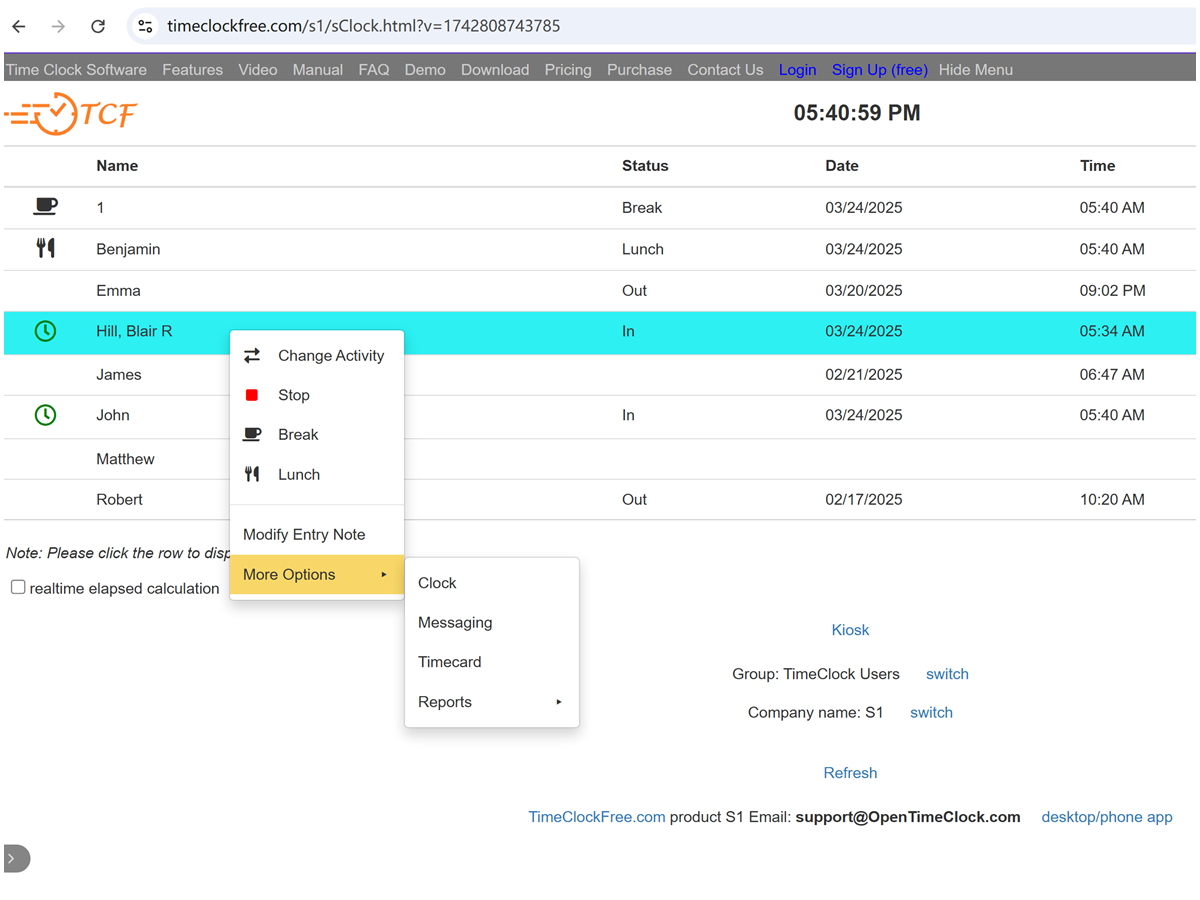
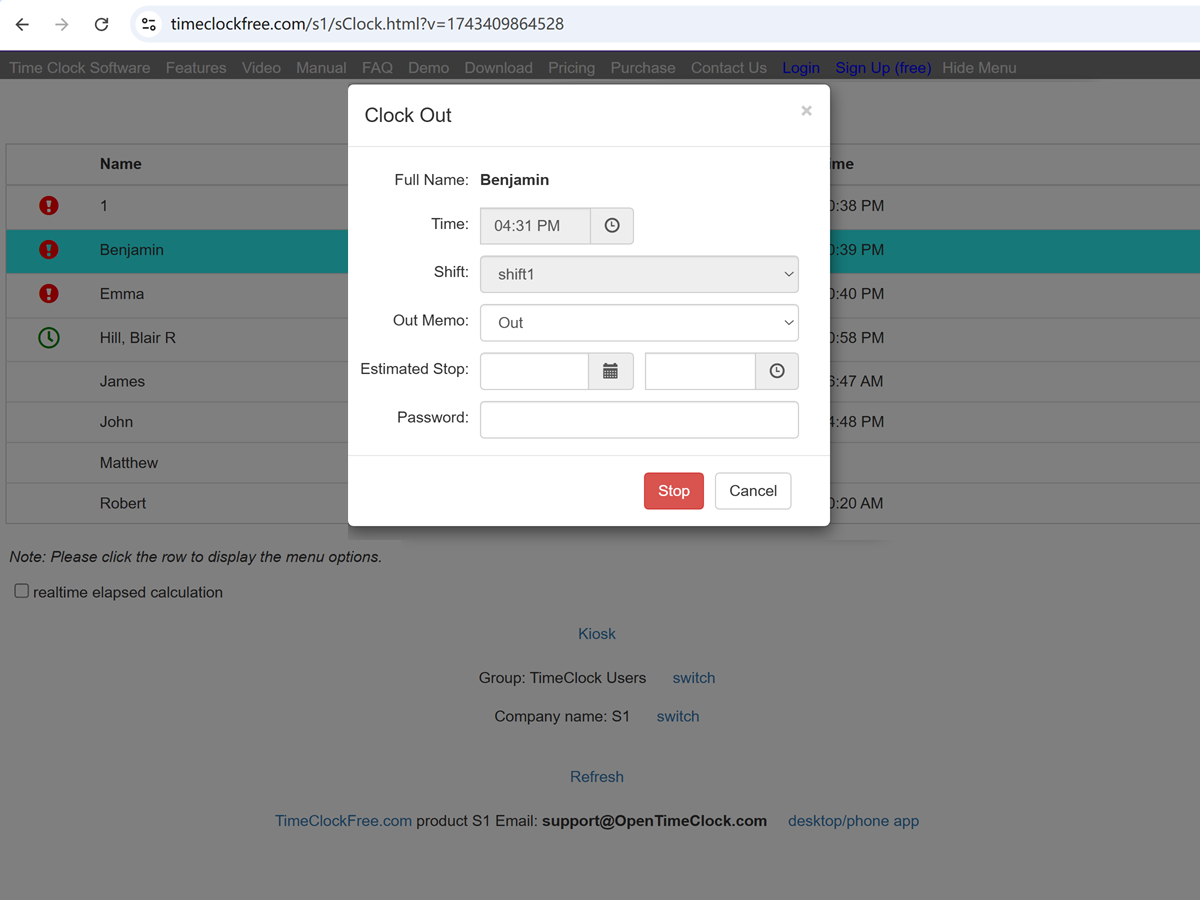
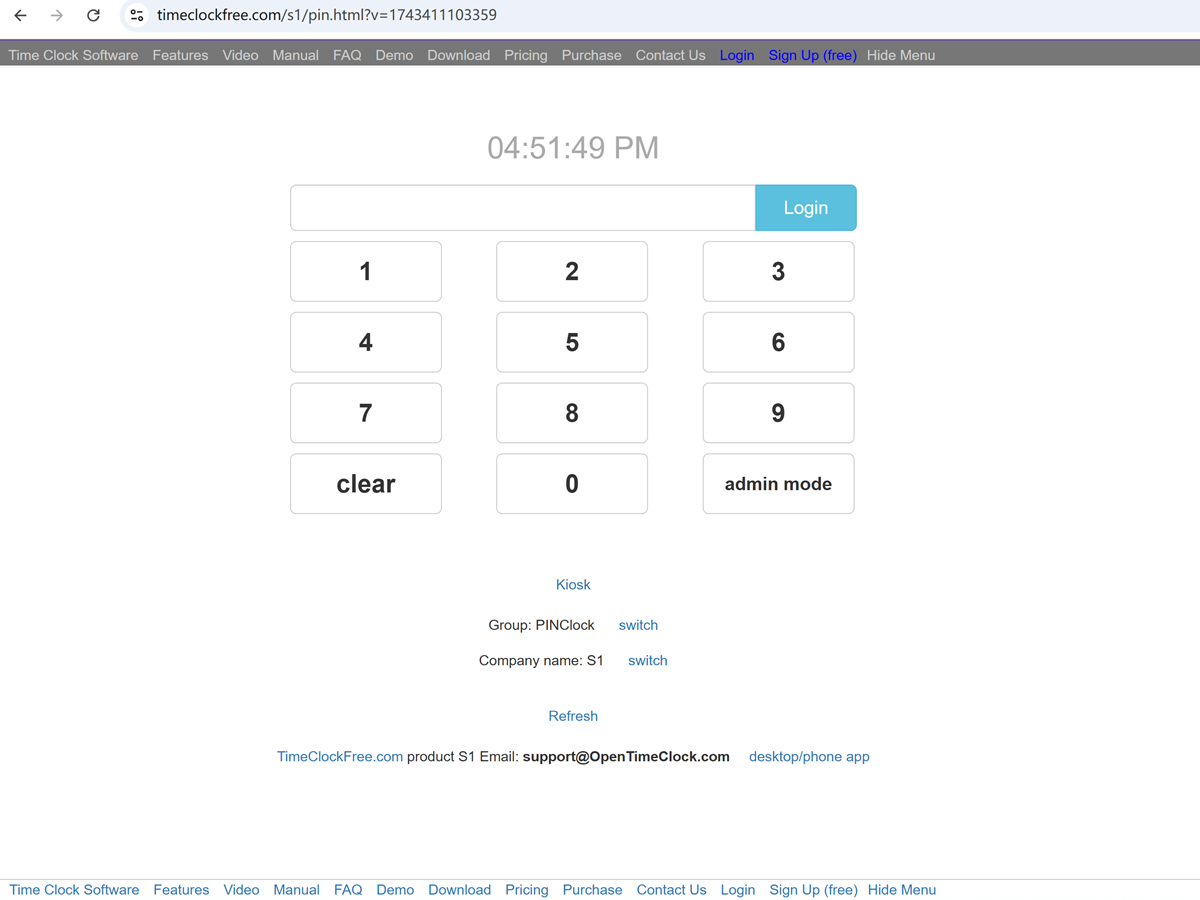
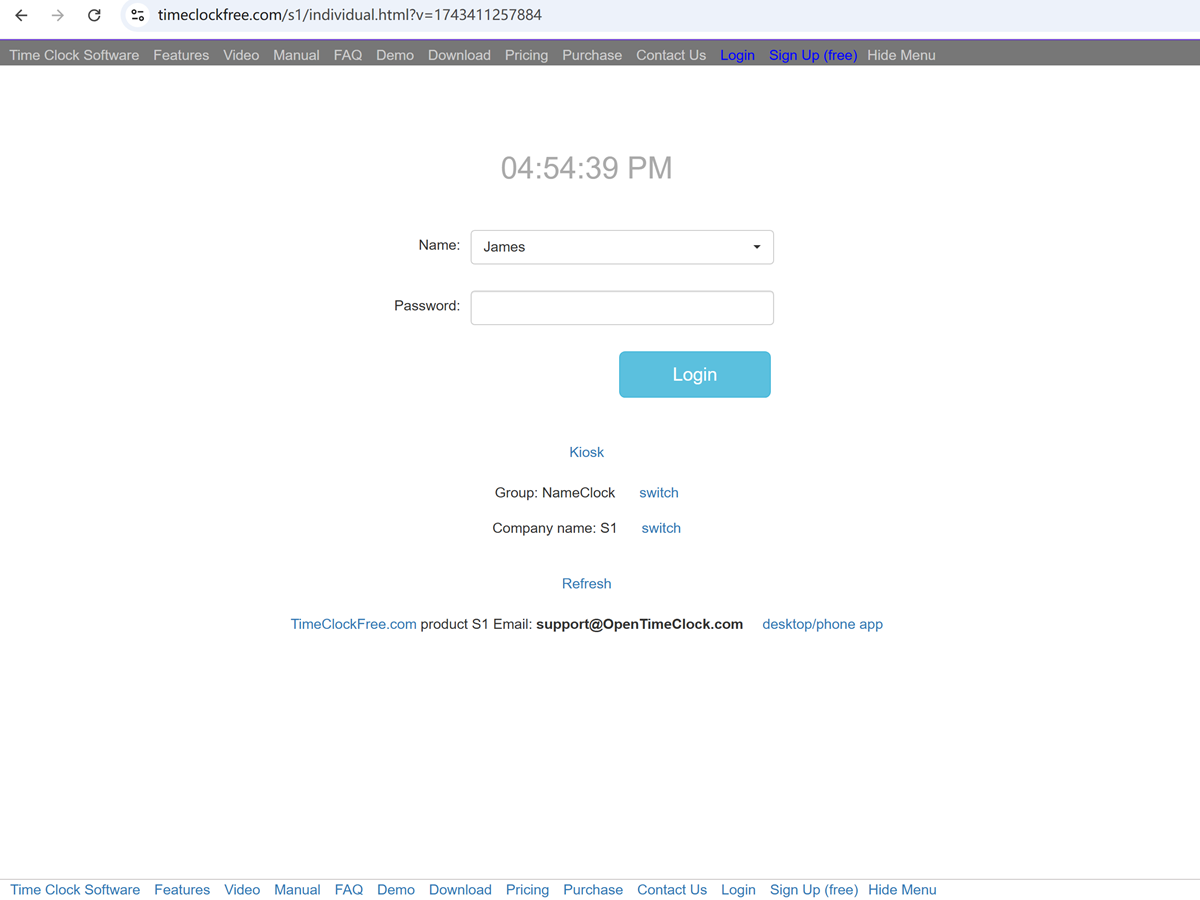
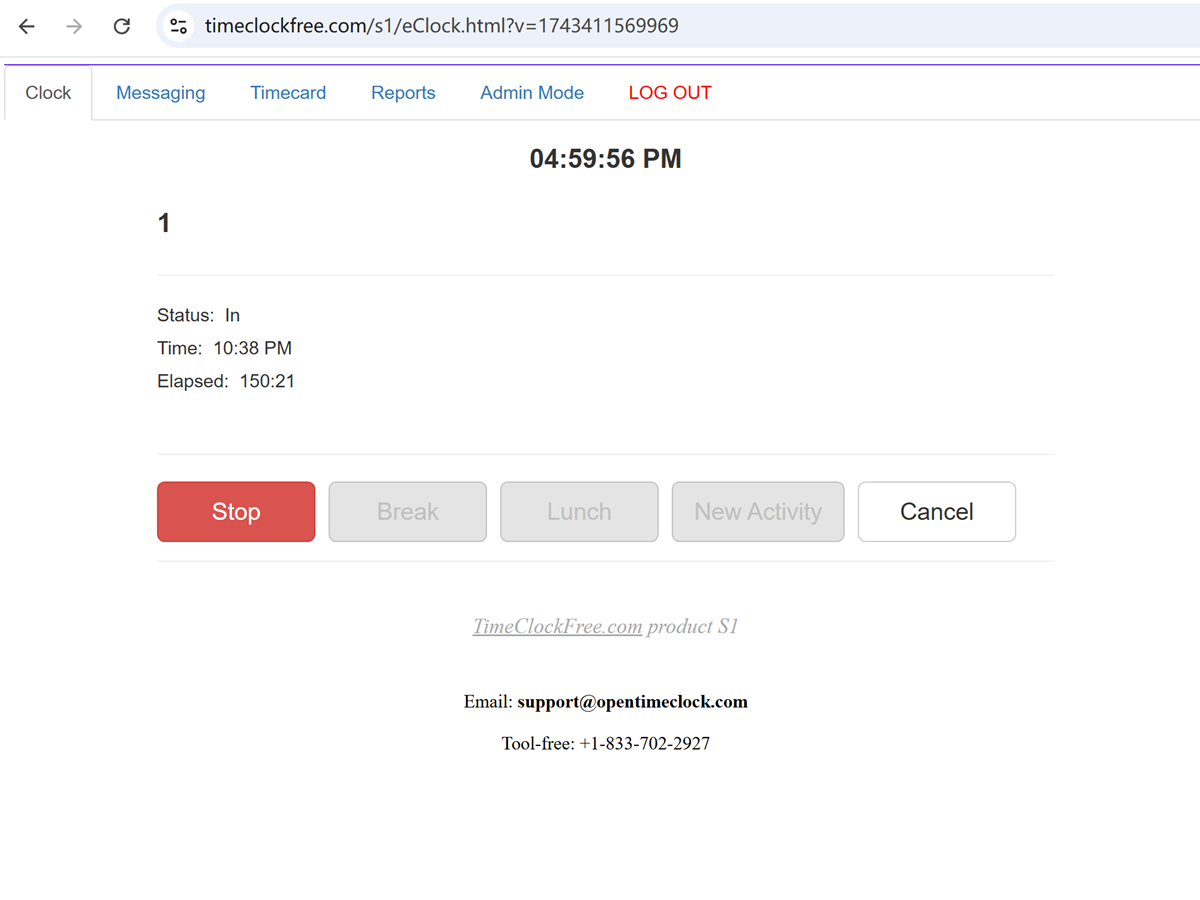
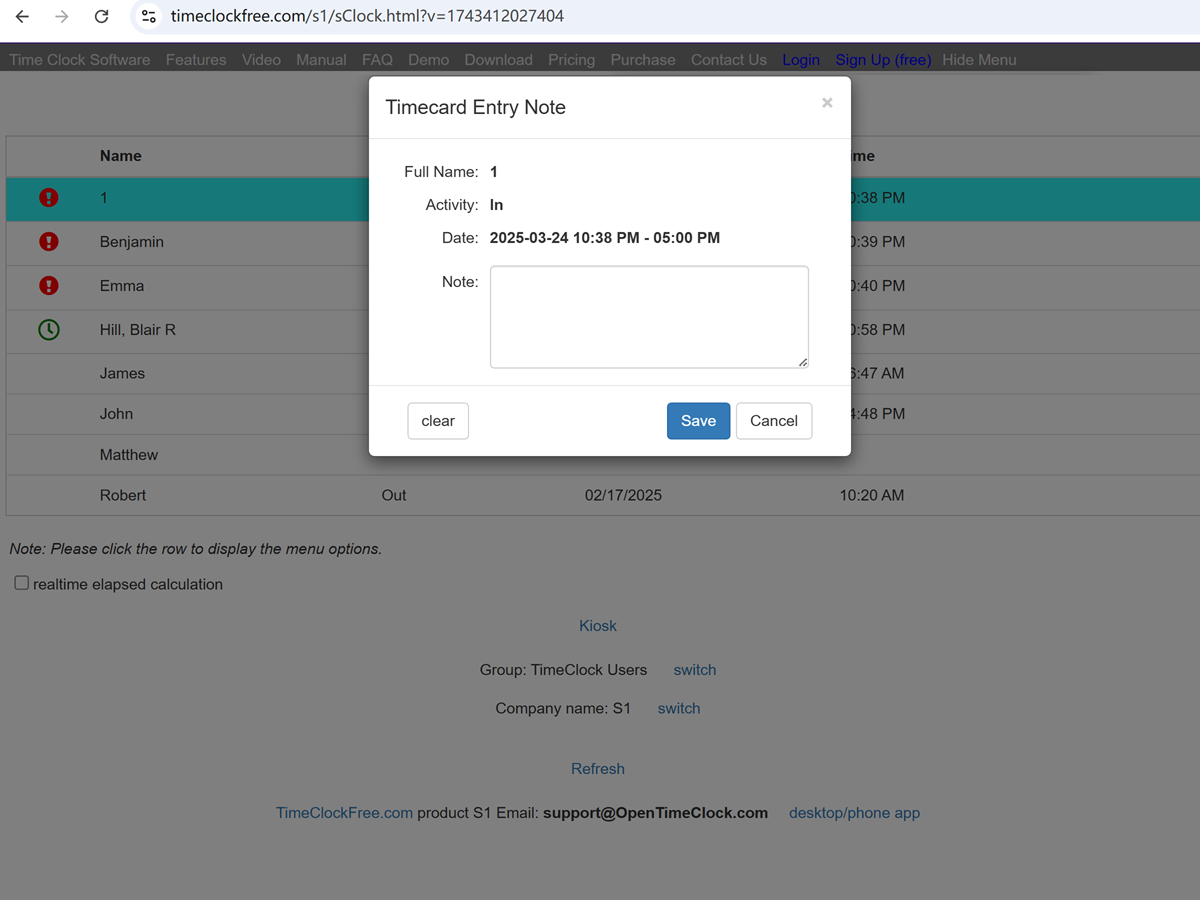
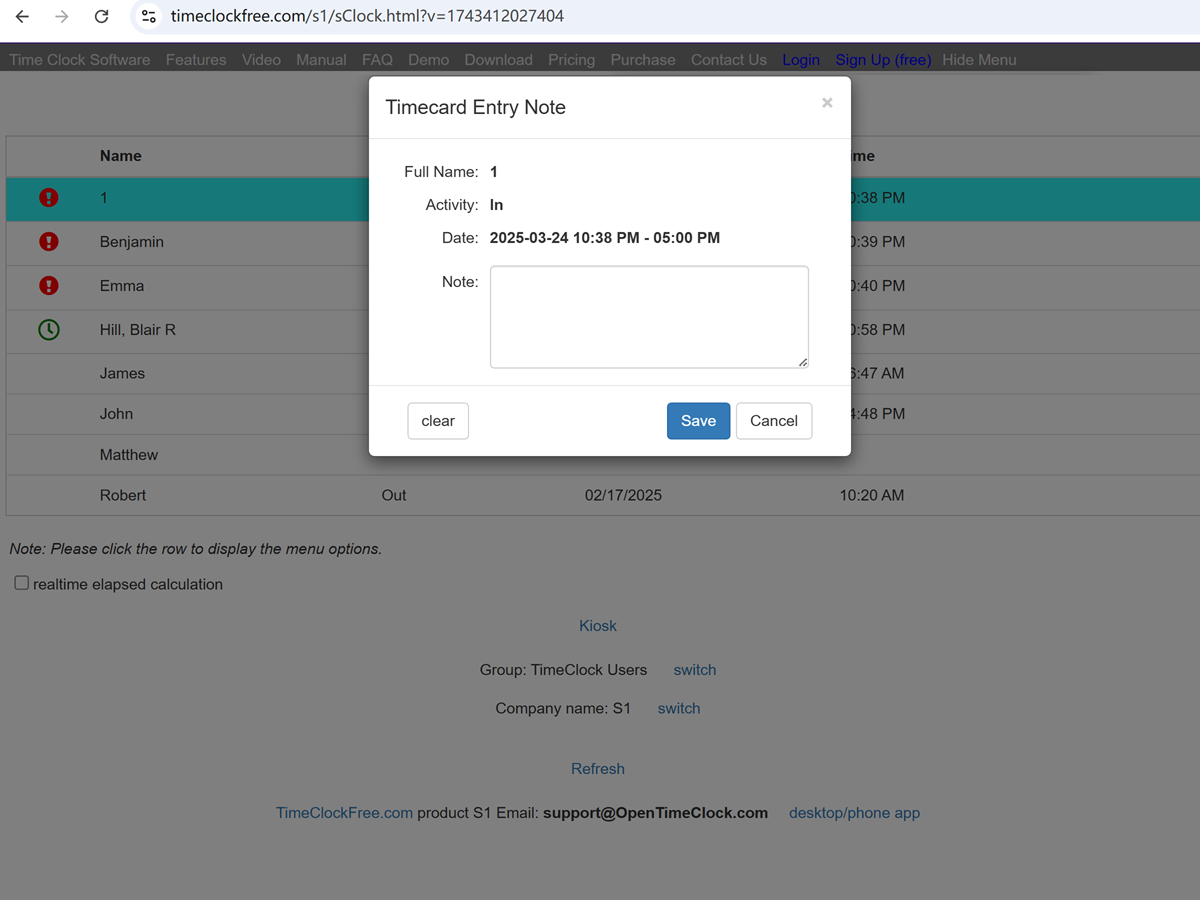
Employee View
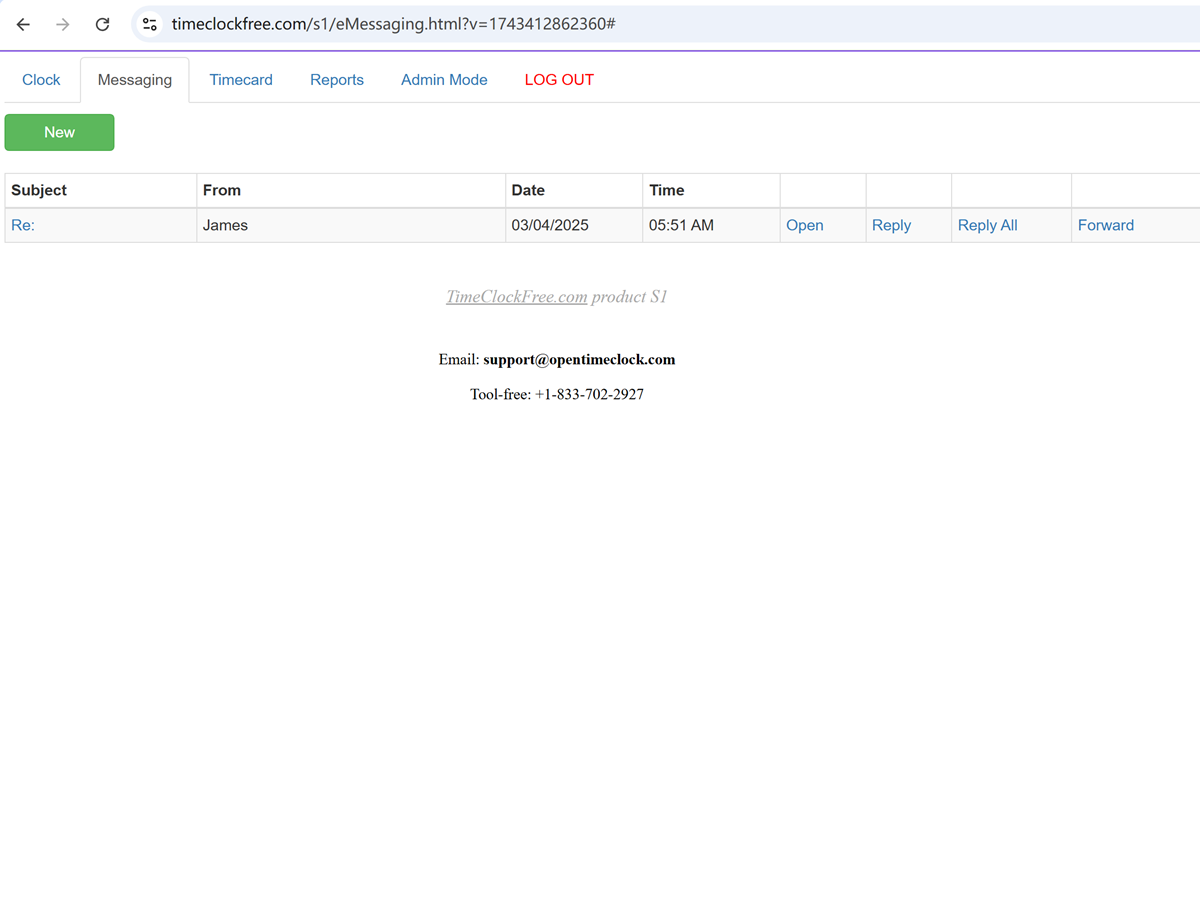
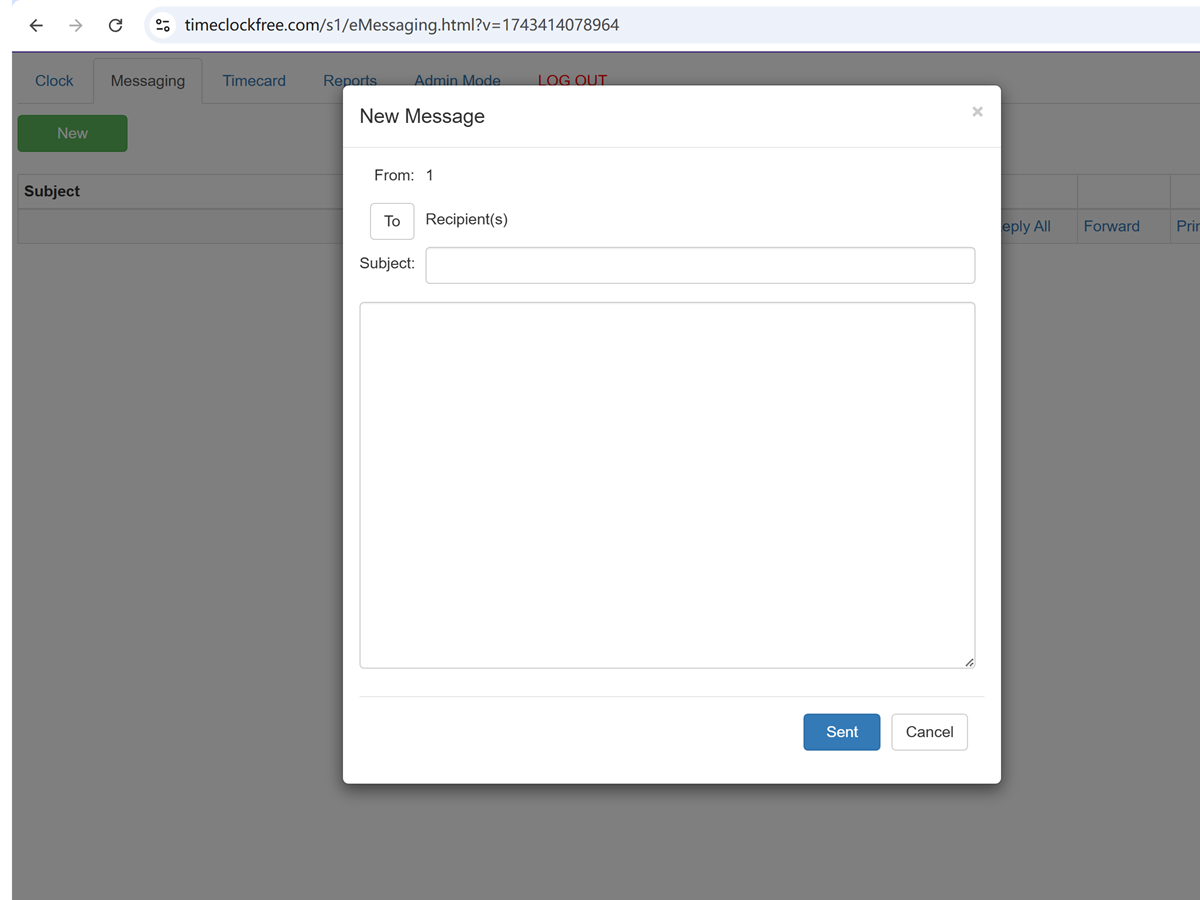
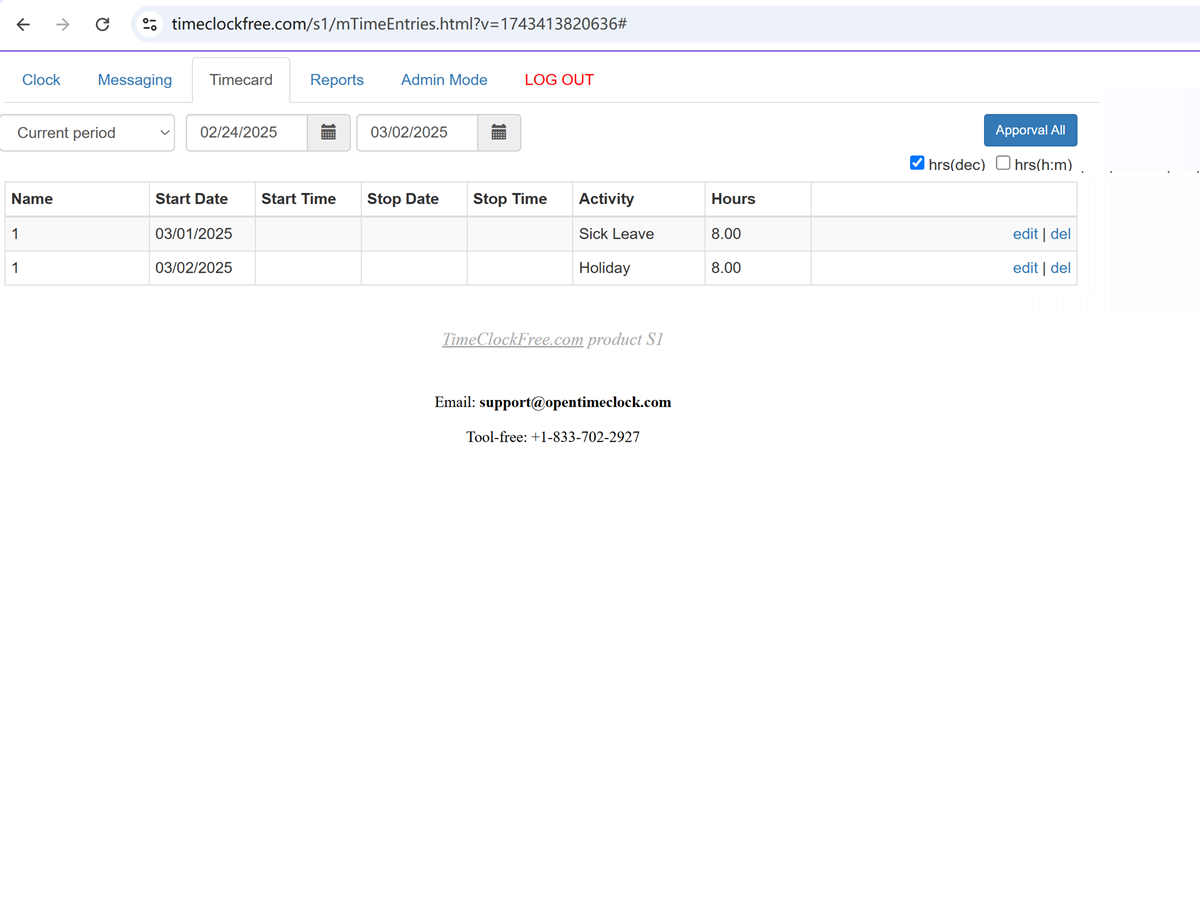
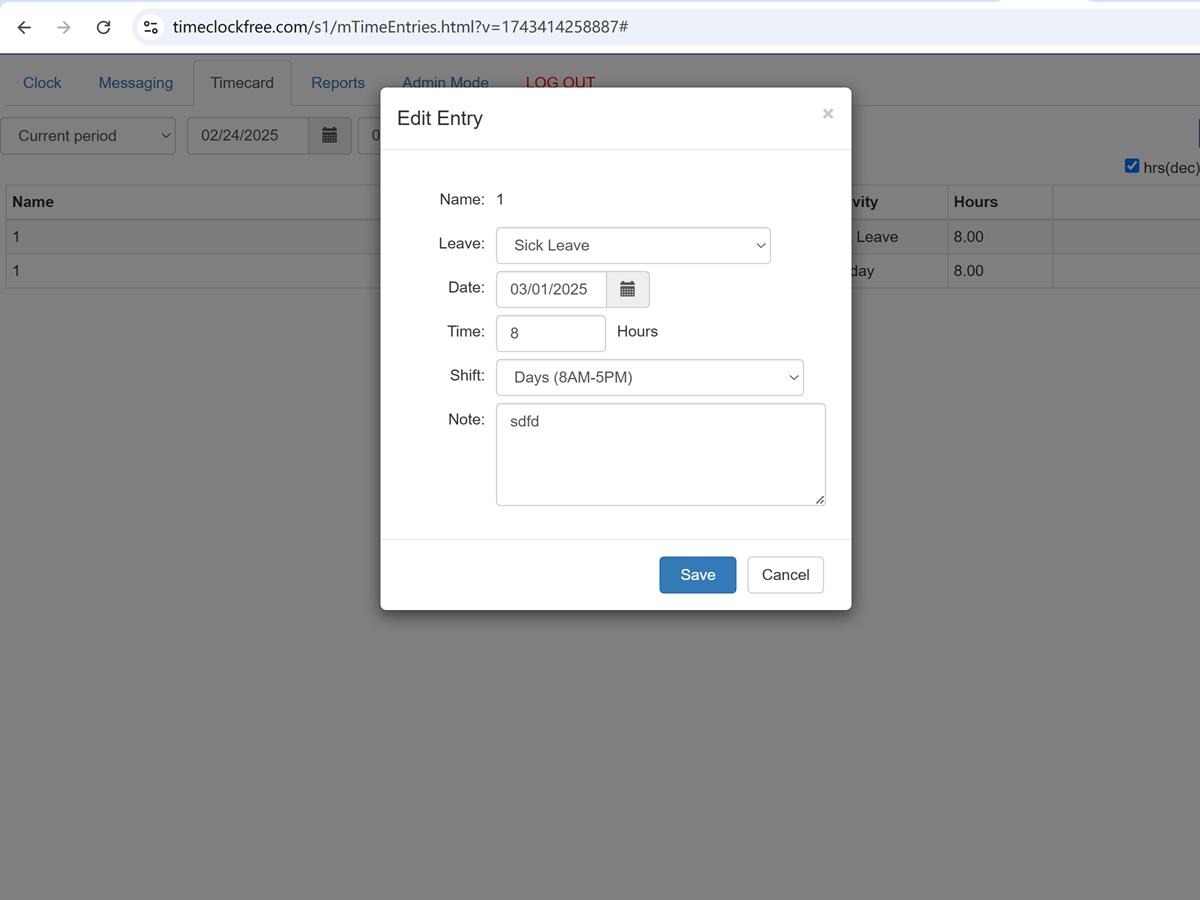
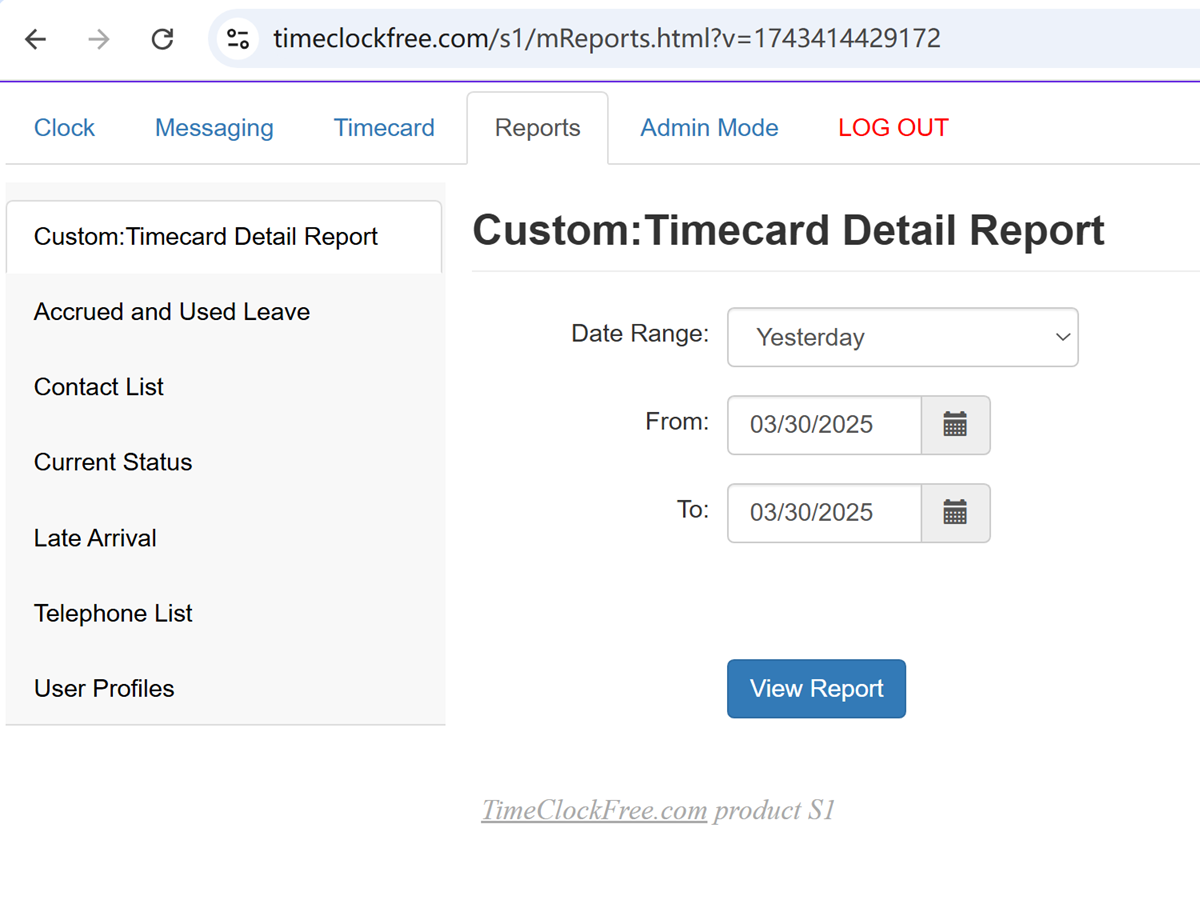
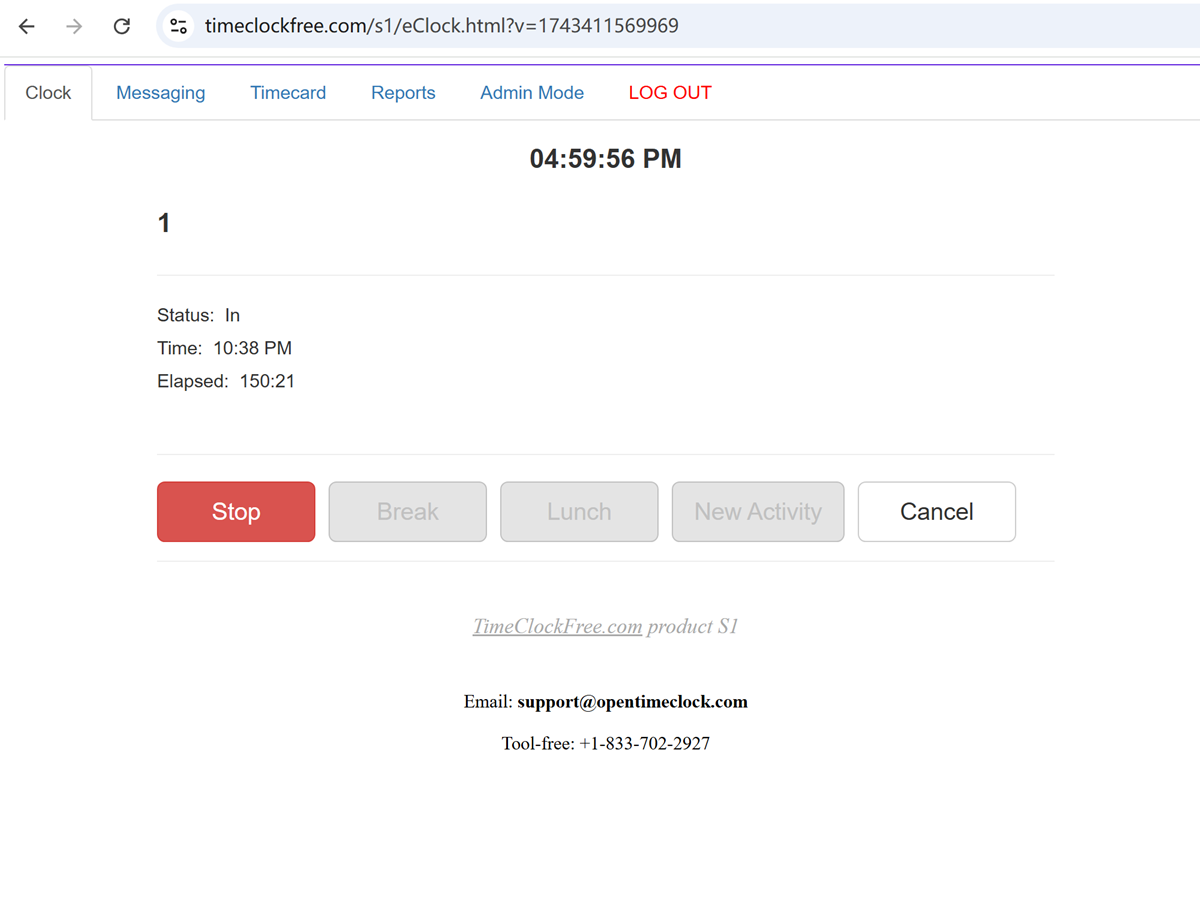
Manager Functions
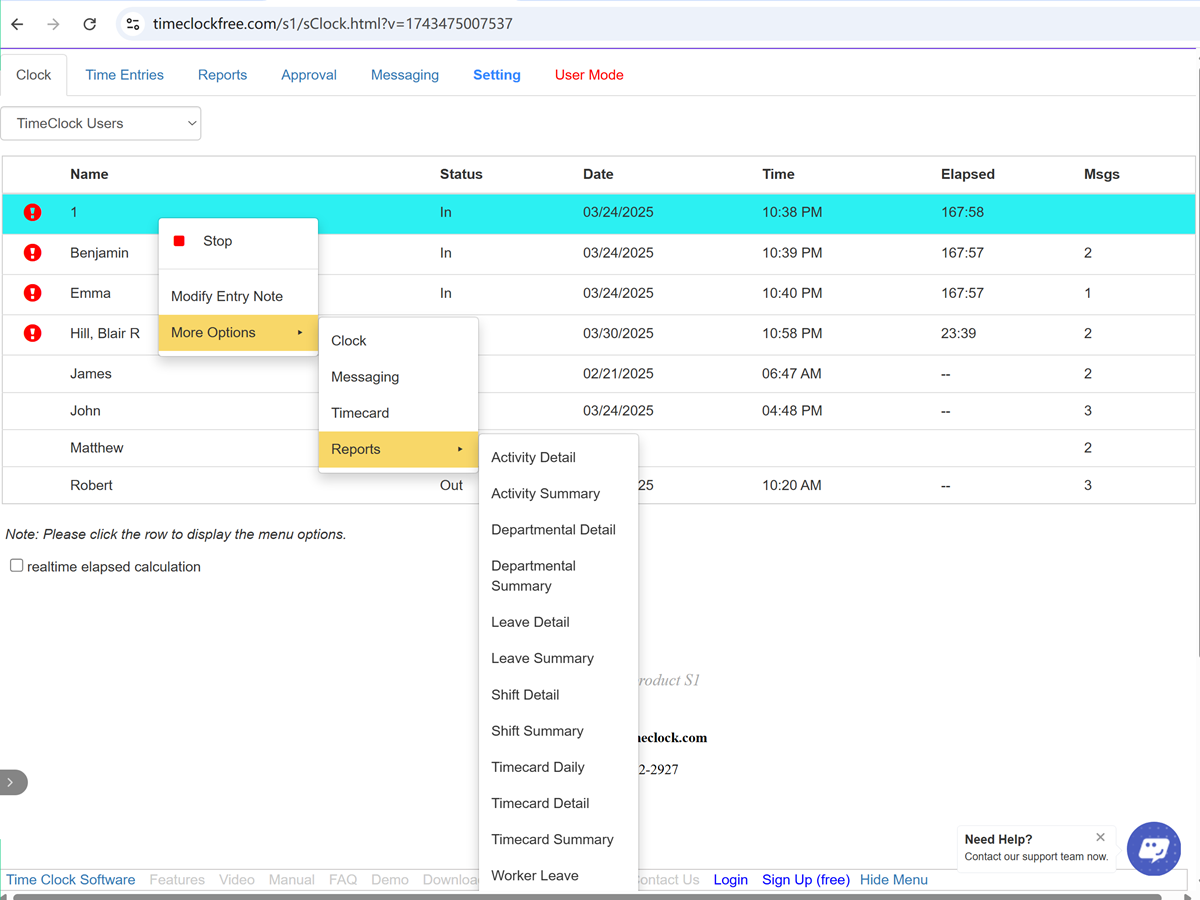
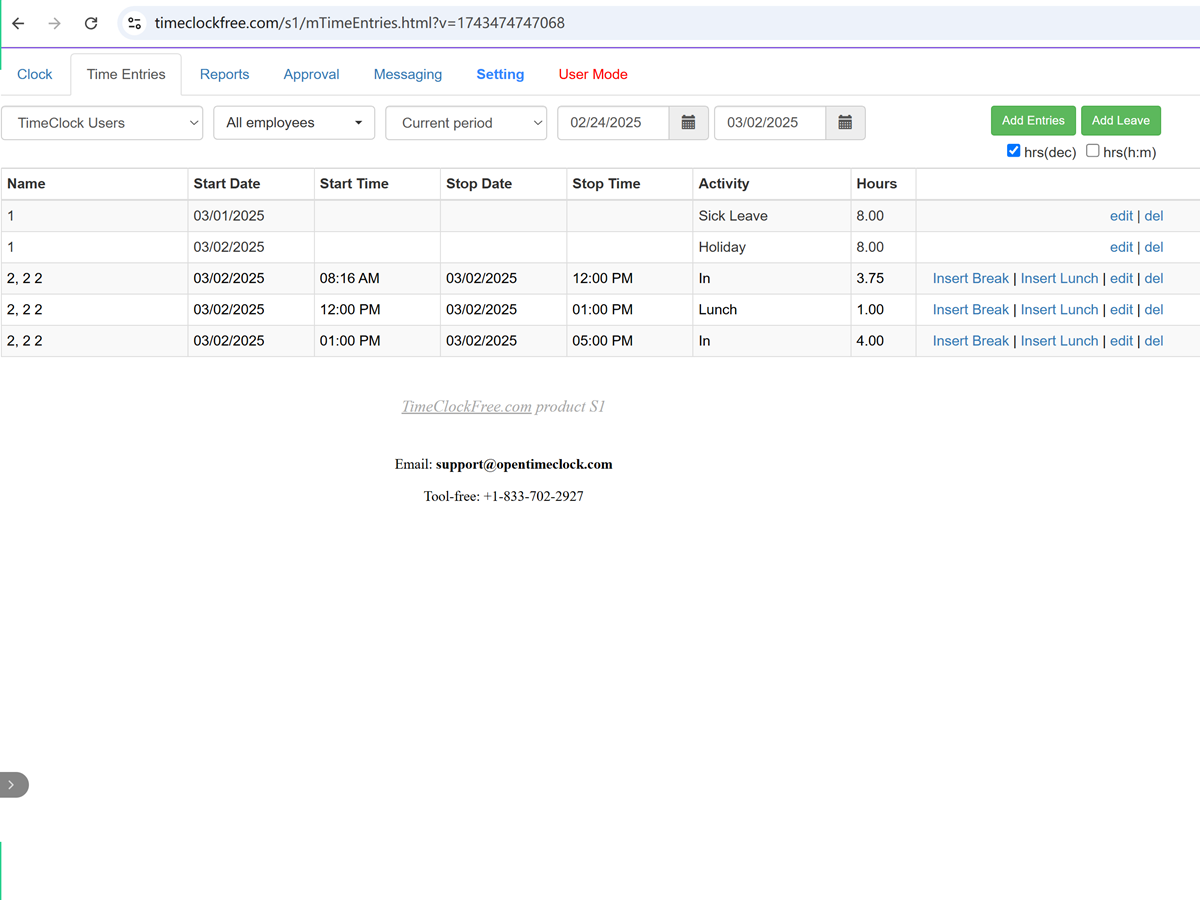
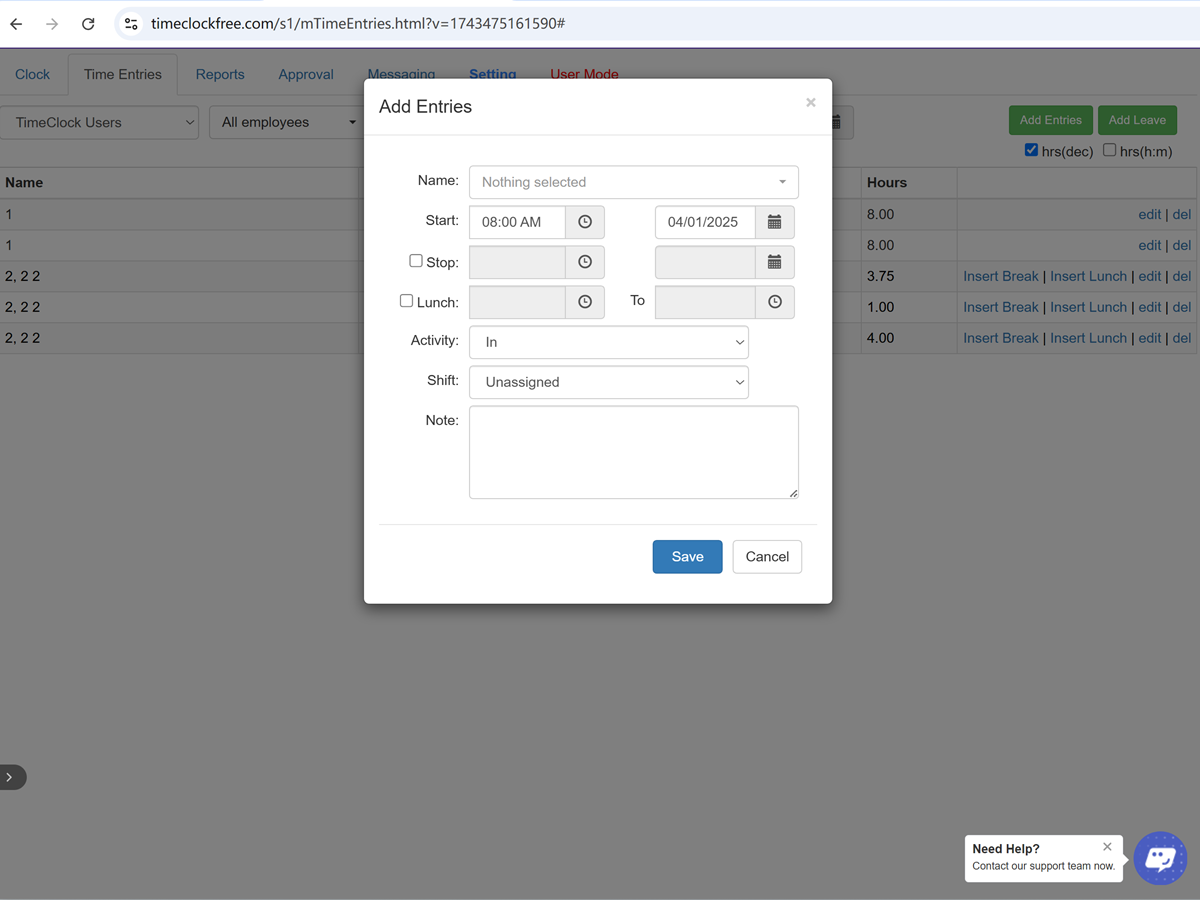
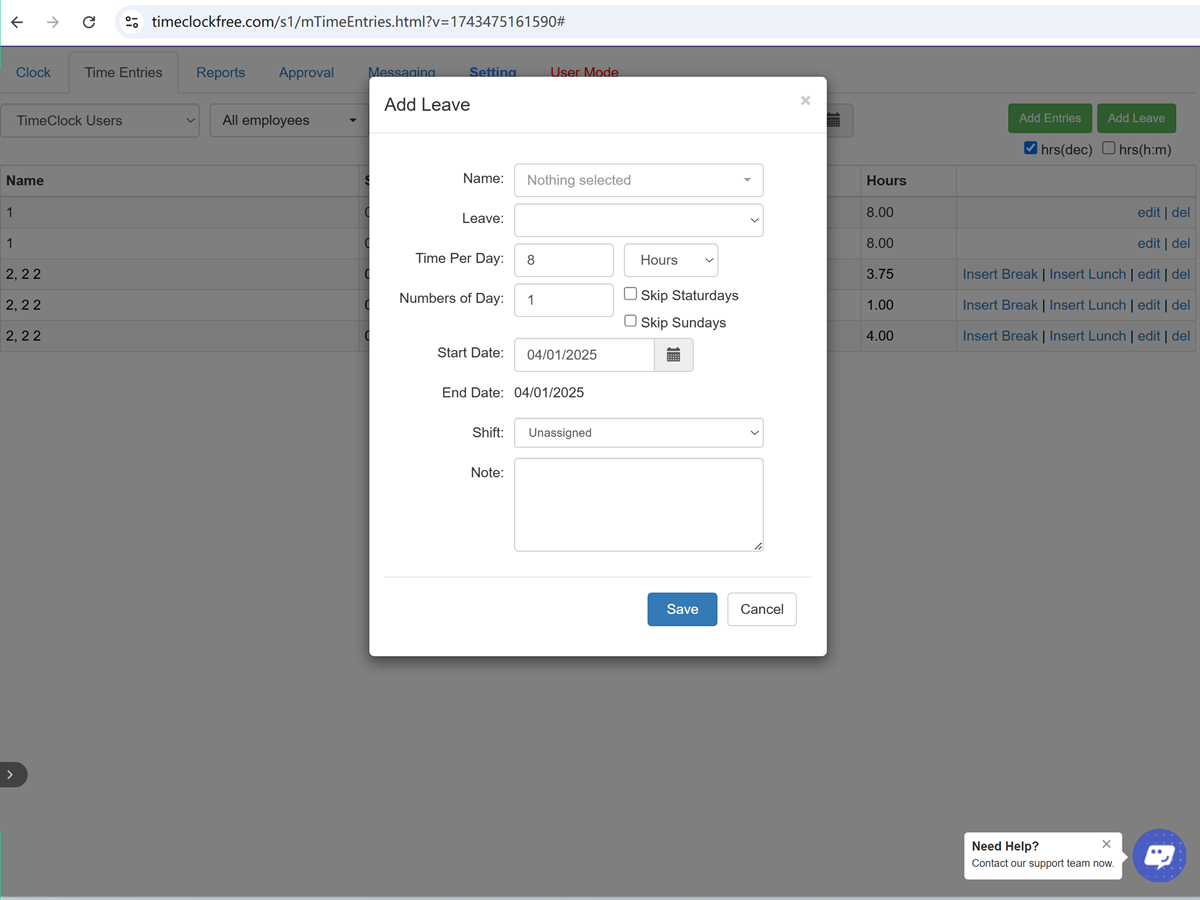
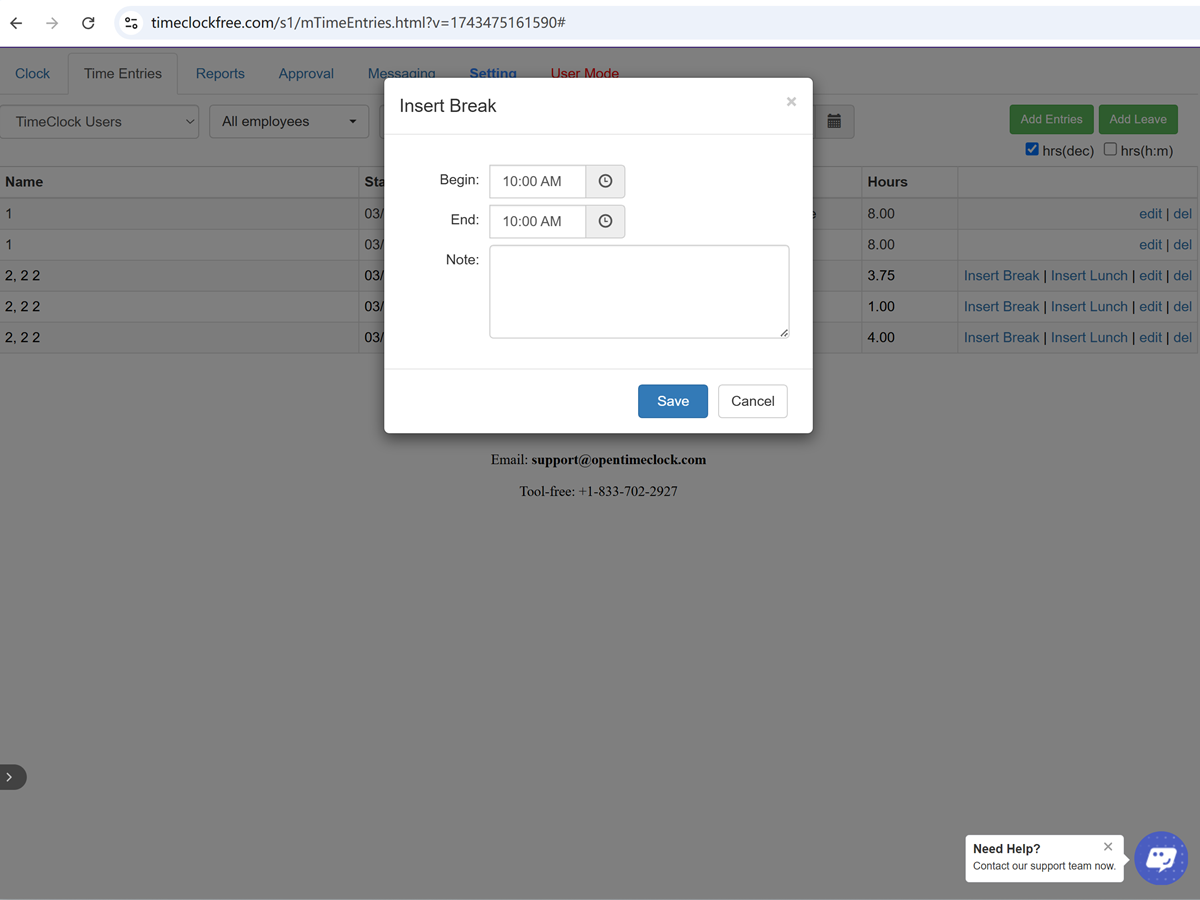
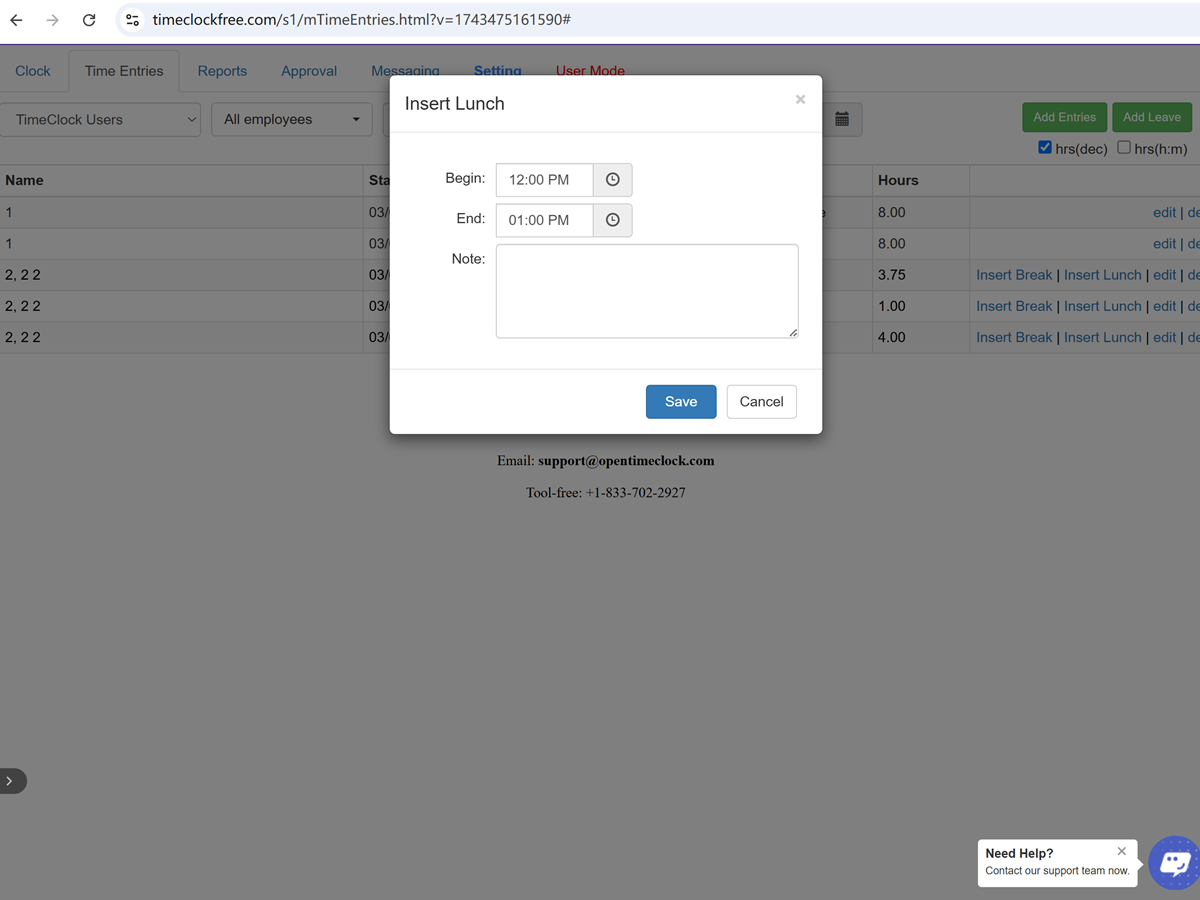
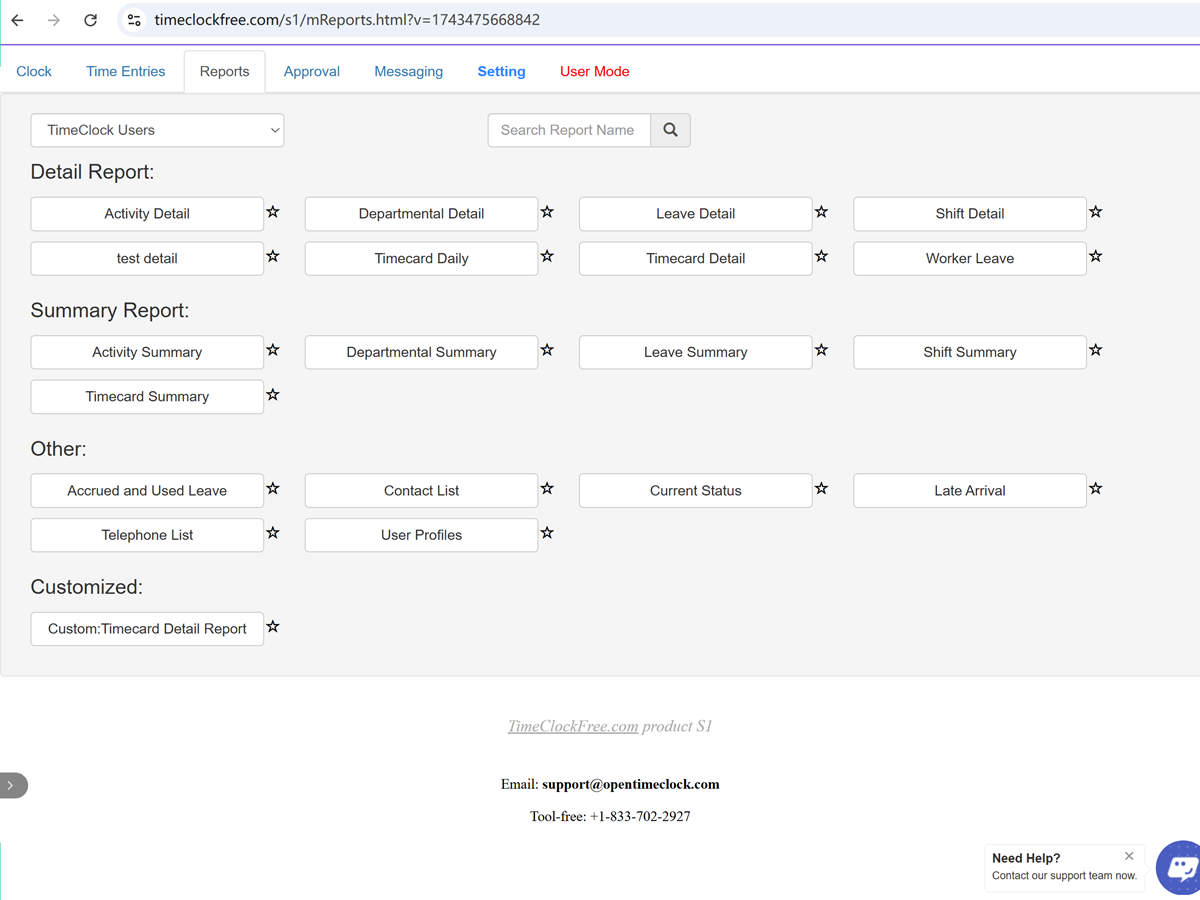

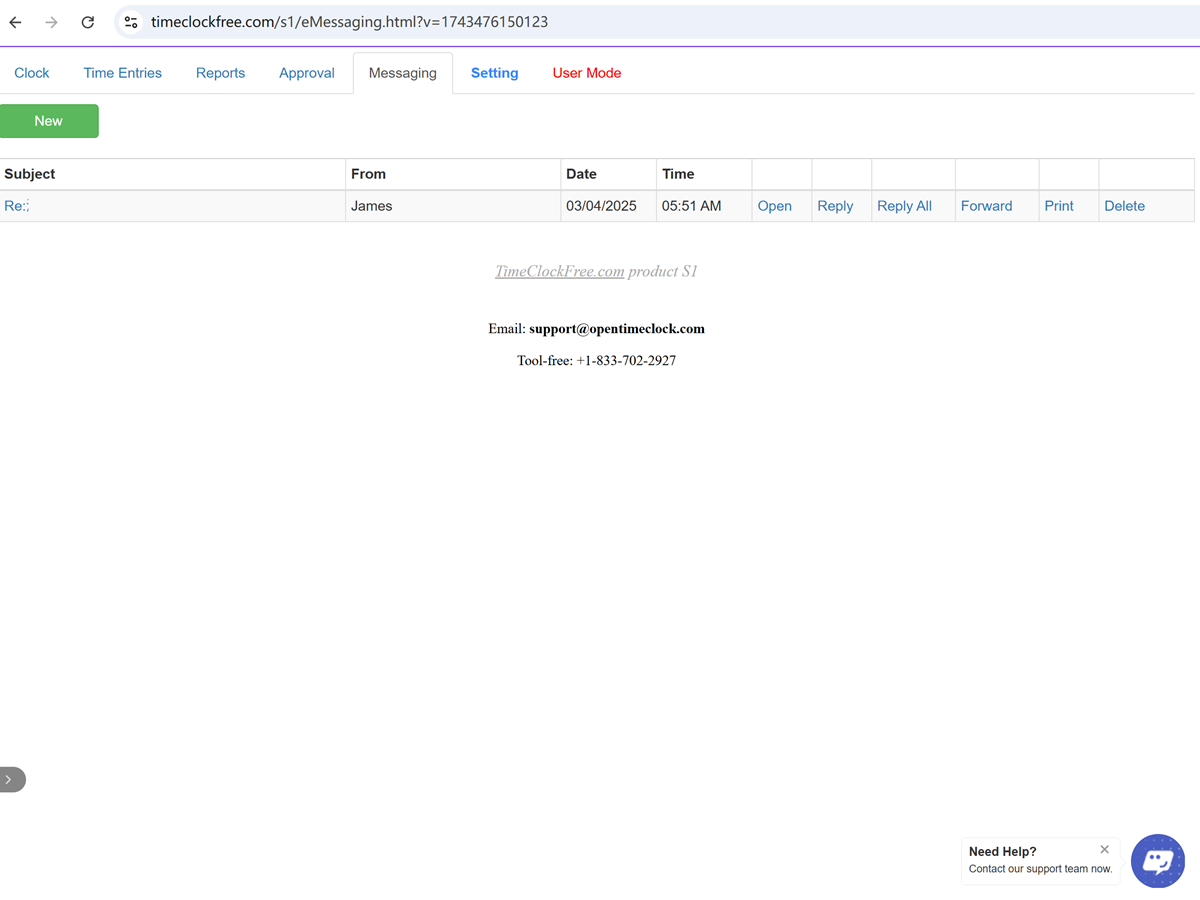
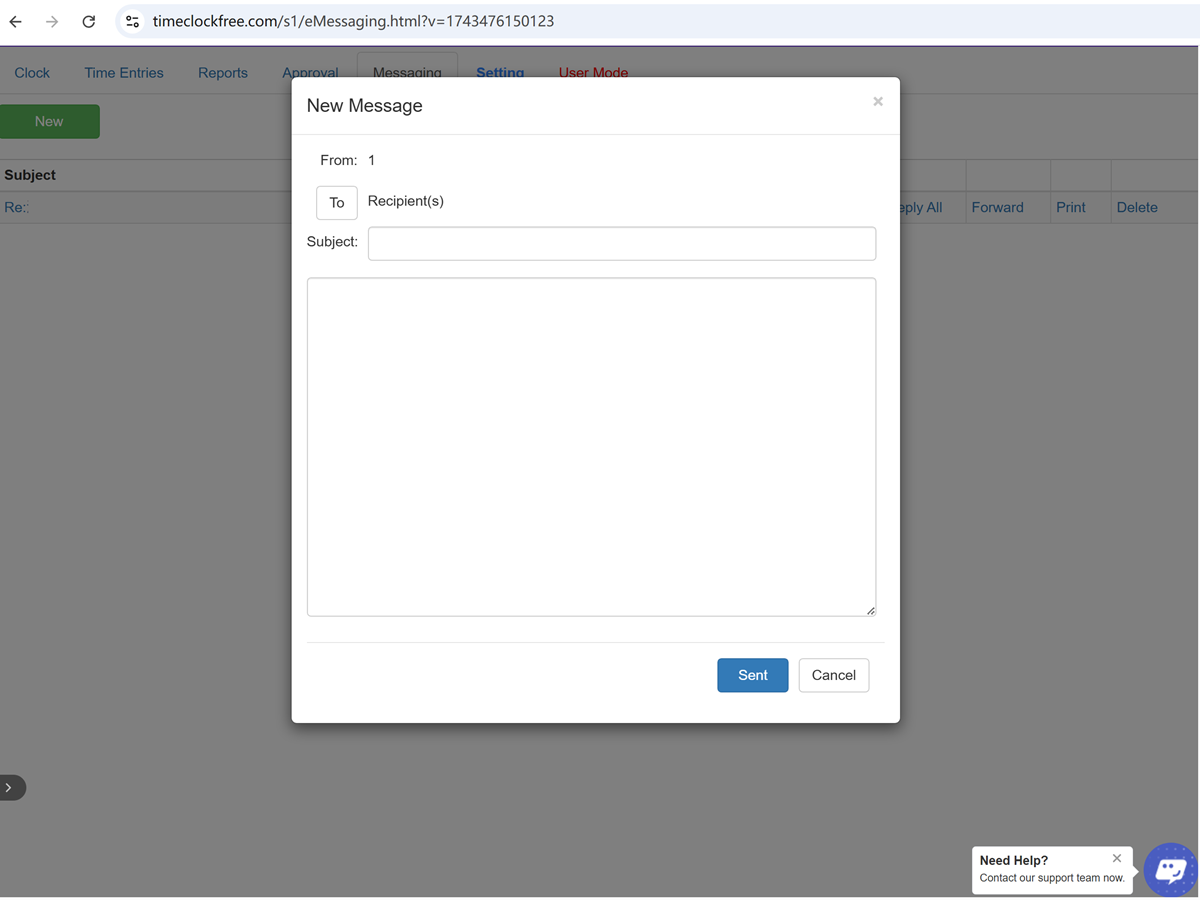
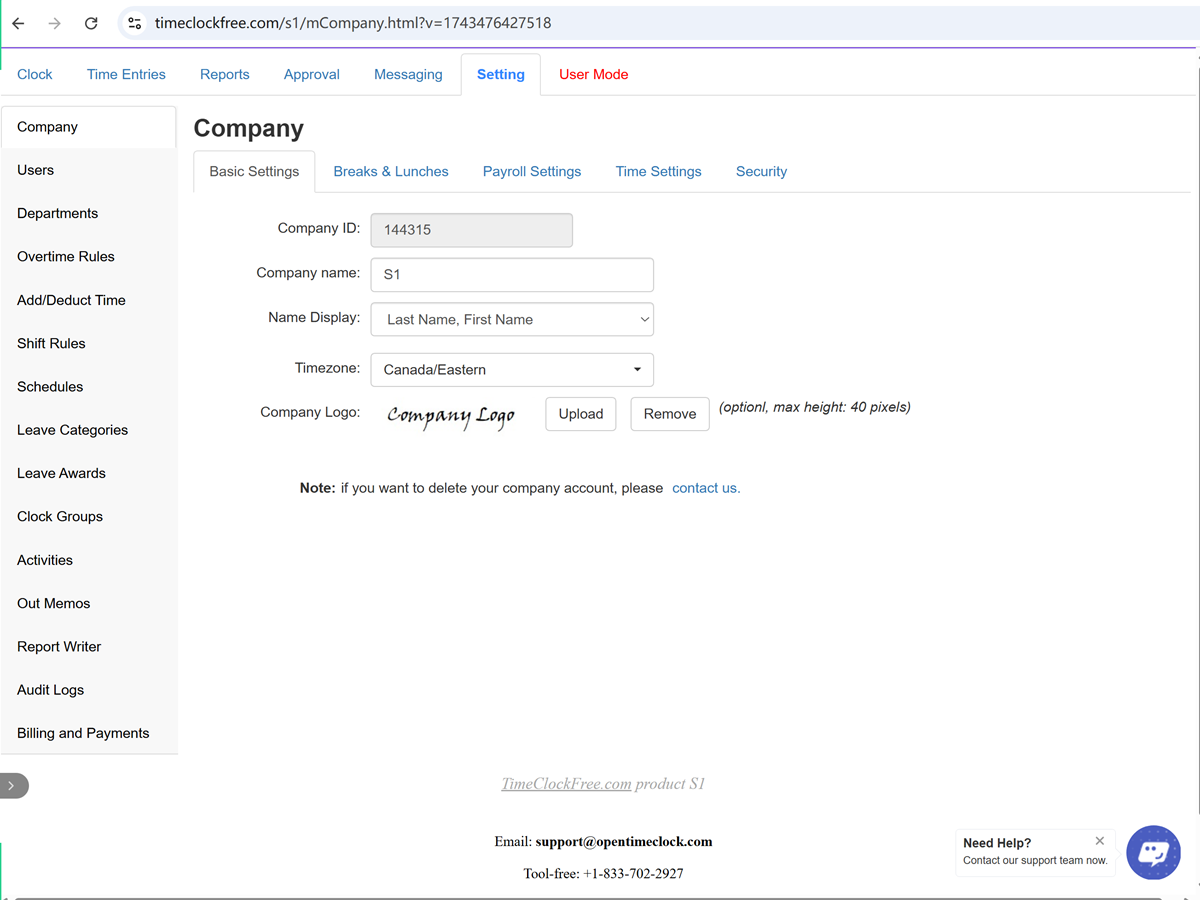
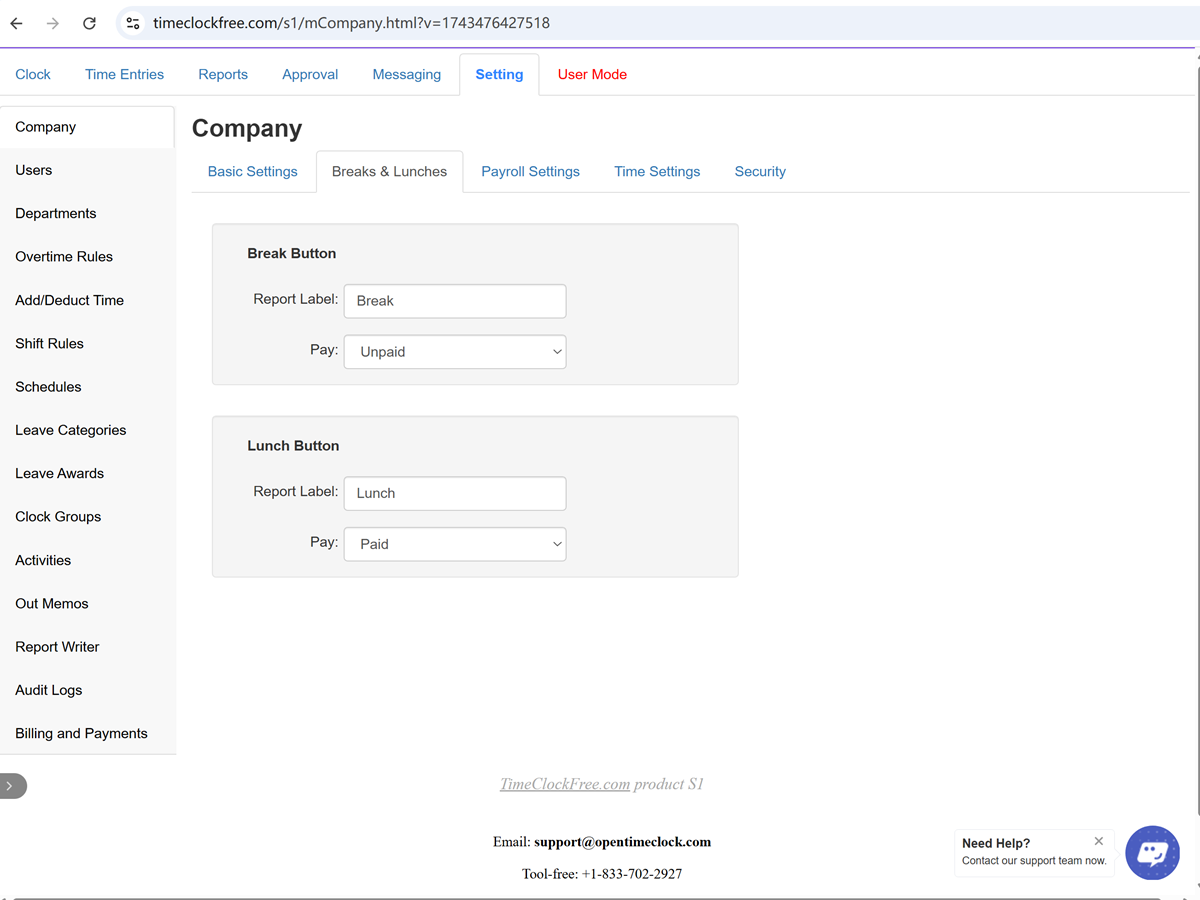
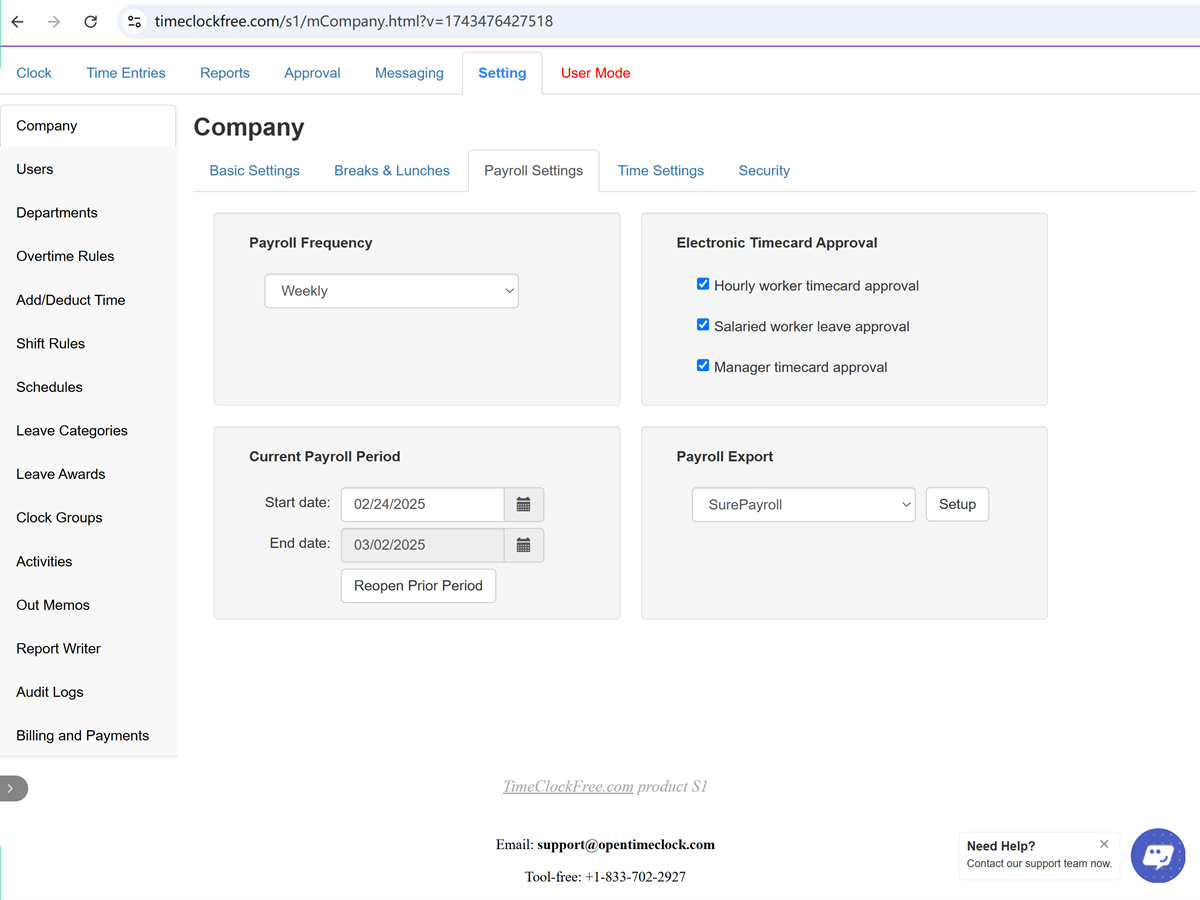
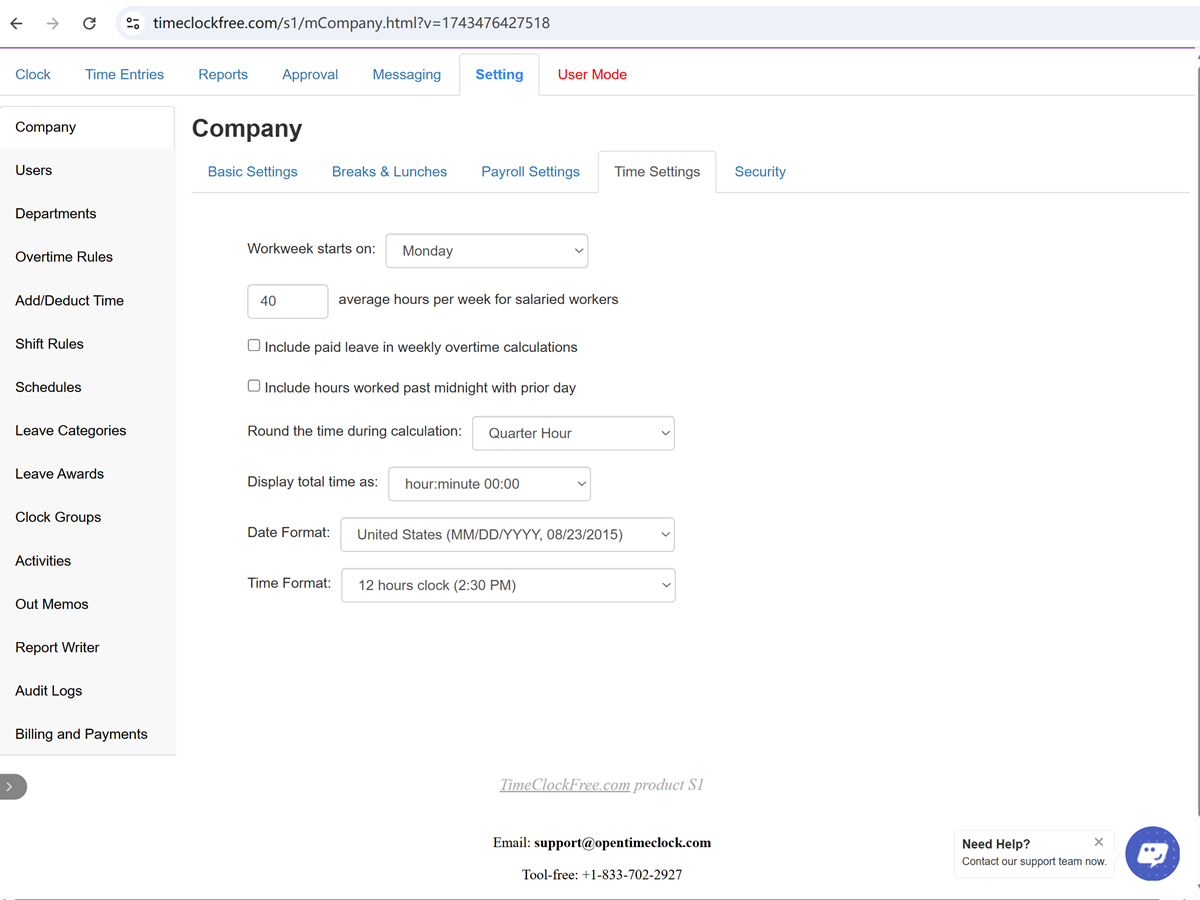
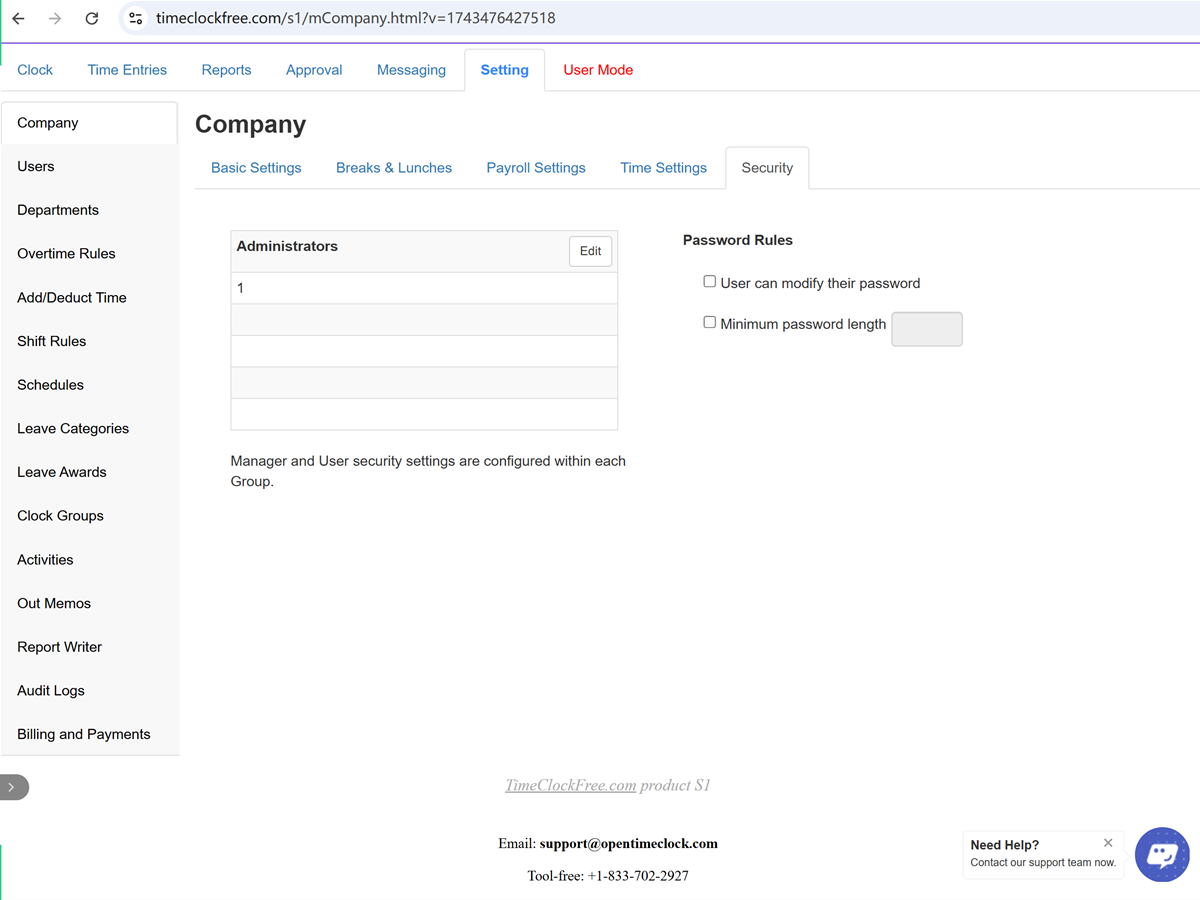
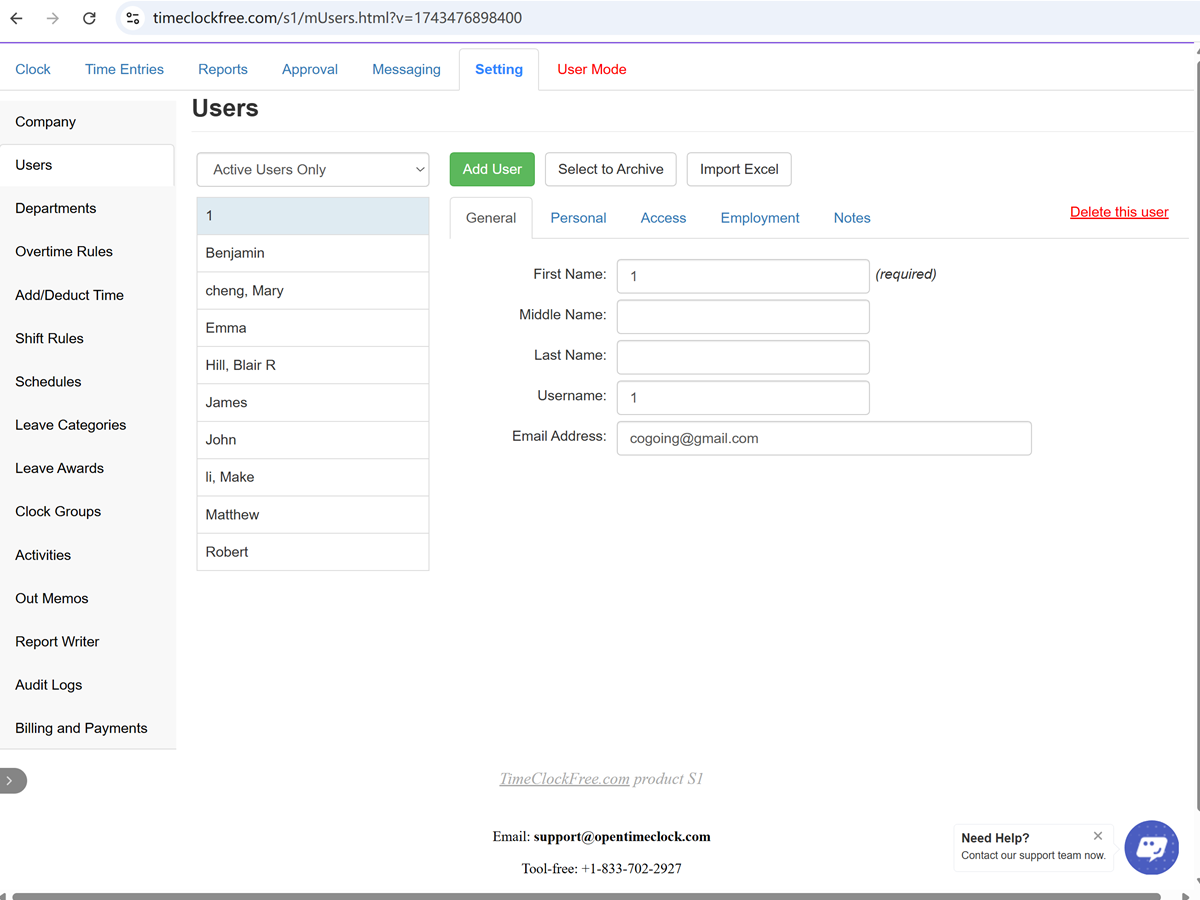
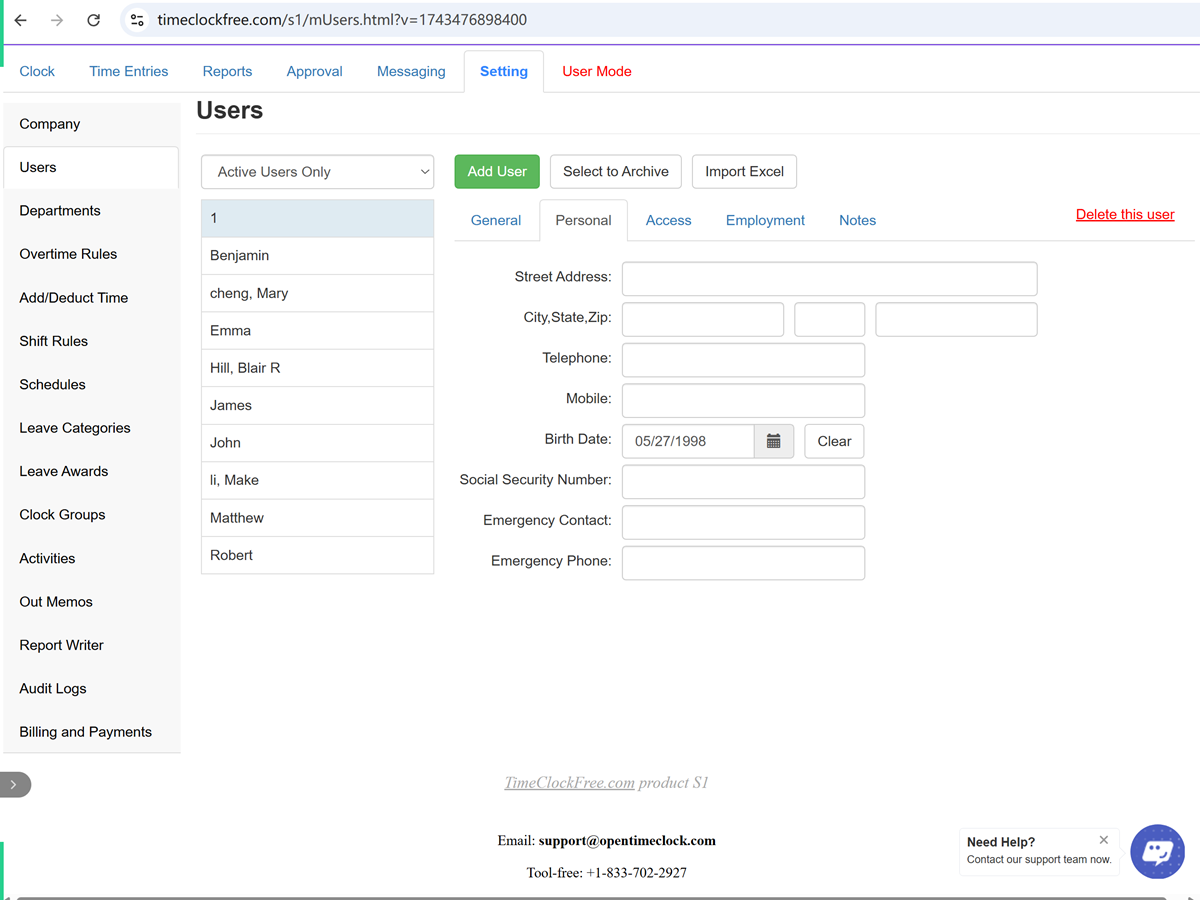
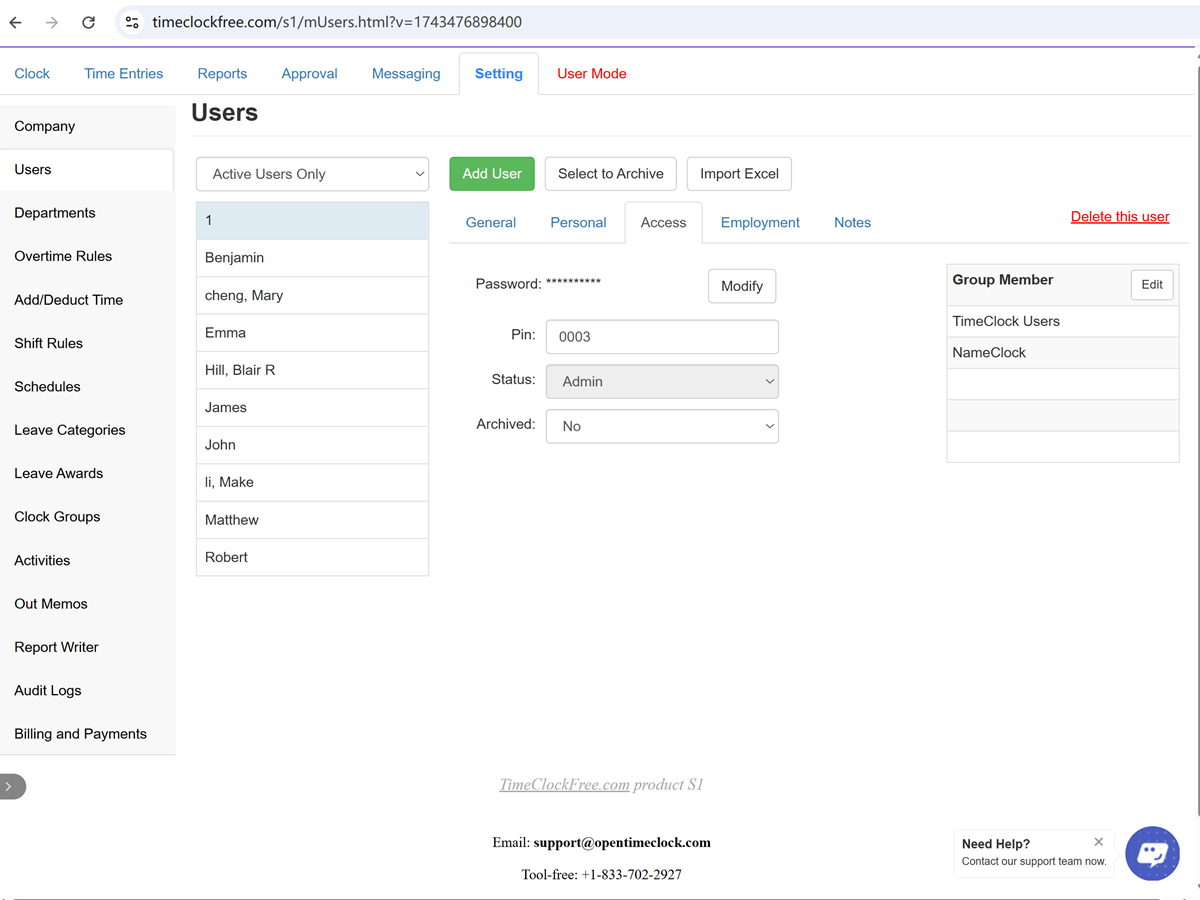
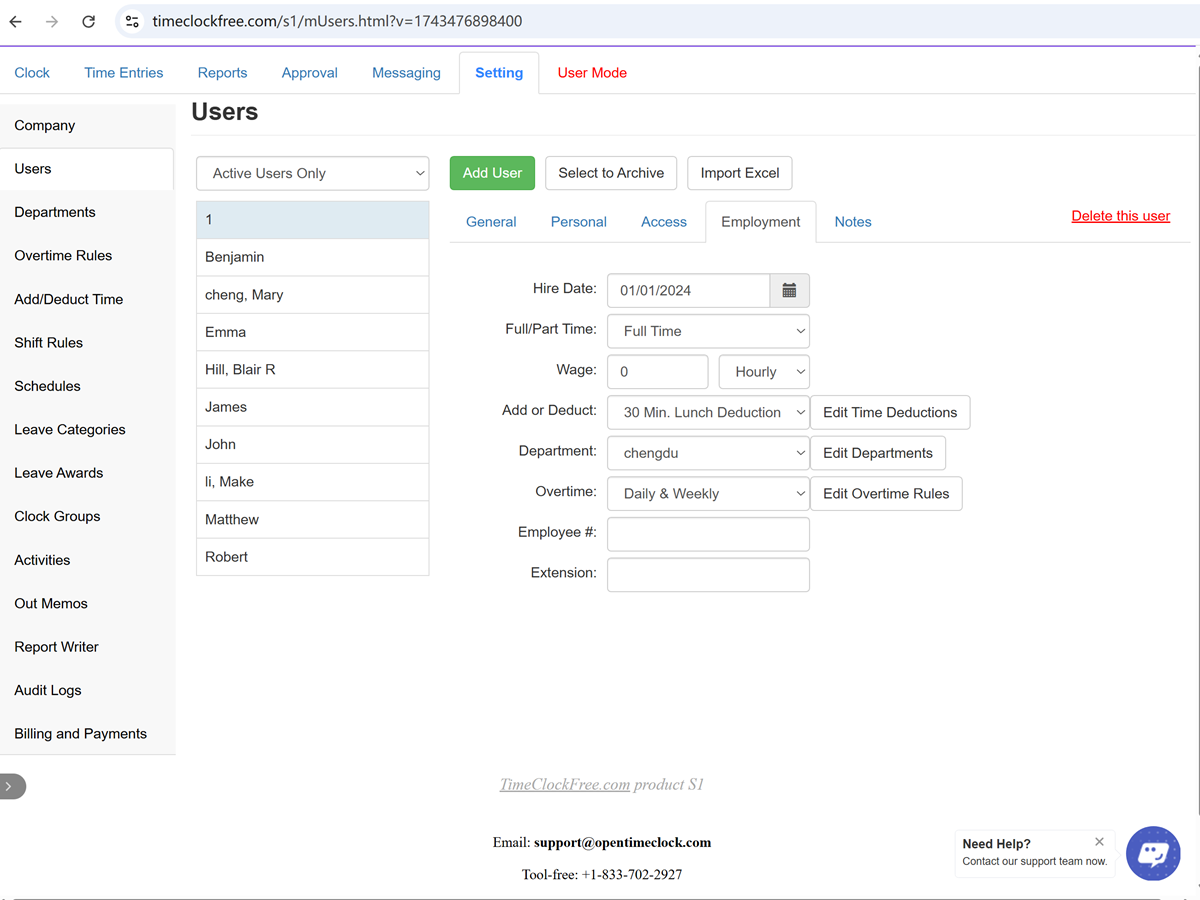
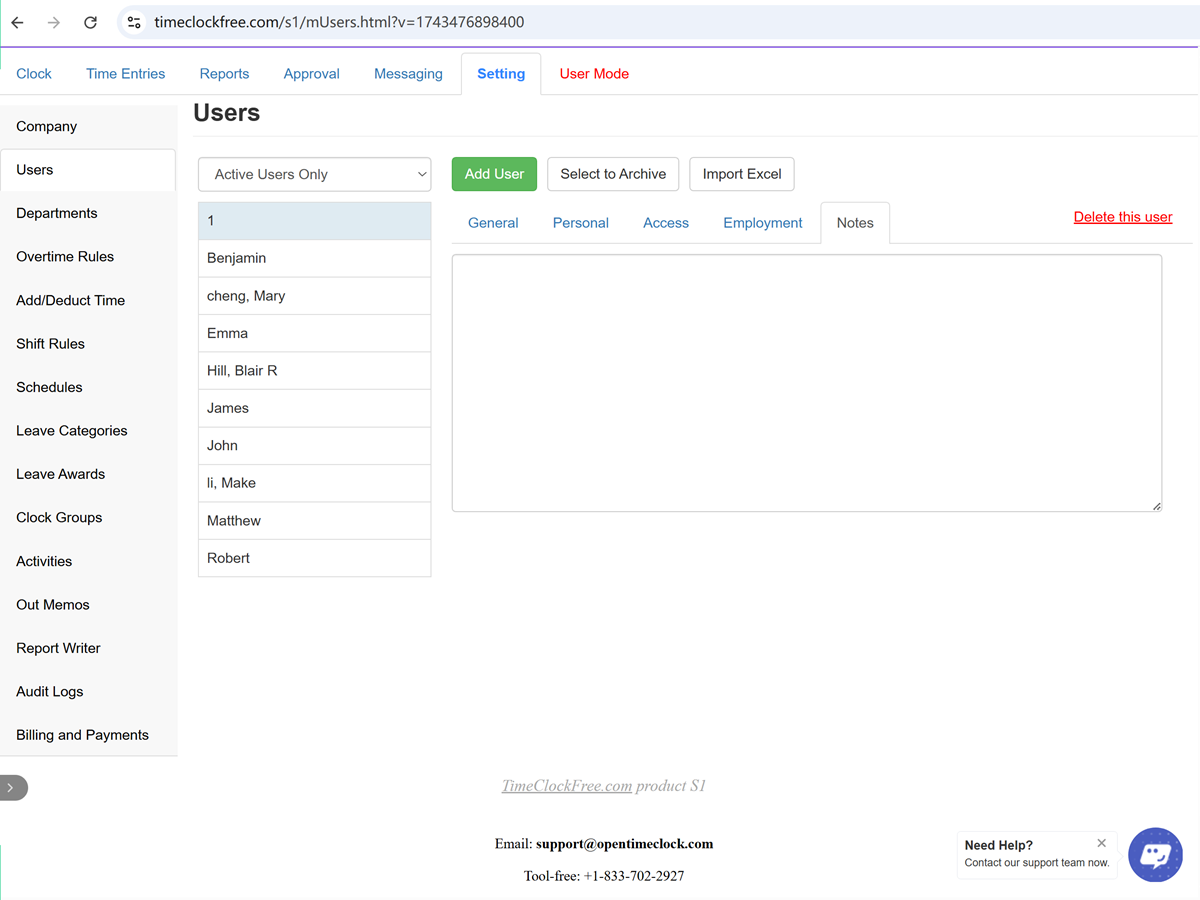
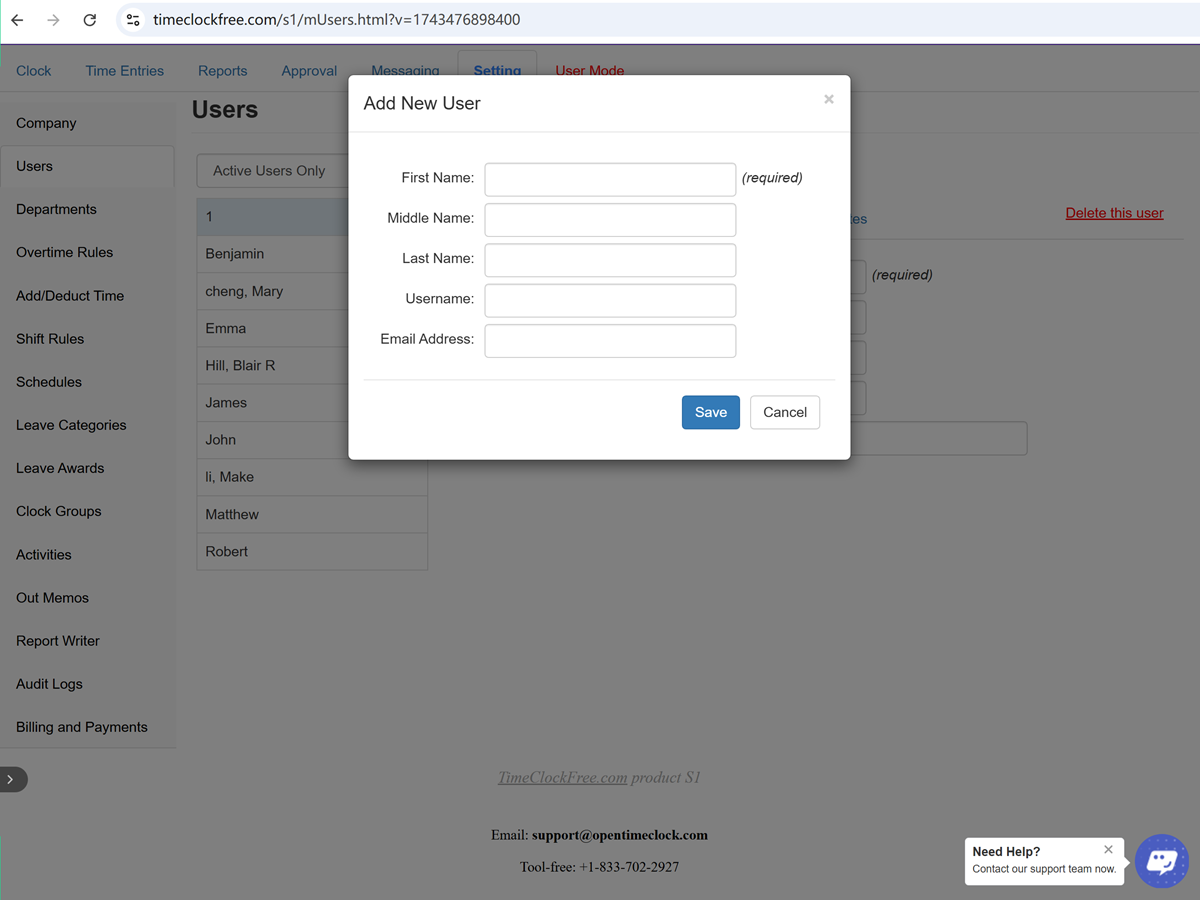
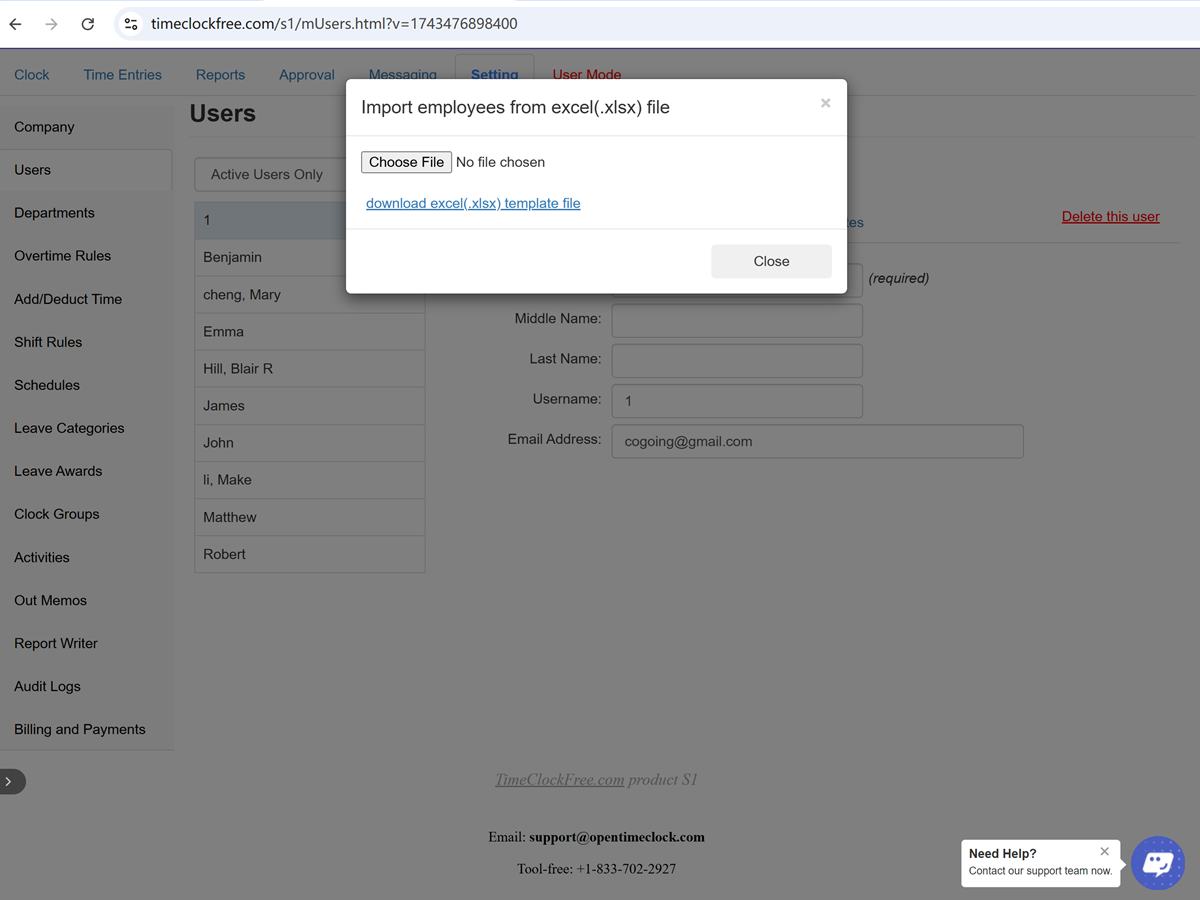
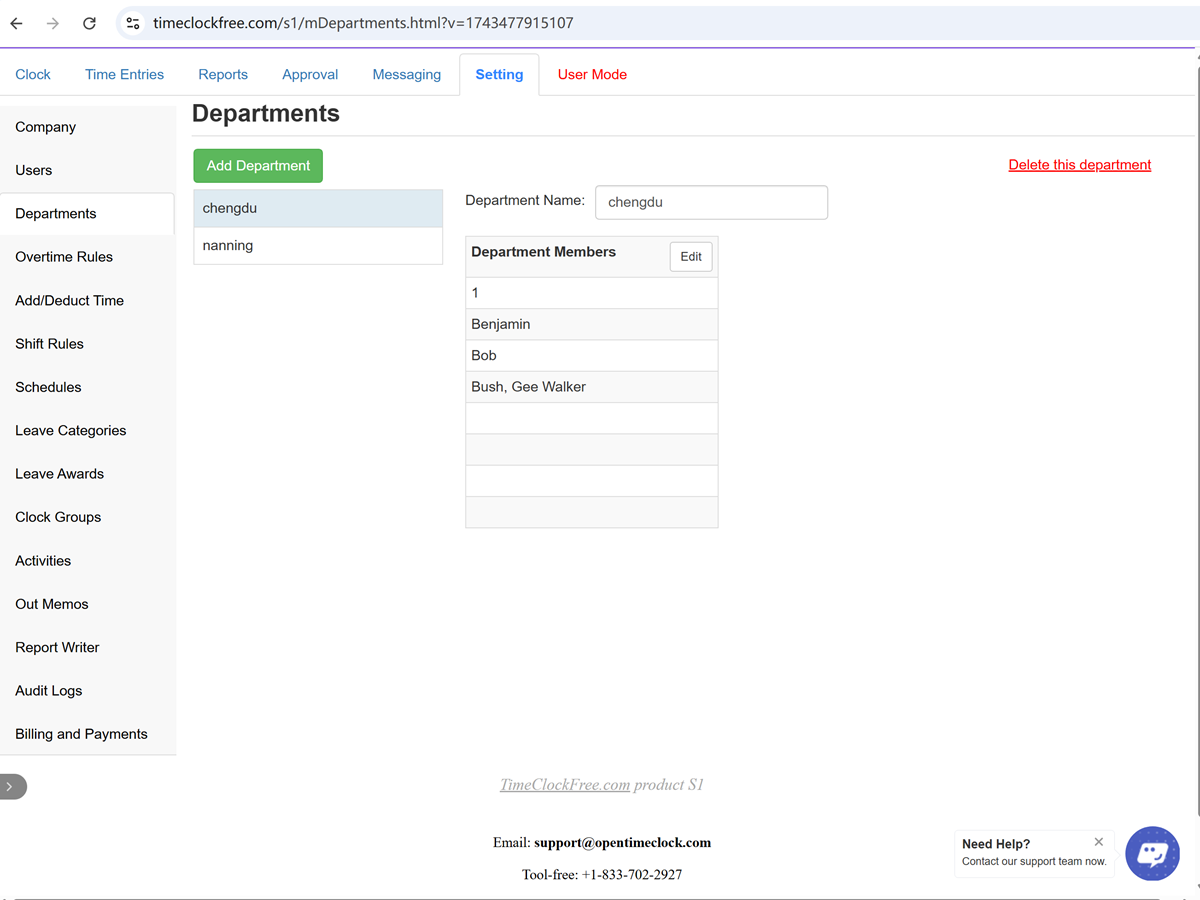
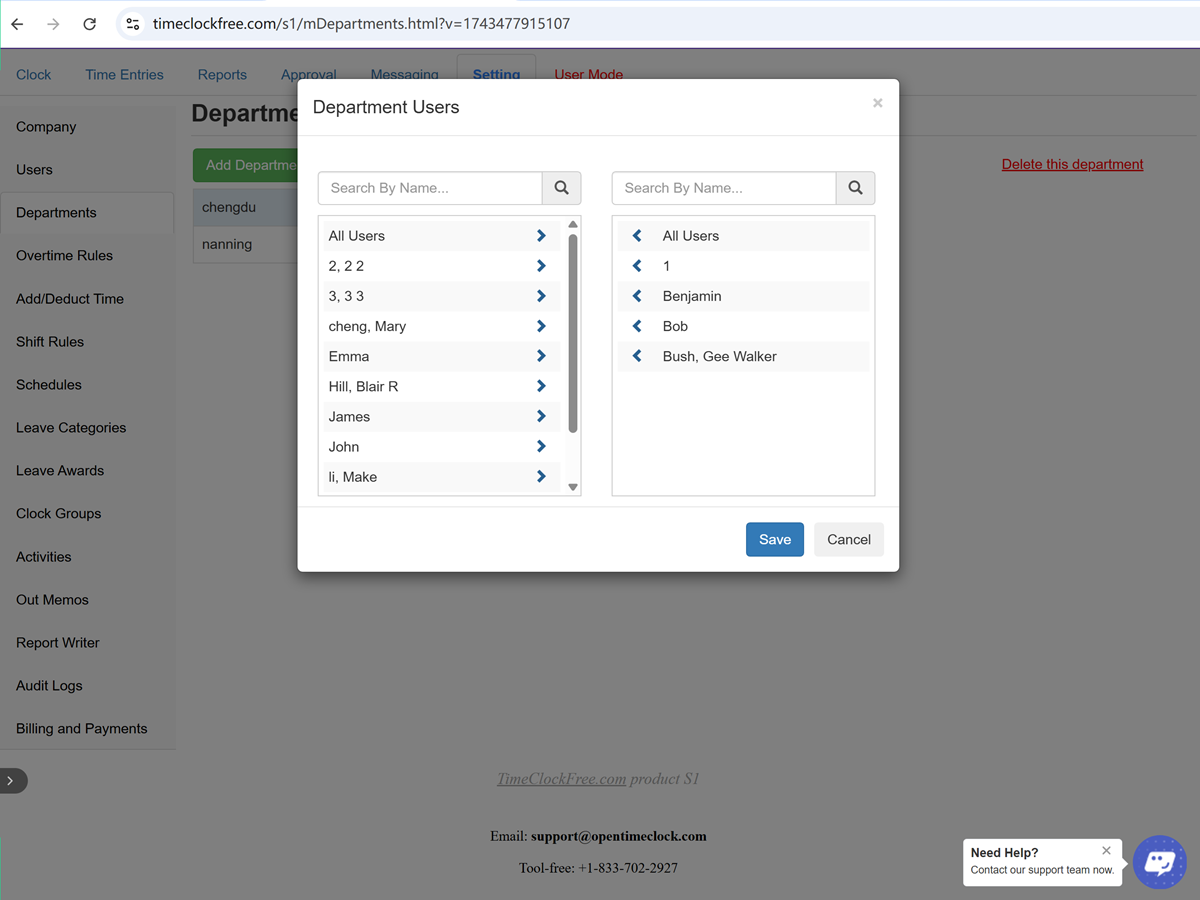
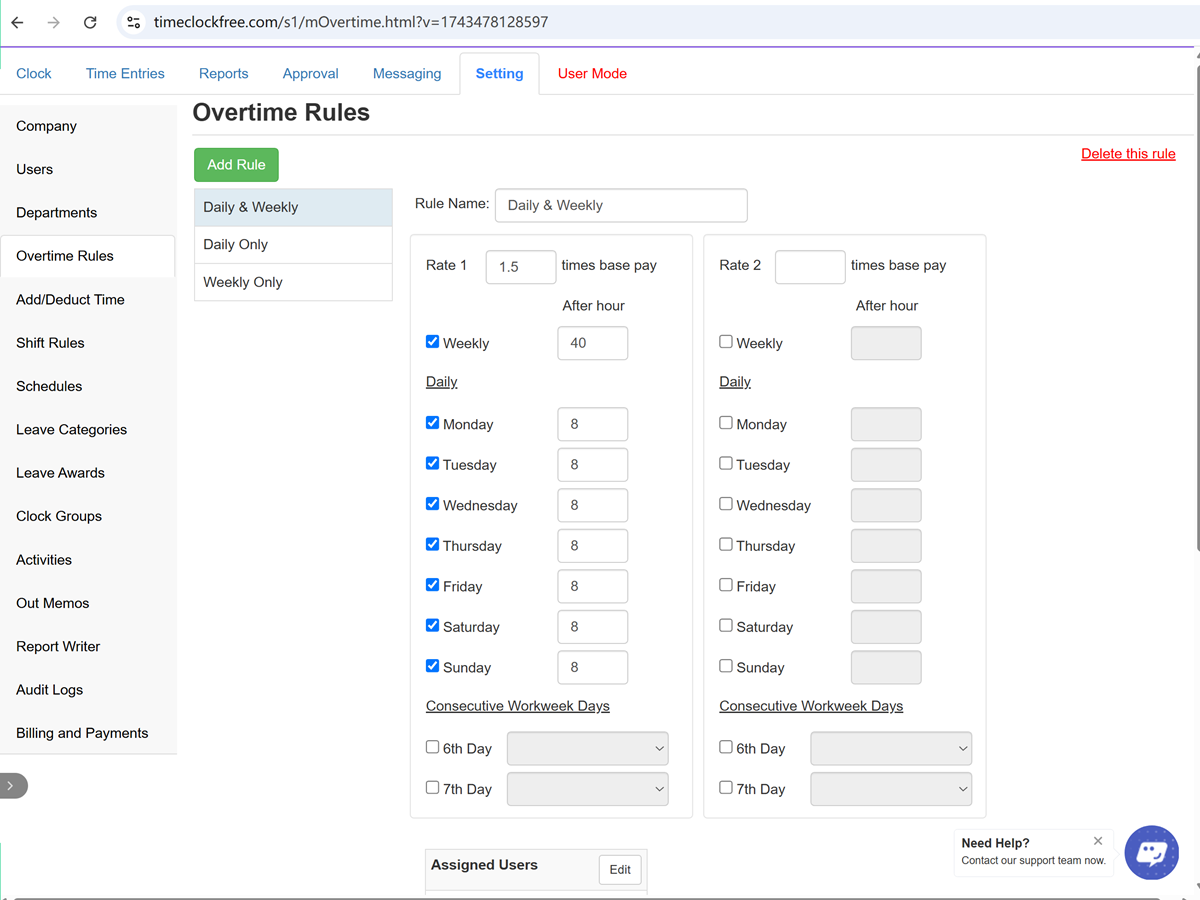
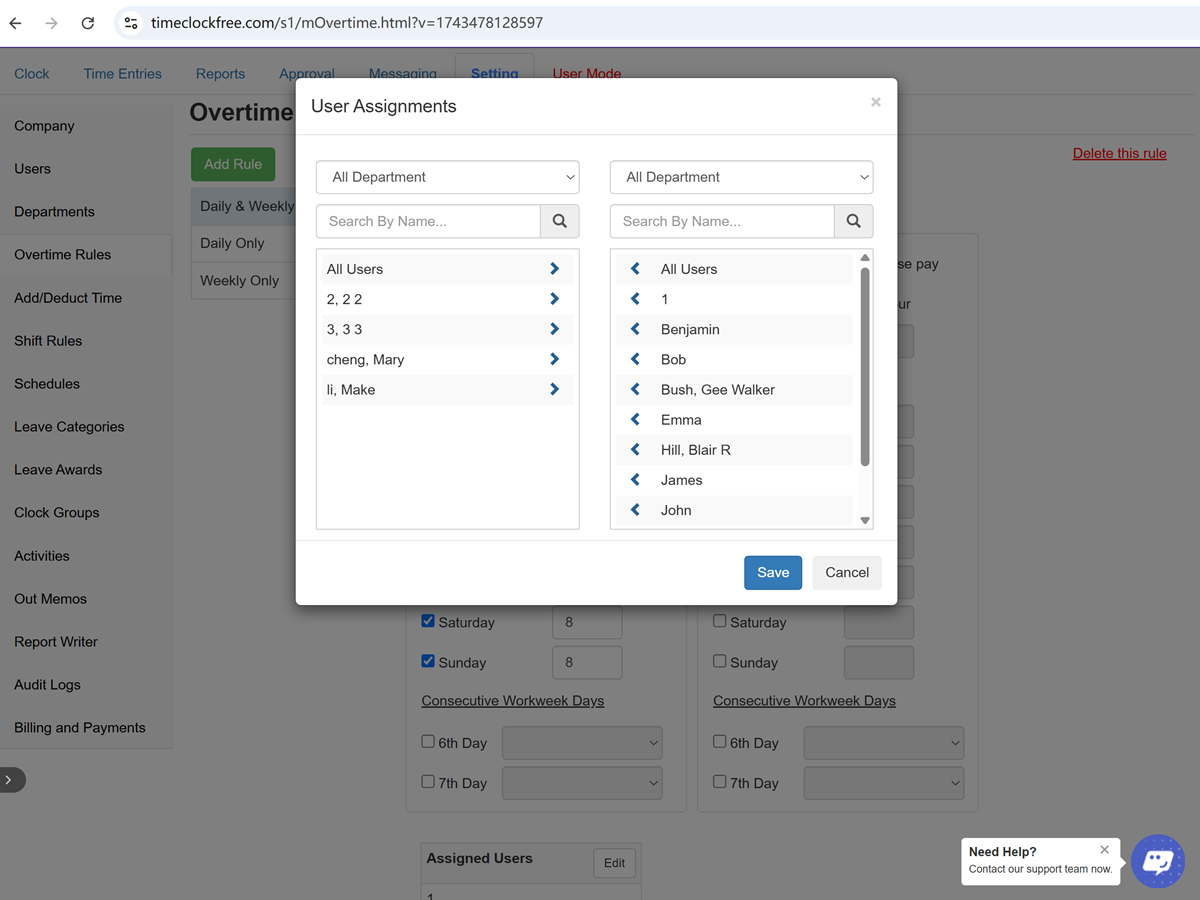
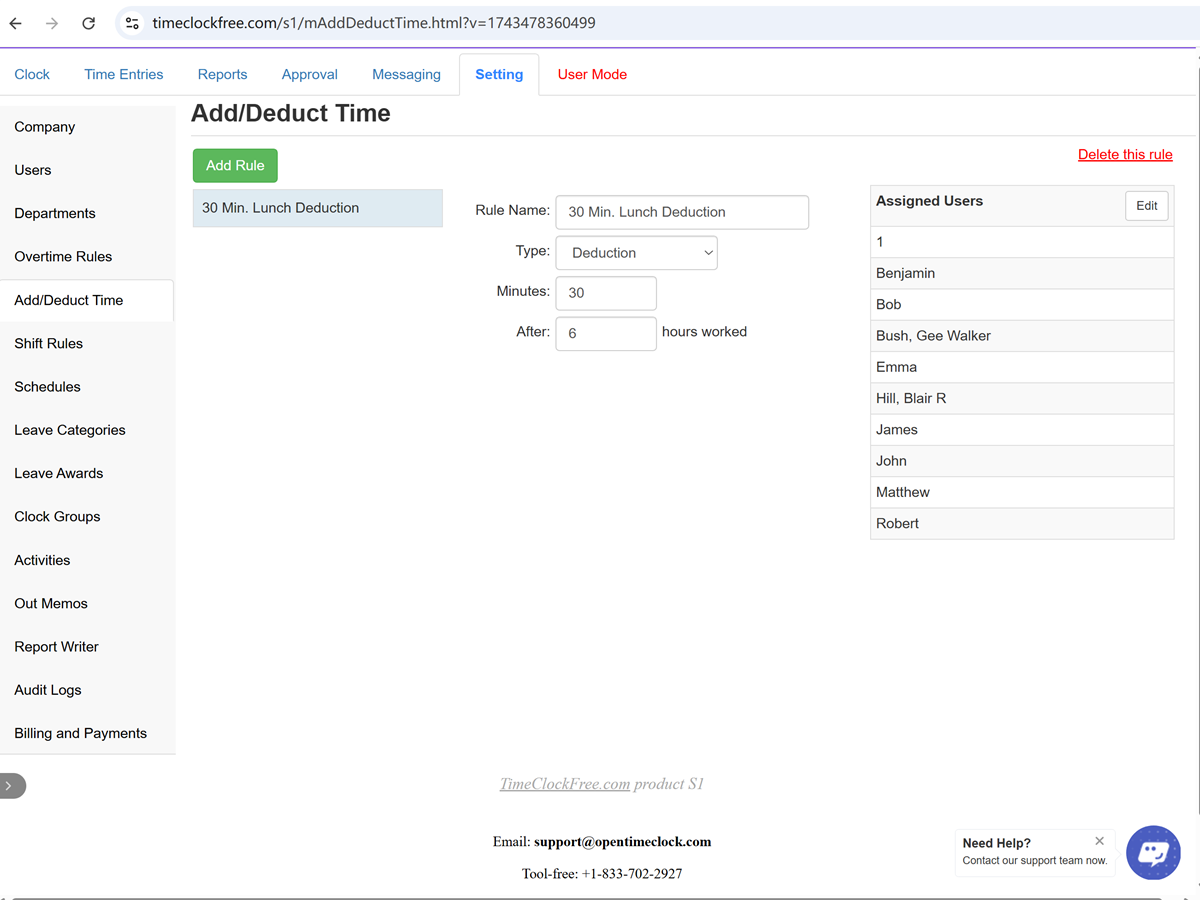

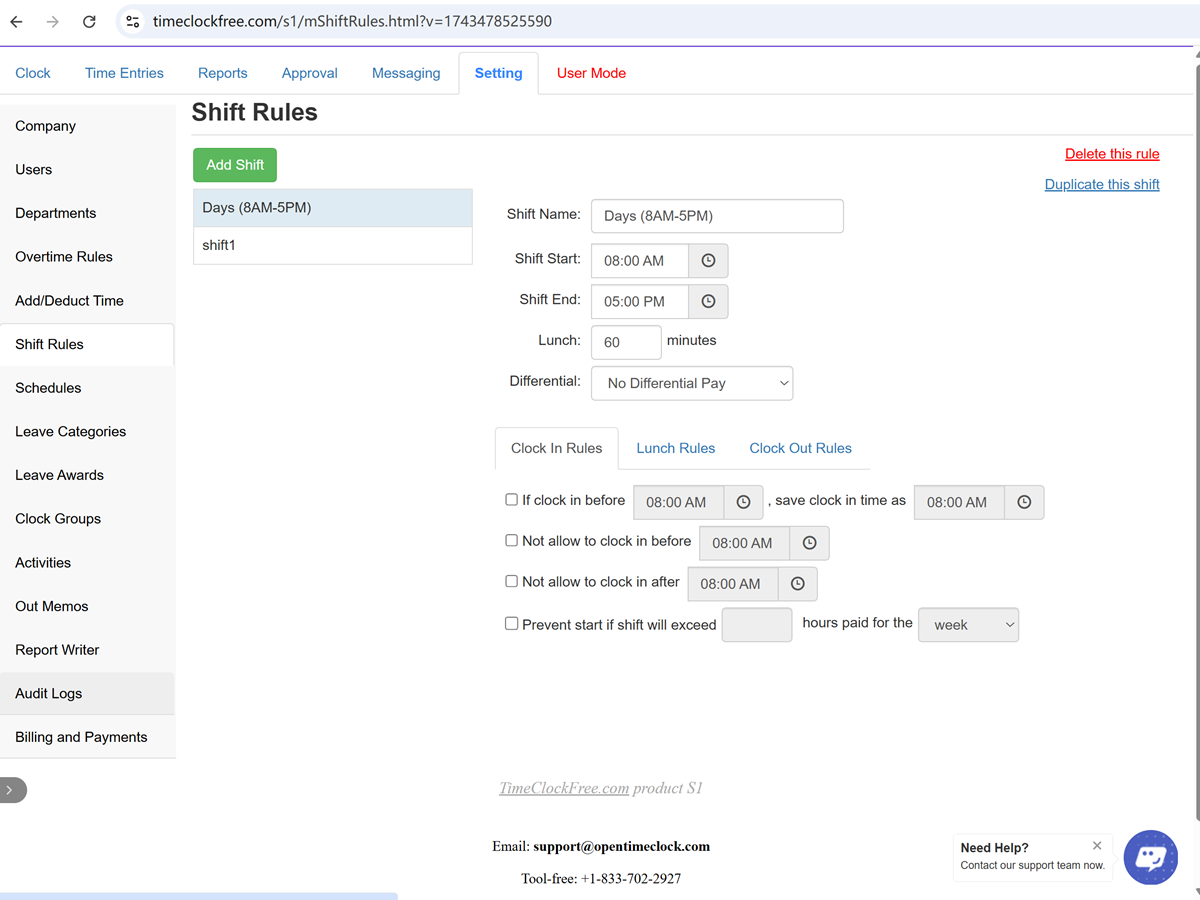
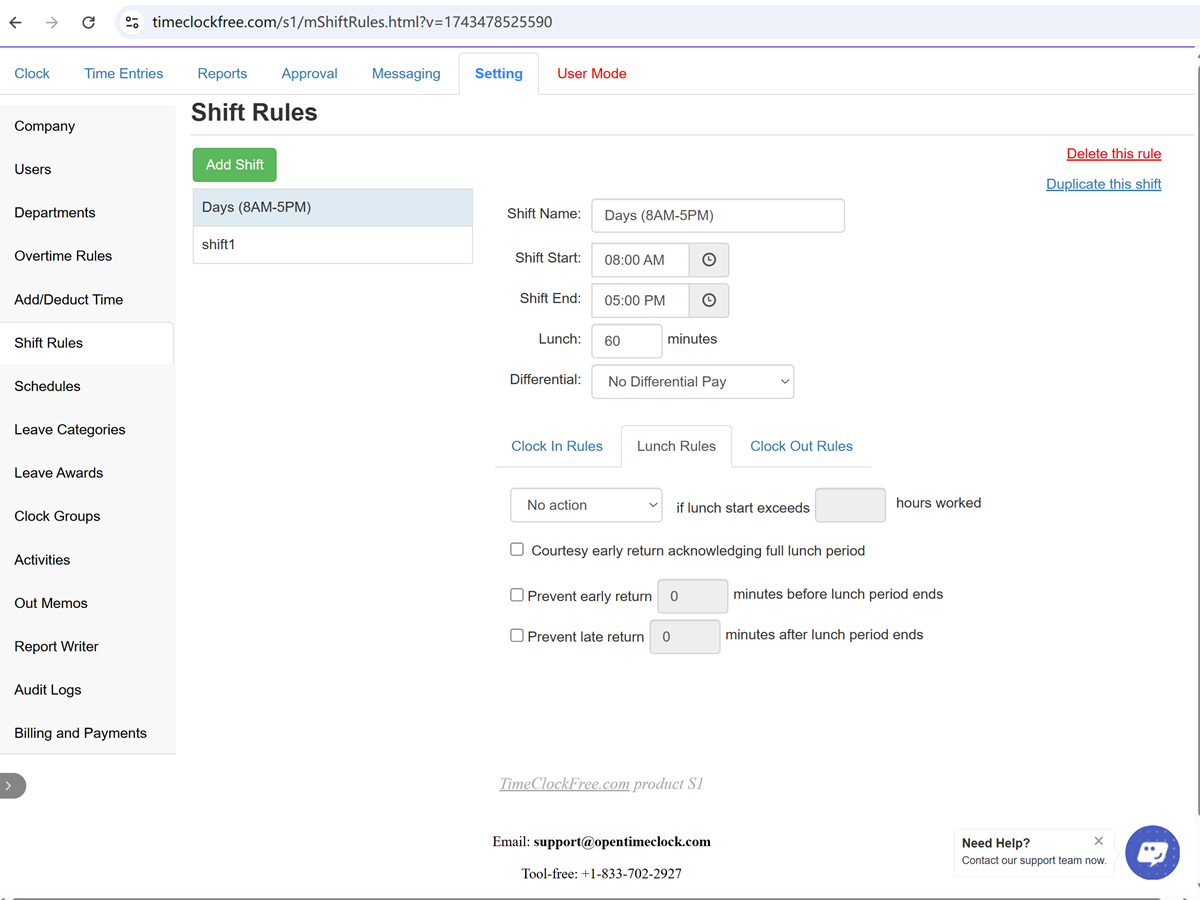
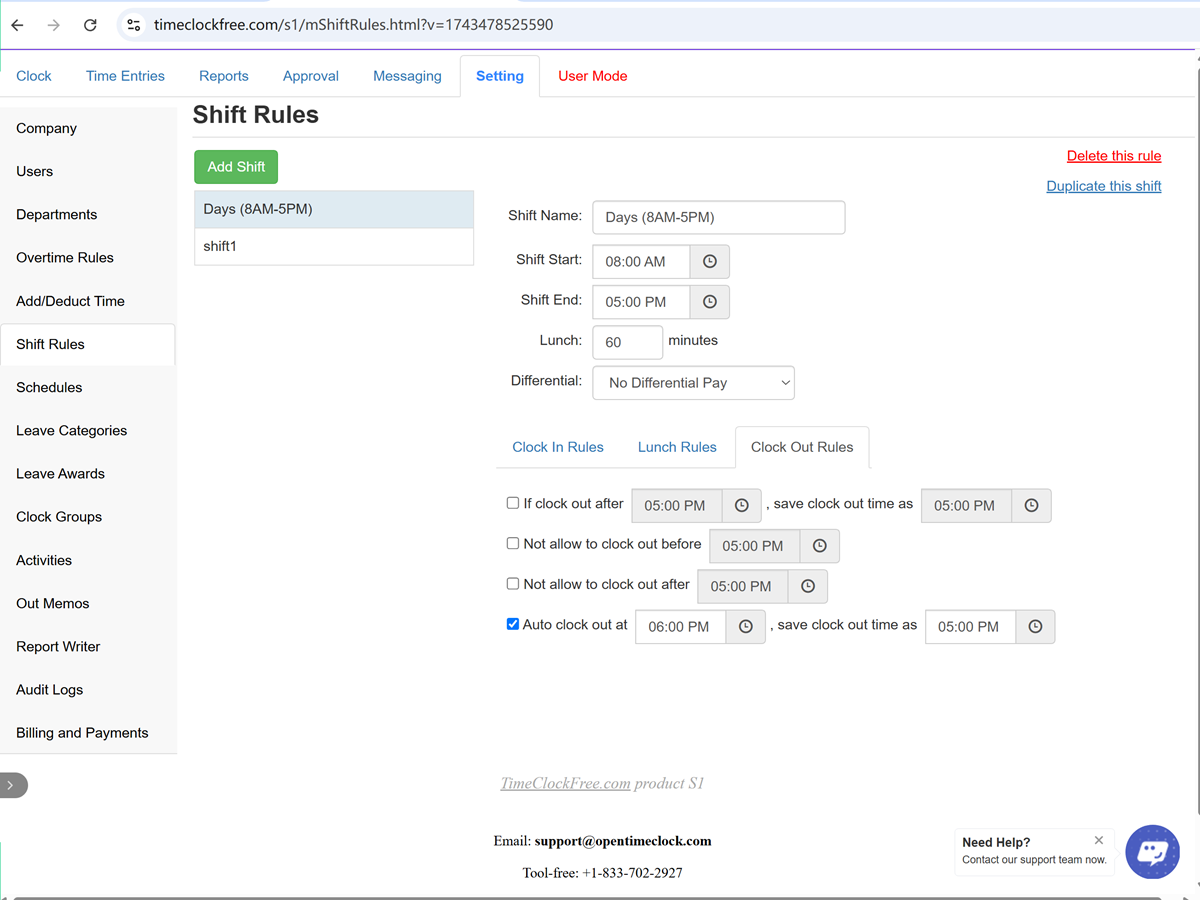
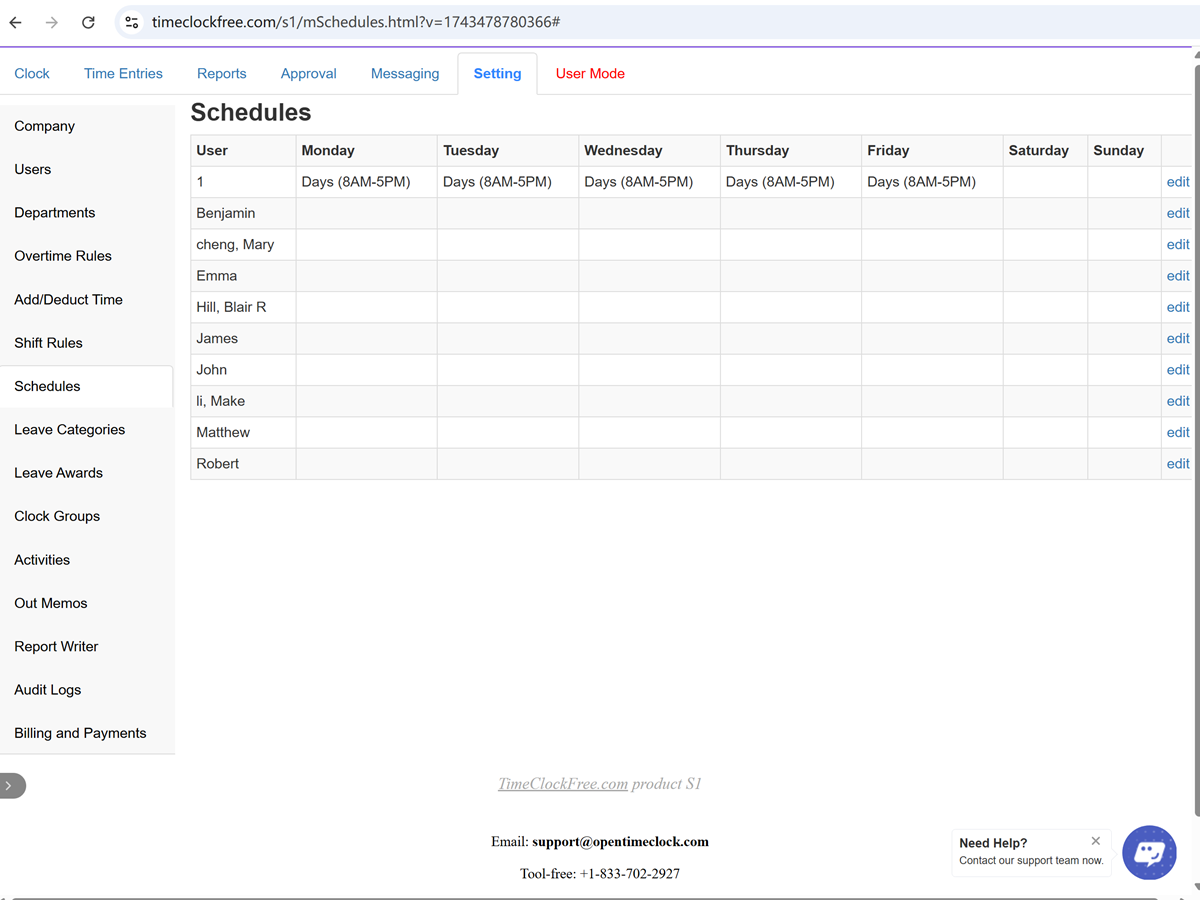
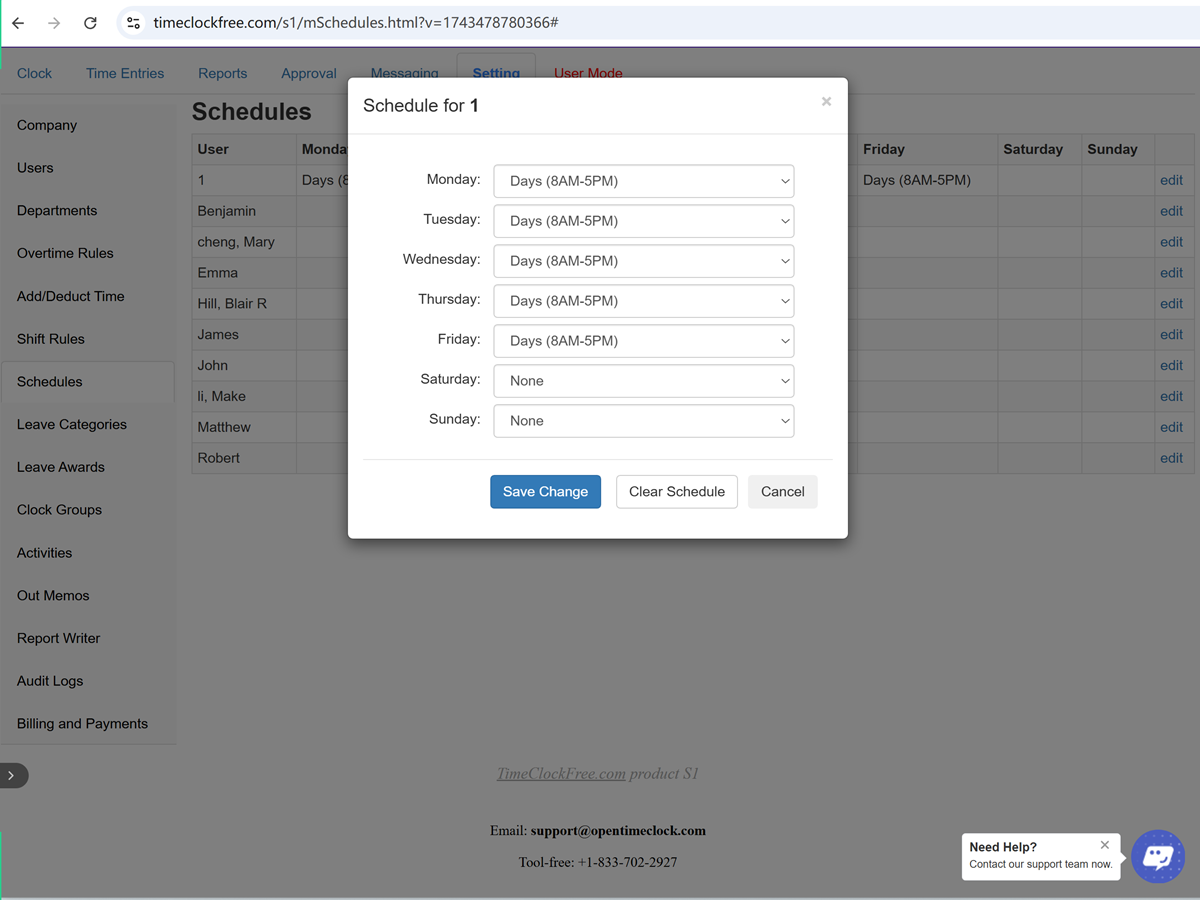
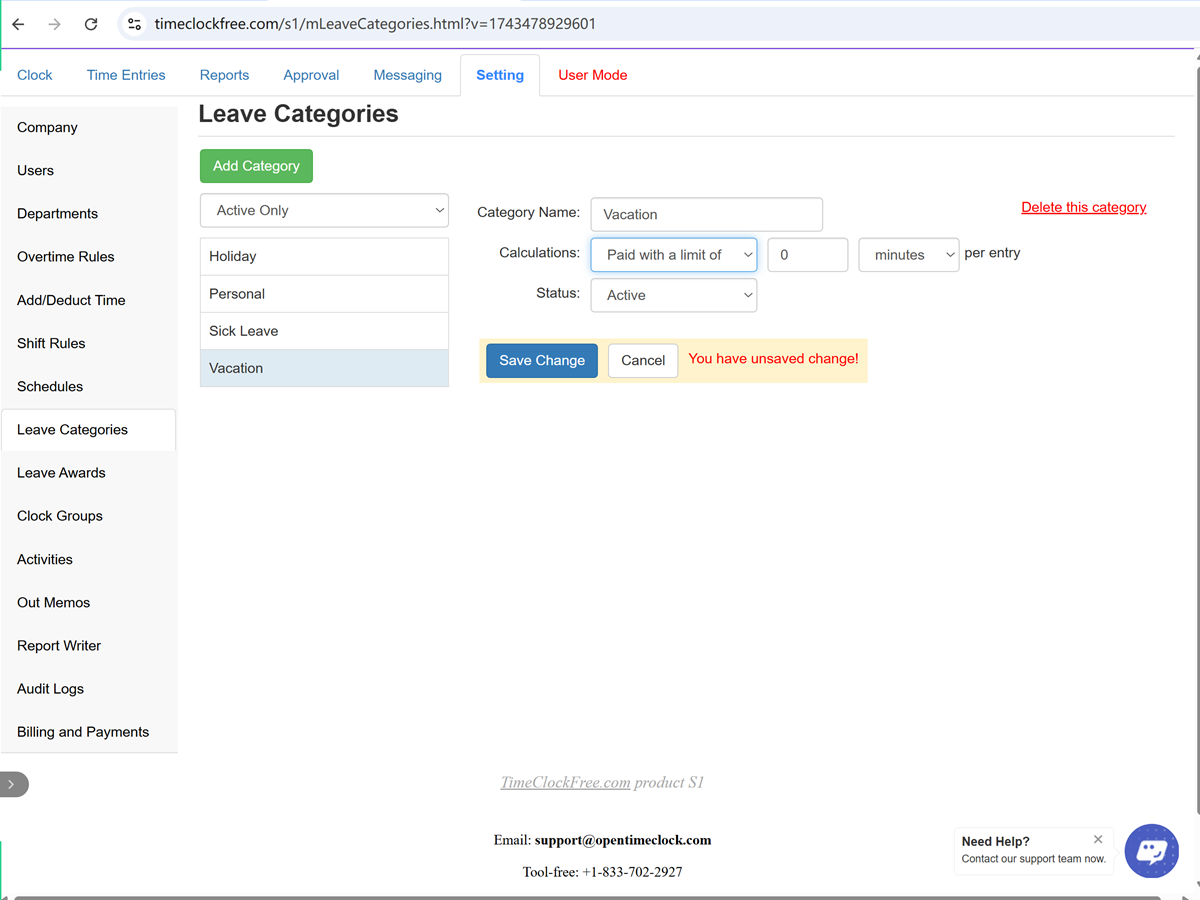
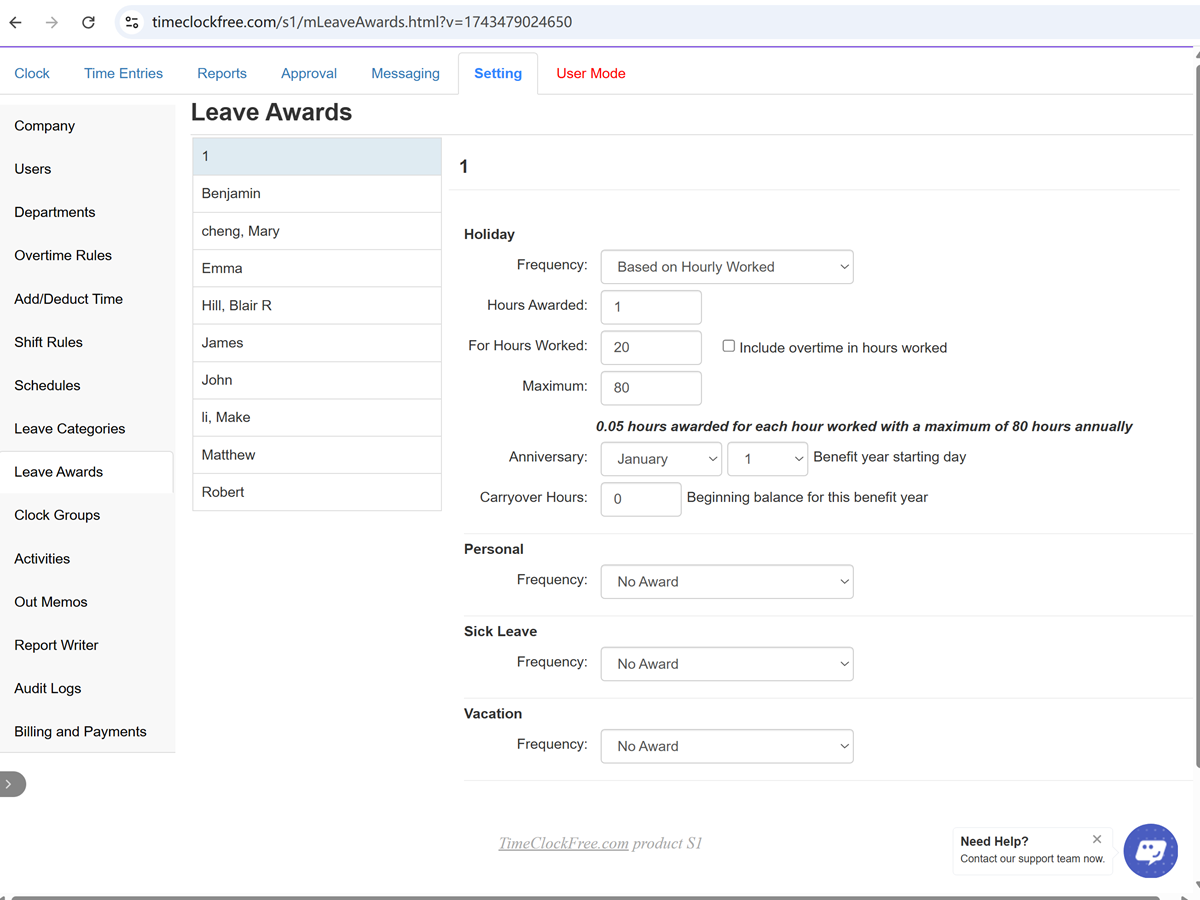
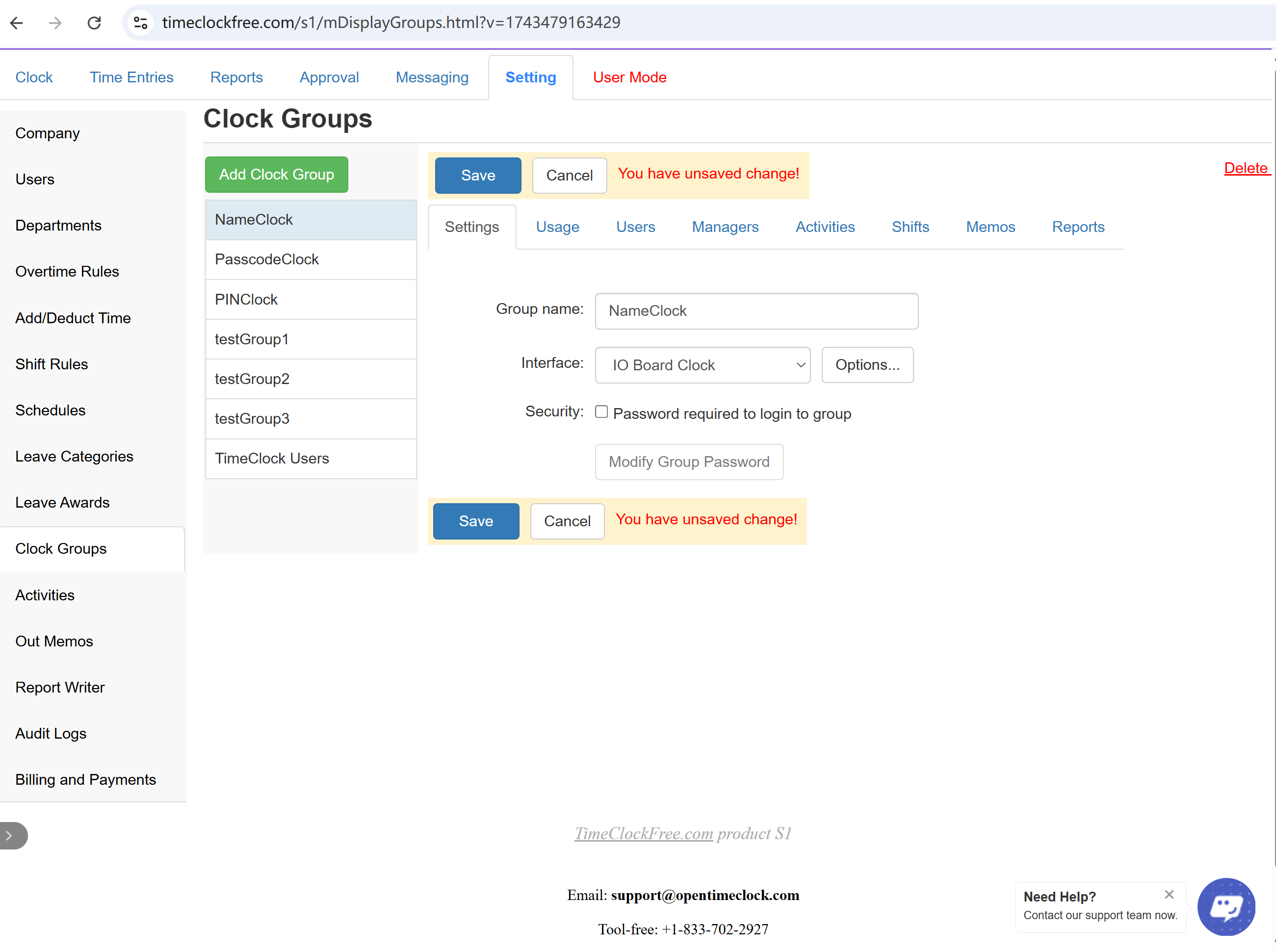
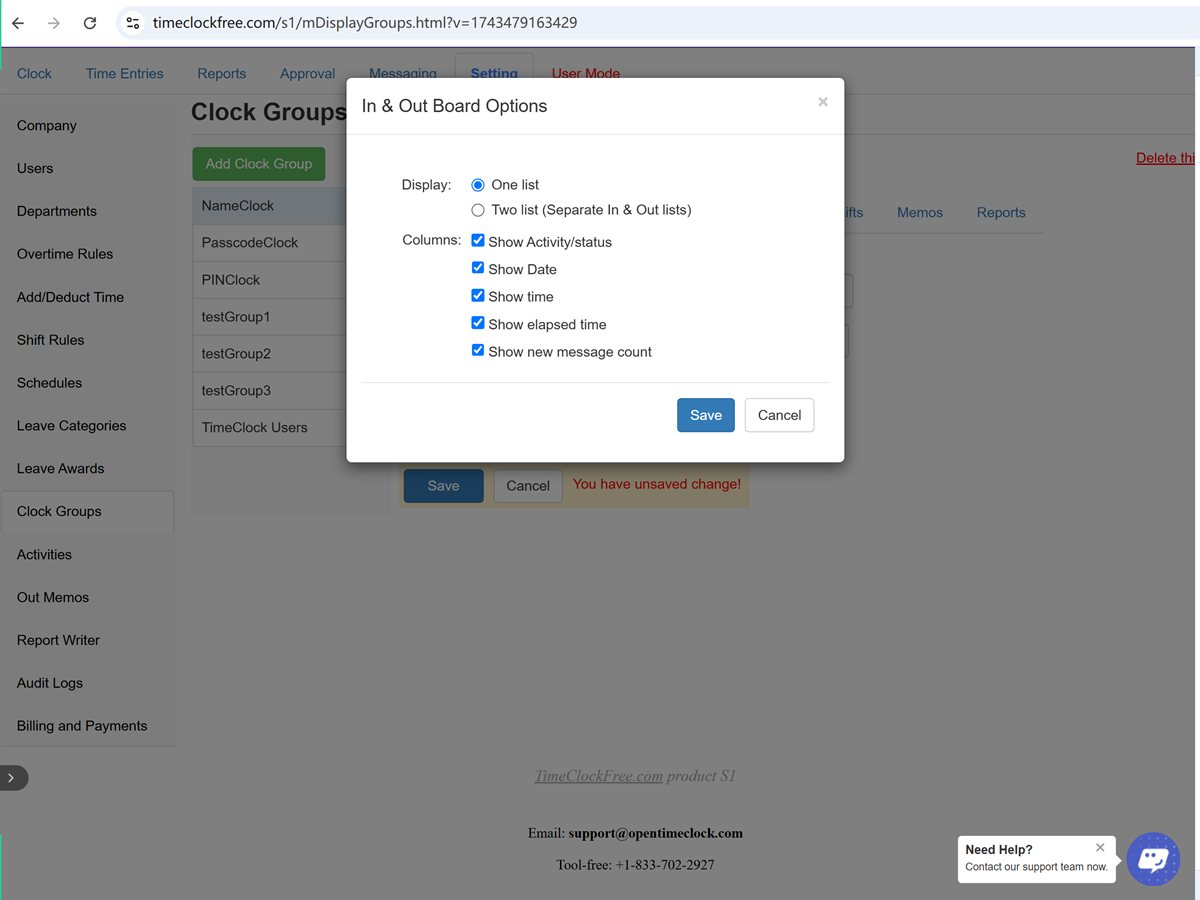

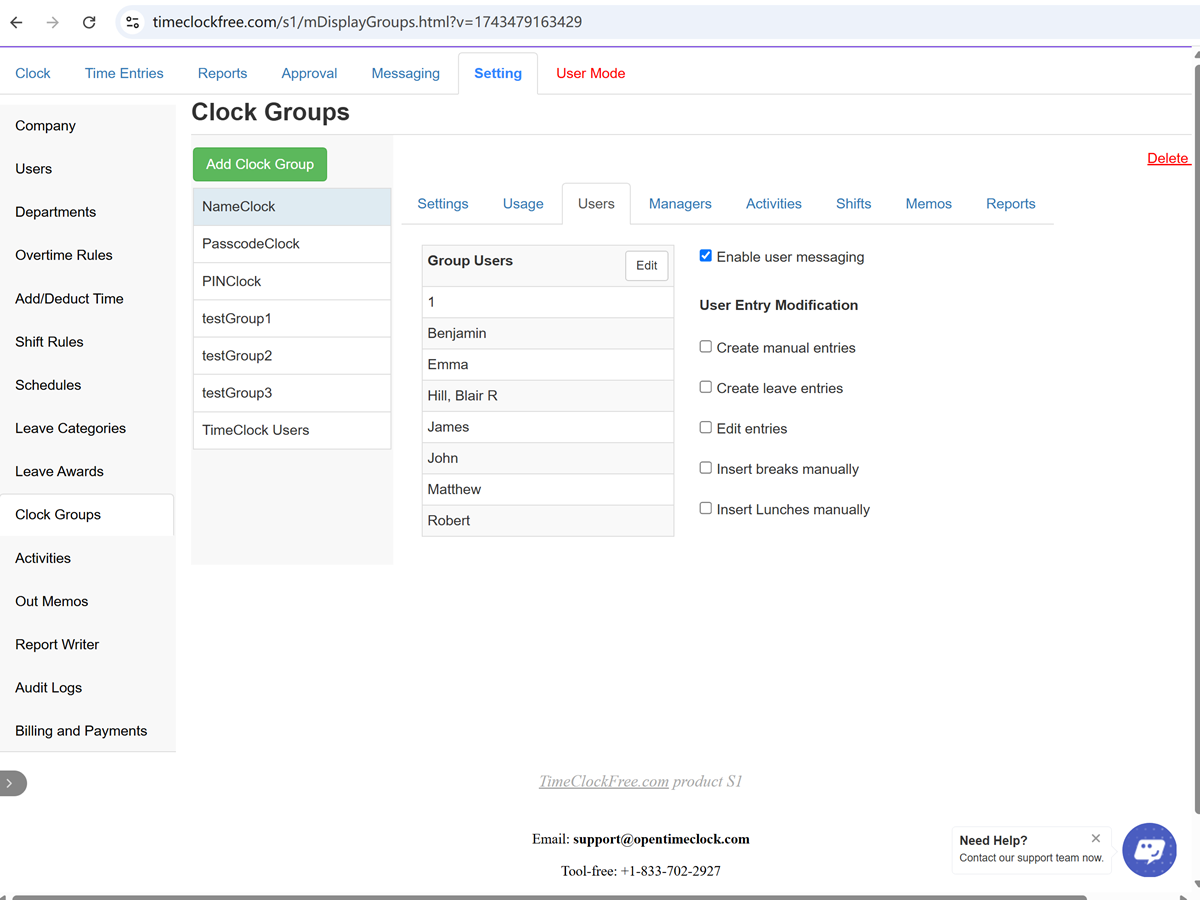
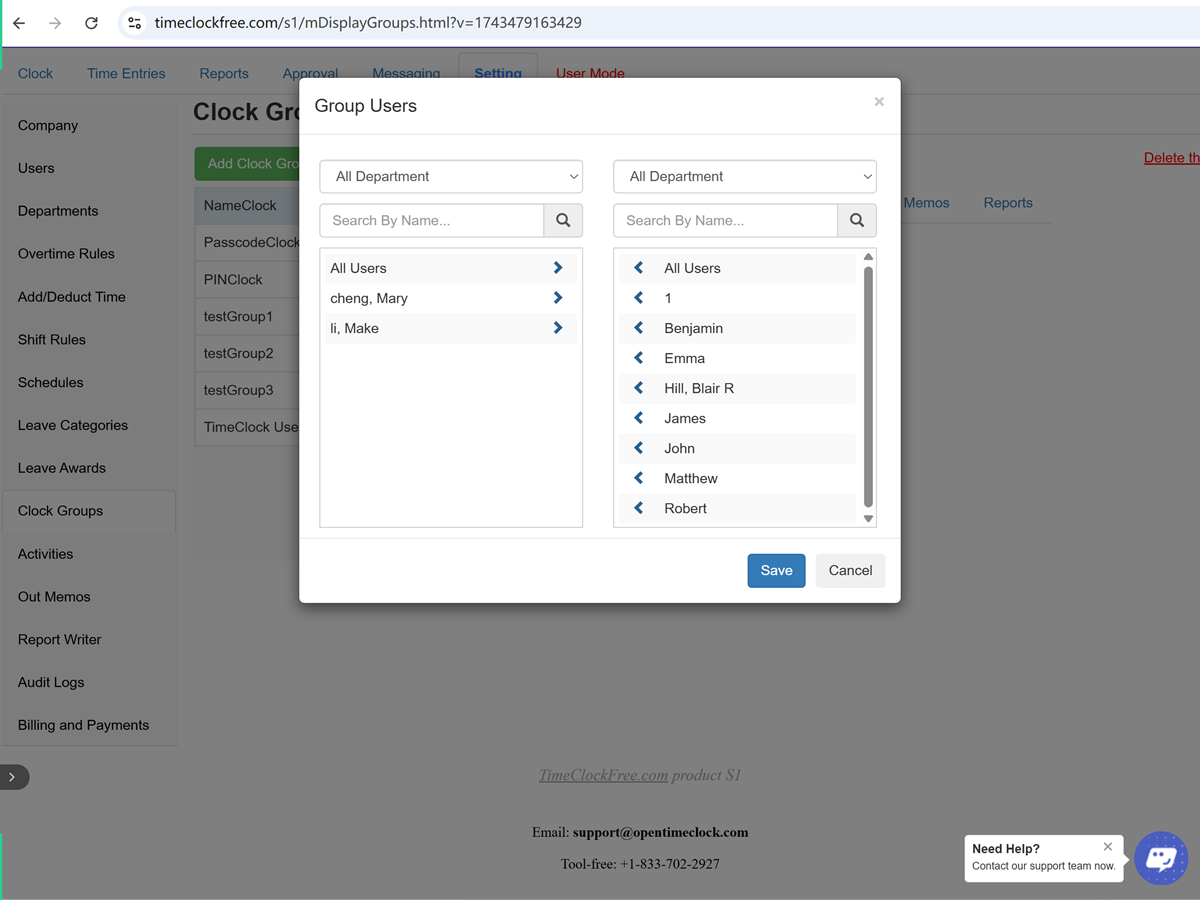
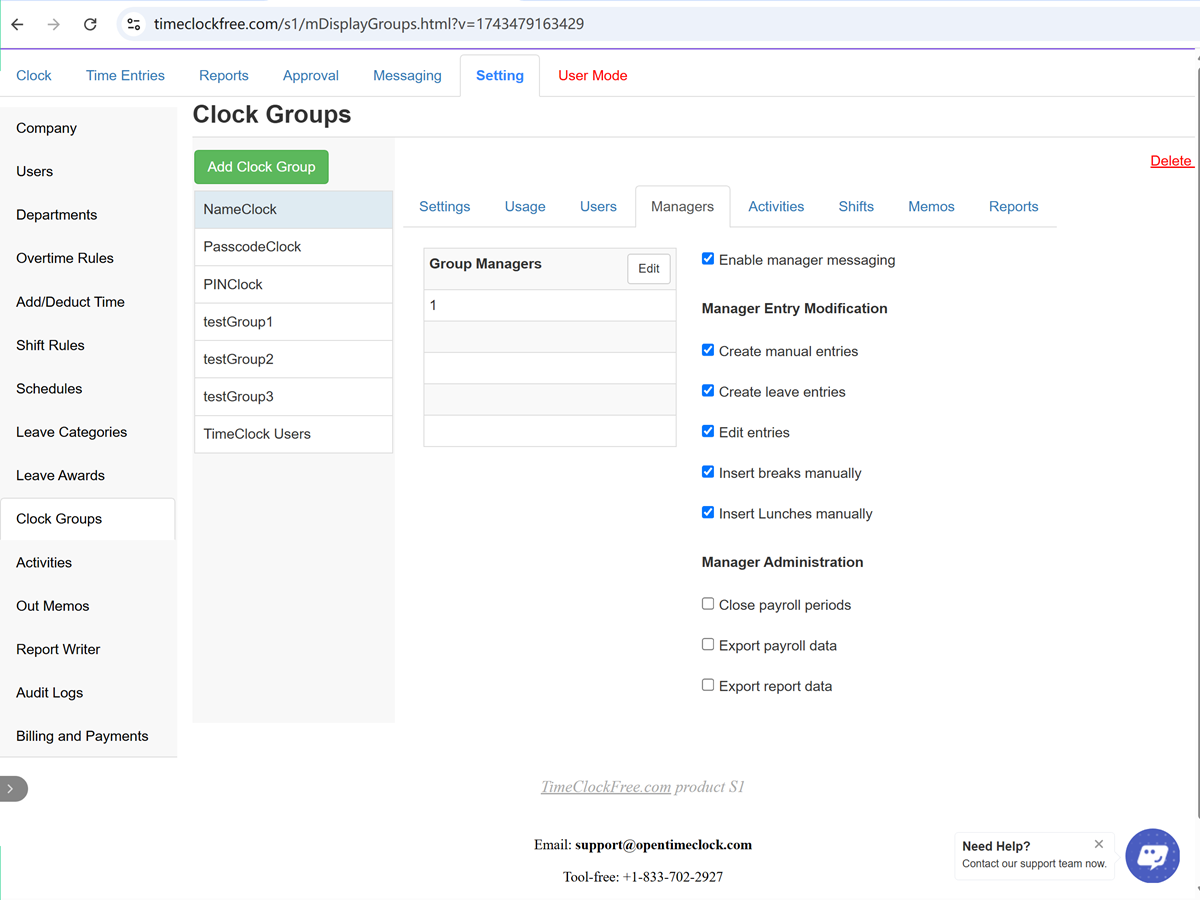
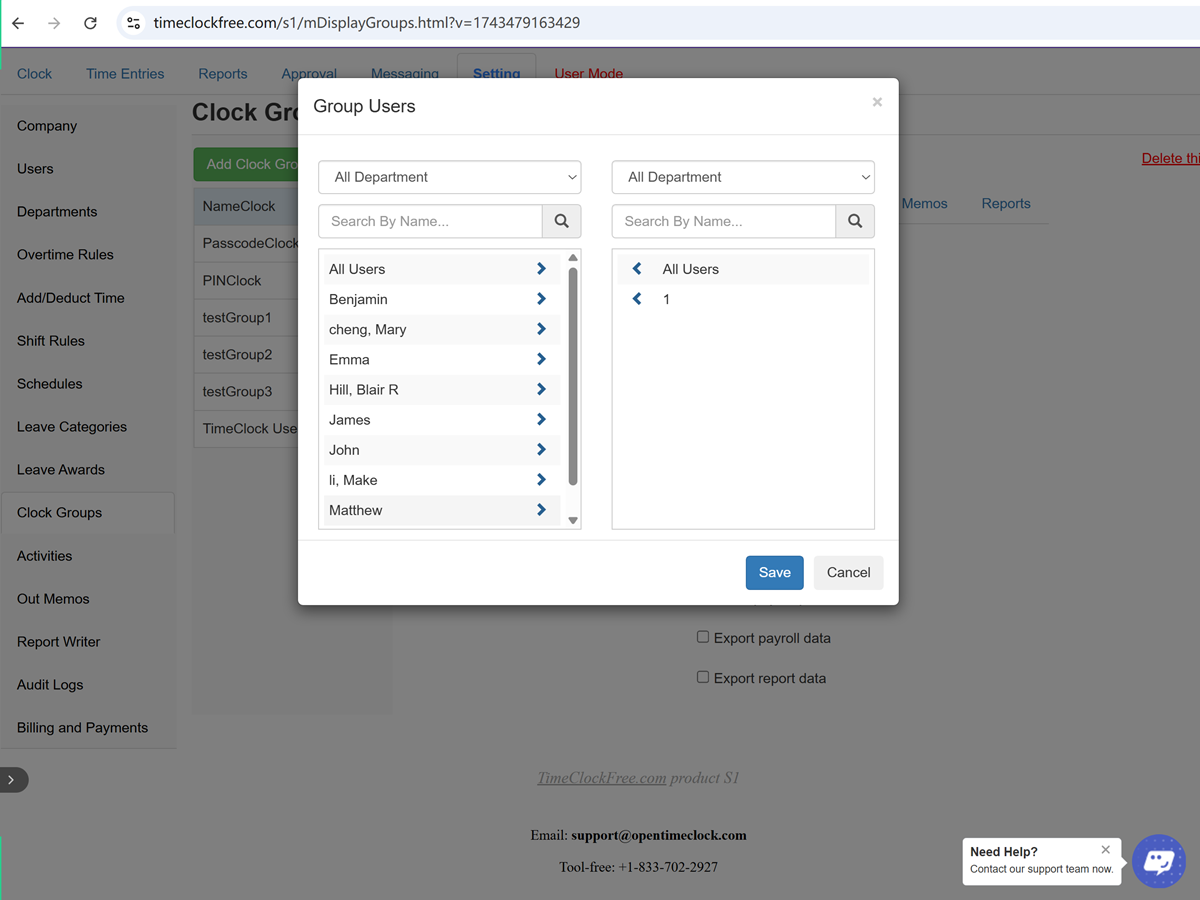
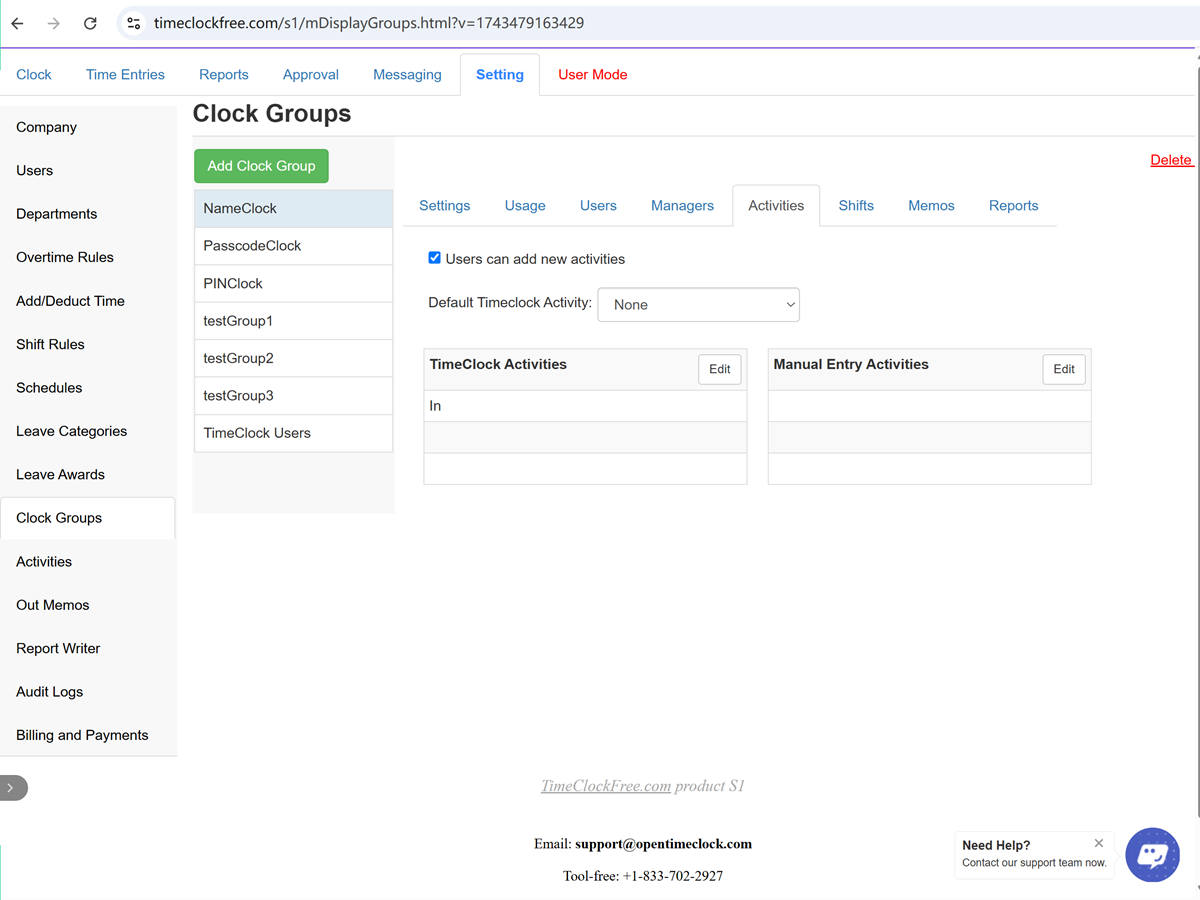
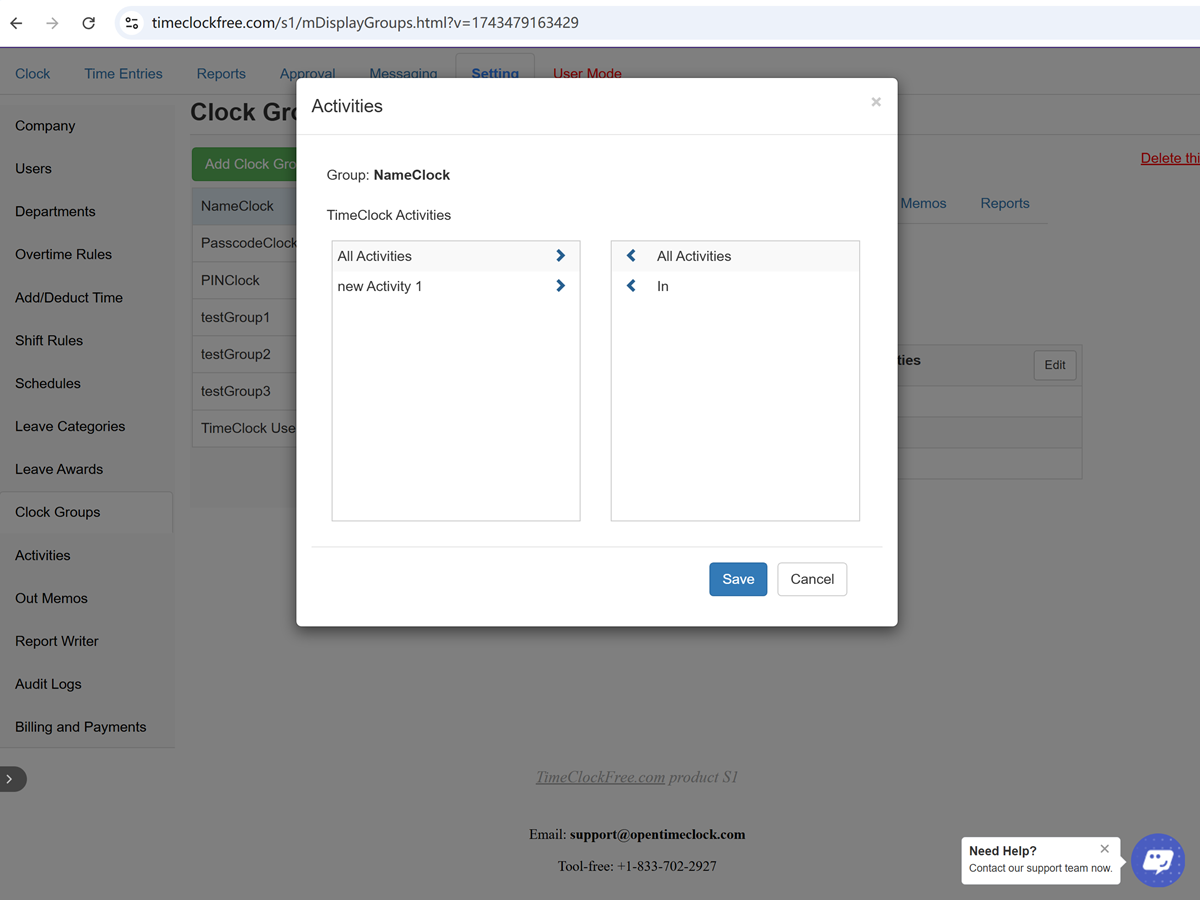
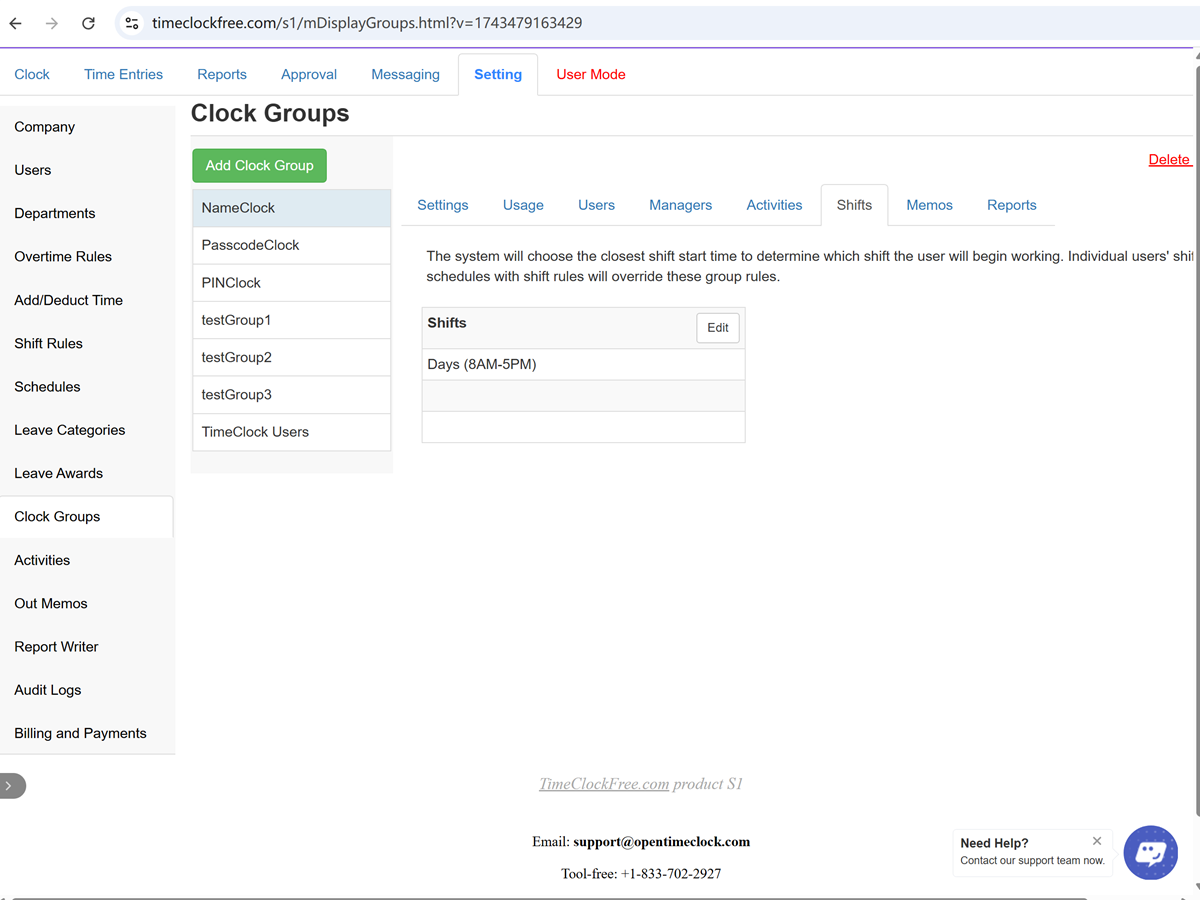
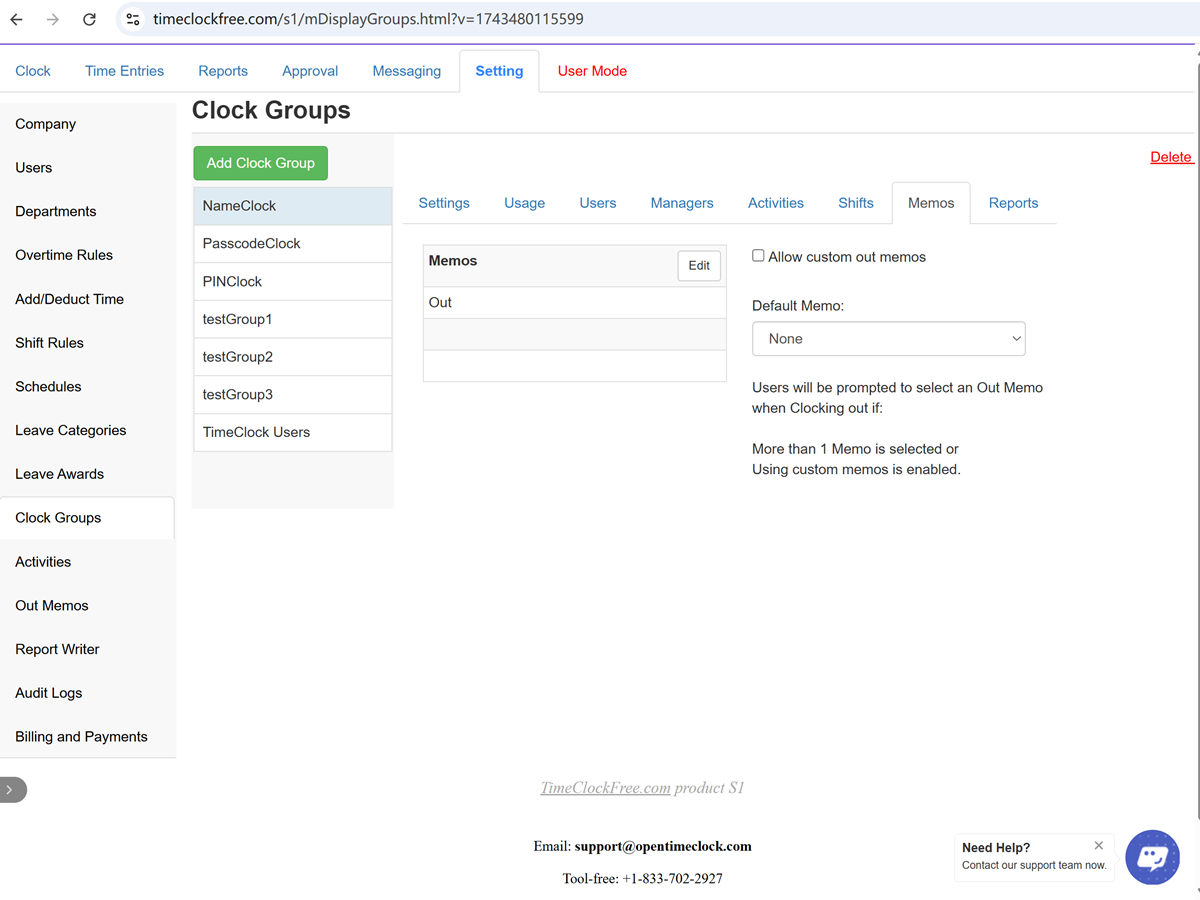
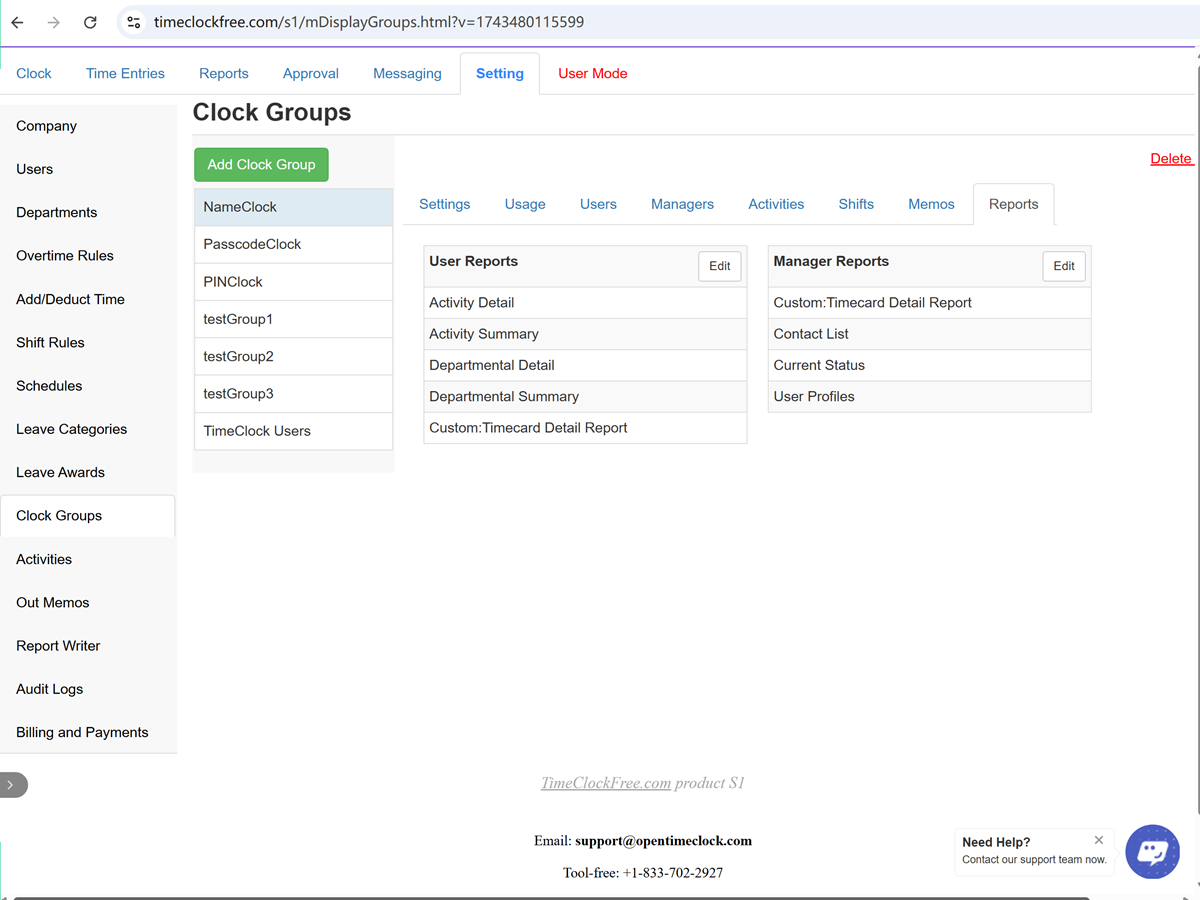
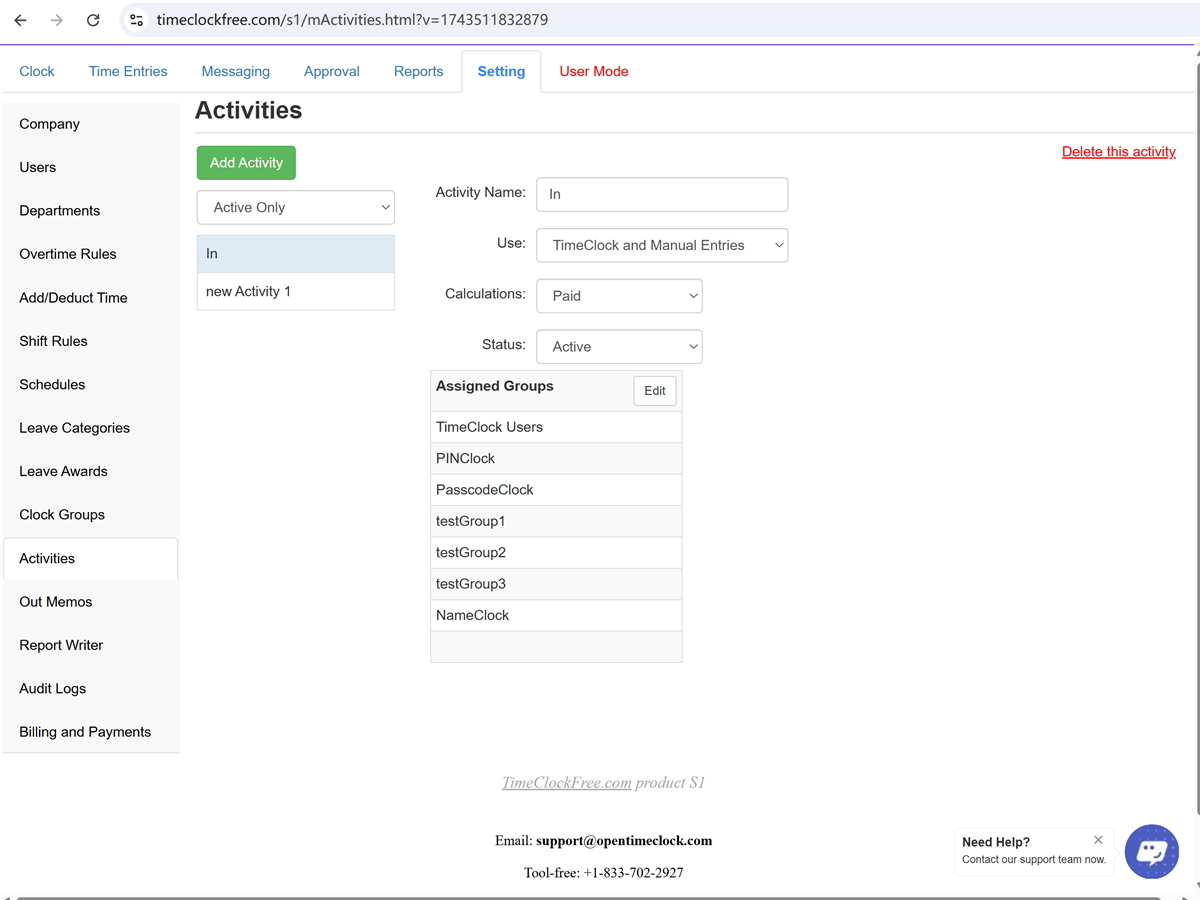
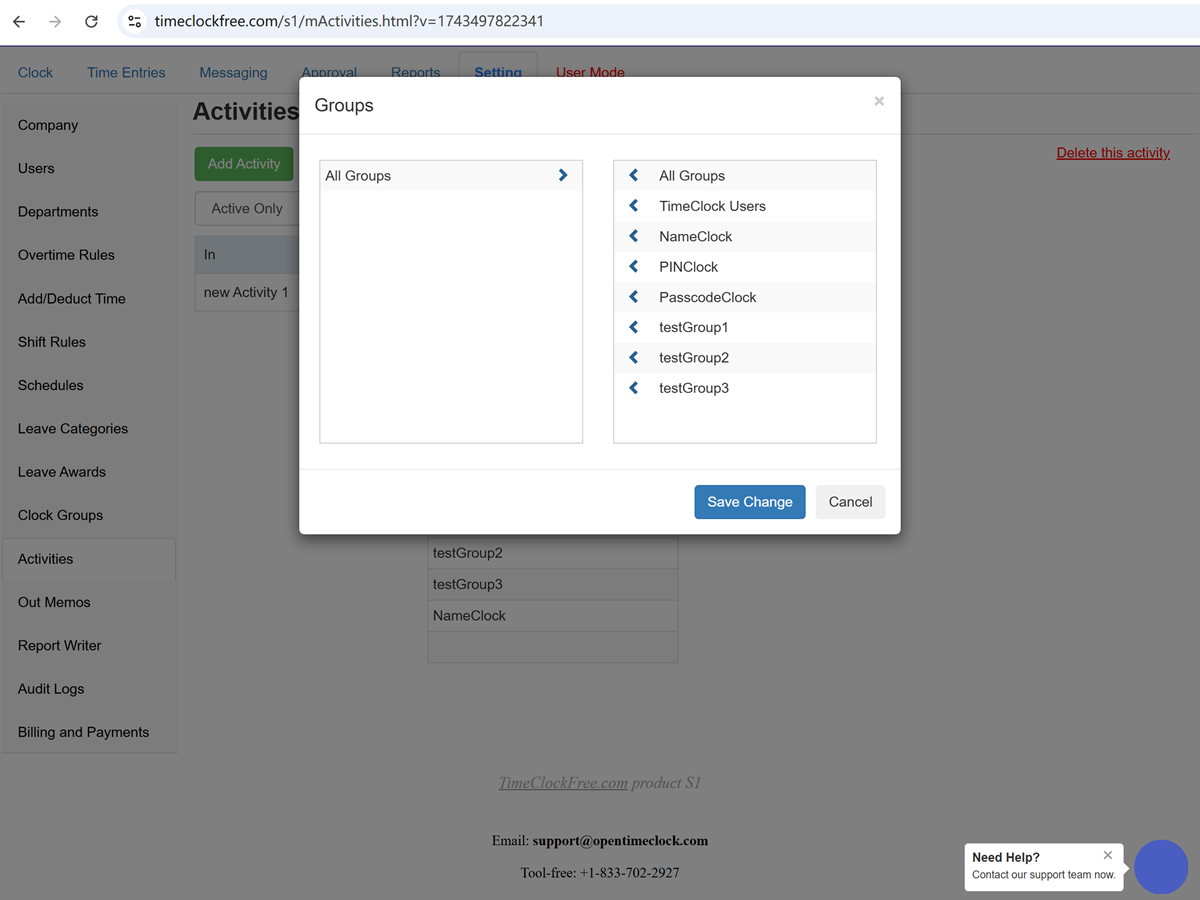
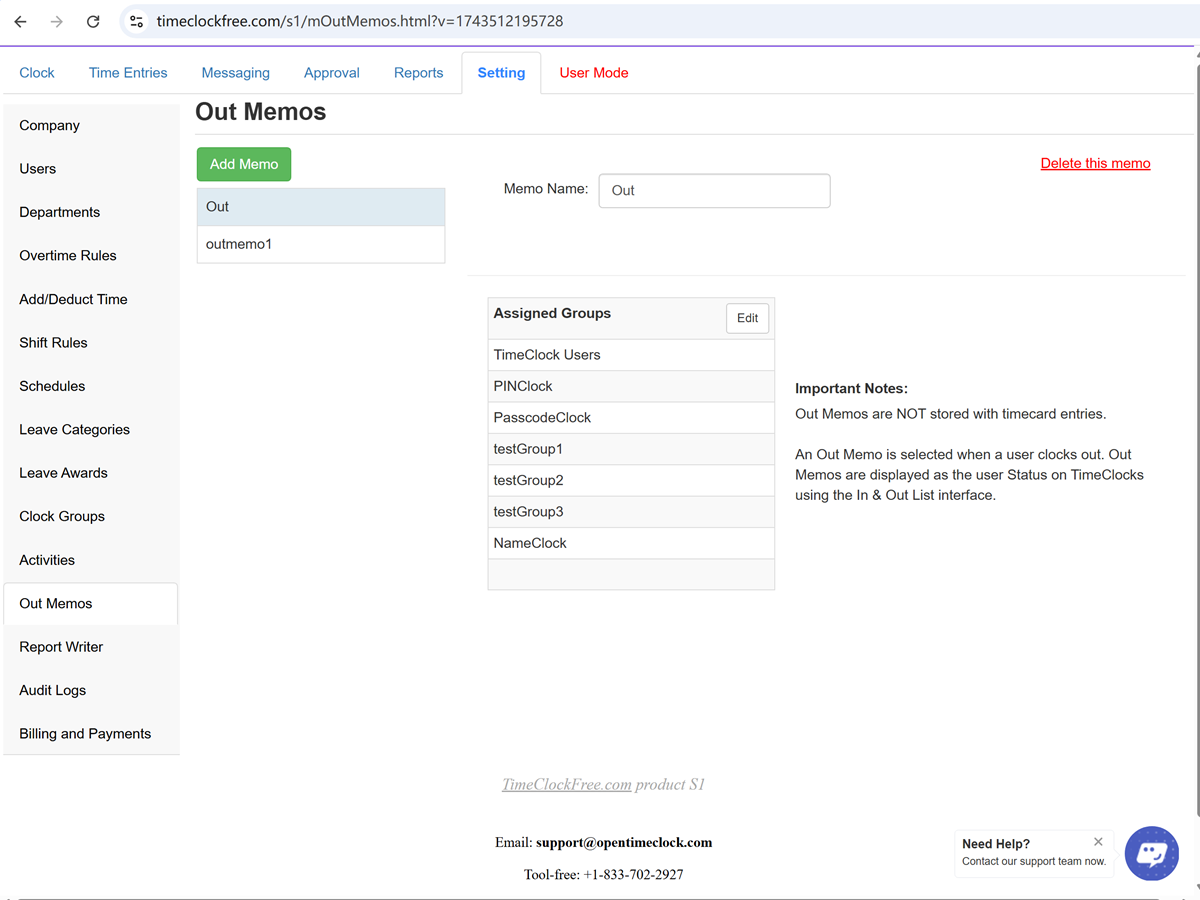
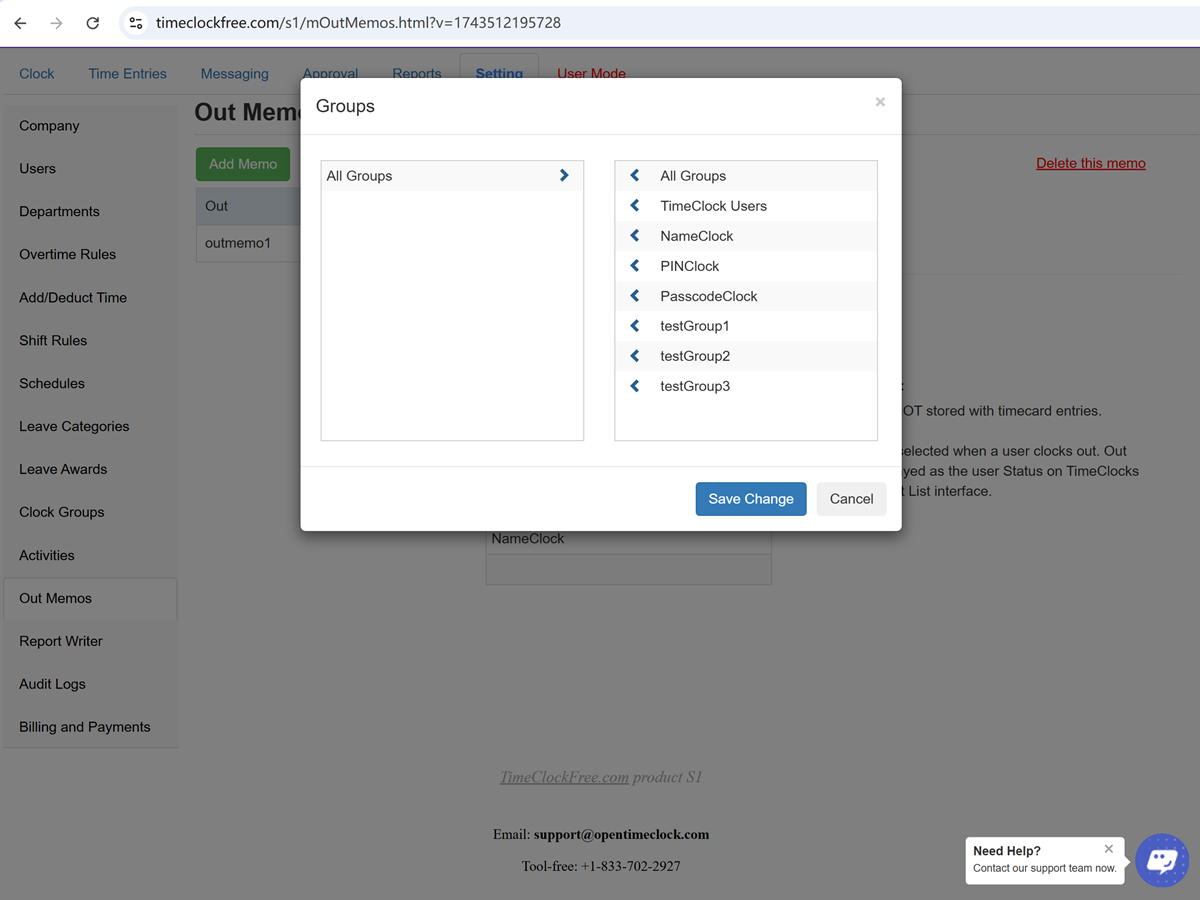
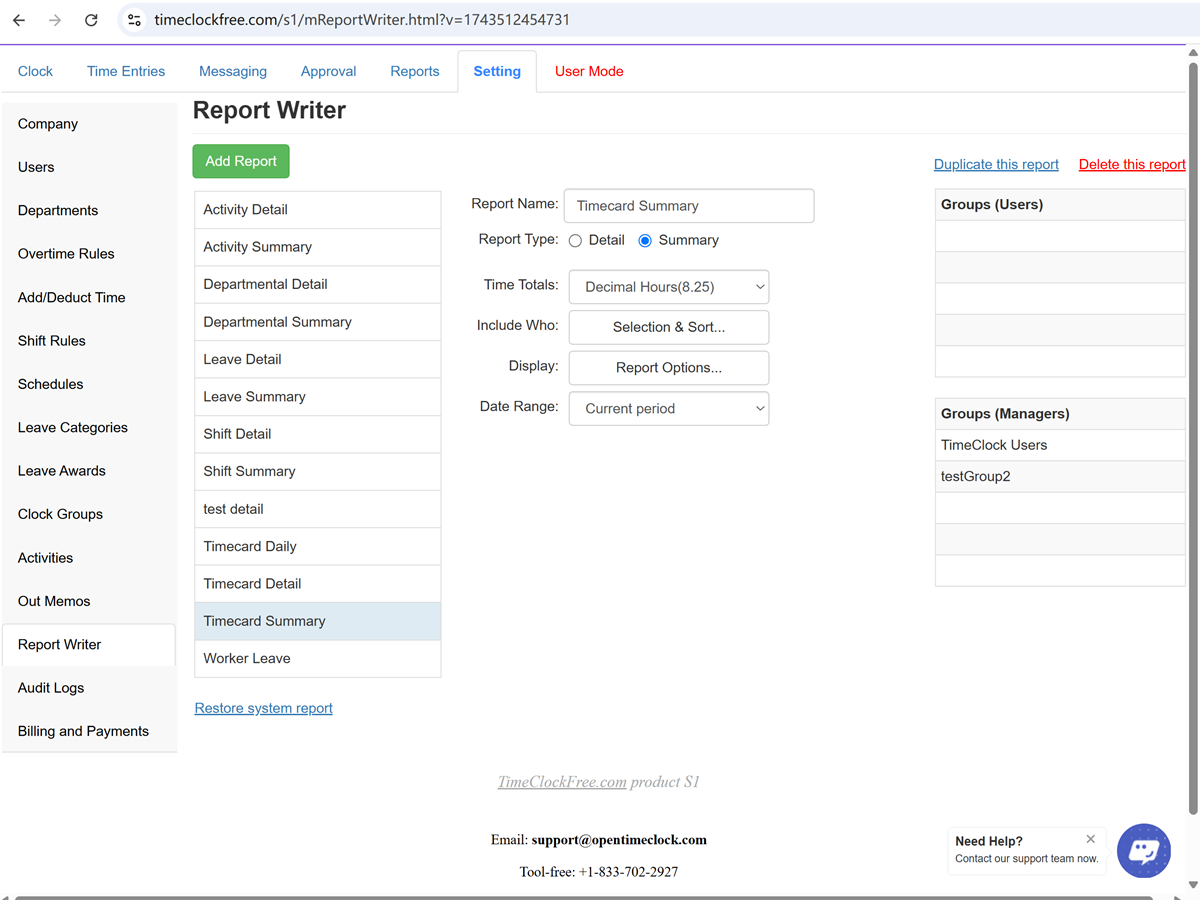
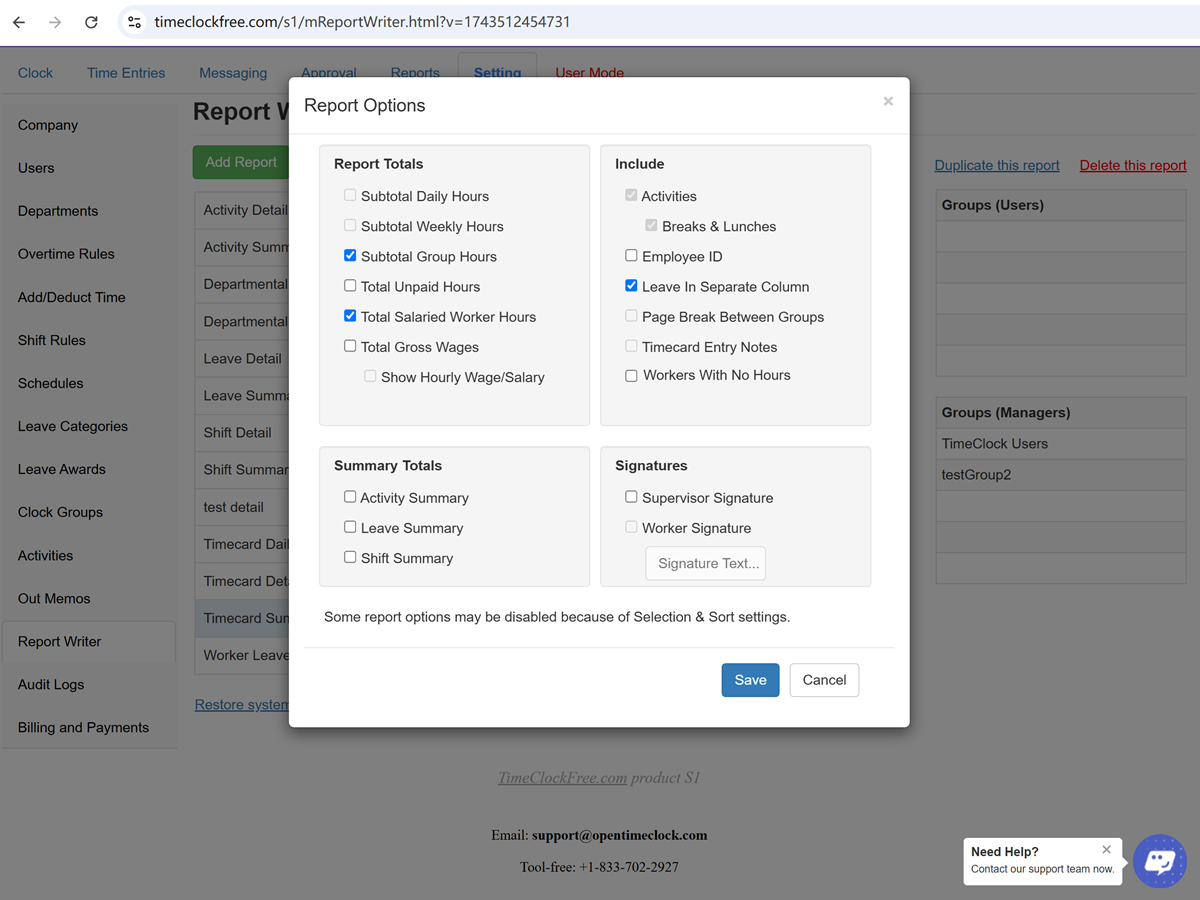
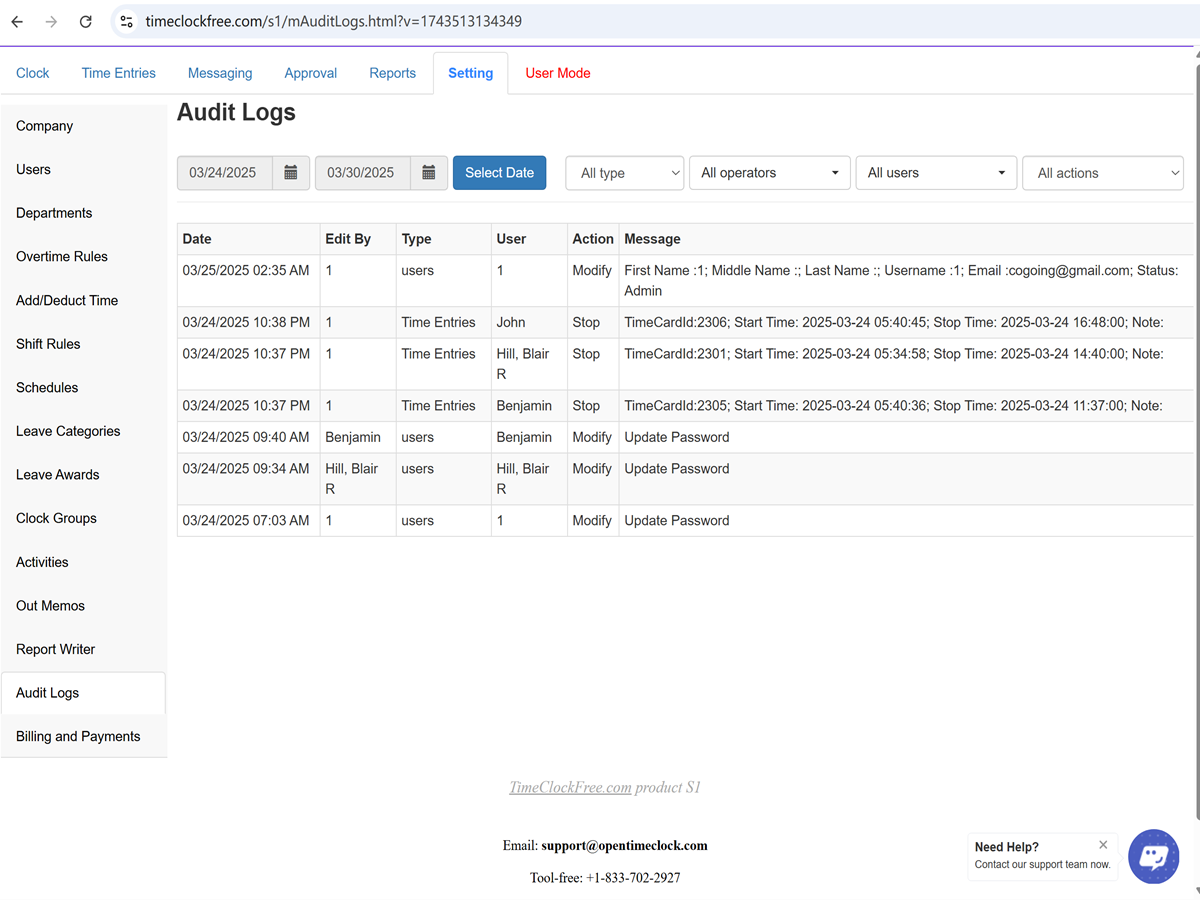
Reports and Others